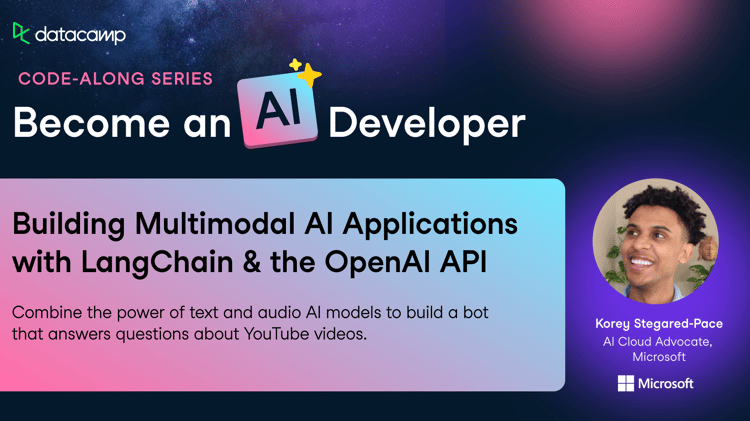Course
LangManus is an open-source, community-driven AI automation framework designed to build structured, multi-agent systems using language models. With LangManus, you can build intelligent agents that combine planning, research, coding, browser interaction, and reporting into a single cohesive pipeline.
In this tutorial, I’ll guide you to build a working demo with LangManus that:
- Finds a trending open-source repository on GitHub
- Scrapes the recent commit activity
- Analyzes feature updates and contribution patterns
- Generates a markdown report
- Visualizes activity trends using multiple charts
What Is LangManus?
LangManus’s architecture supports fine-grained control, auditability, and extensibility. It builds upon powerful tools like:
- LangGraph for agent orchestration.
- Browser-Use for web interaction.
- LiteLLM for model unification.
With LangManus, you can build intelligent agents that combine planning, research, coding, browser interaction, and reporting into a single cohesive pipeline powered by:
YAMLor.env-basedconfiguration for models and keys.- OpenAI-compatible LLM APIs (through LiteLLM).
- Integration with tools like Jina and Tavily for search.
- Support for vision models, REPLs, browser sessions, and markdown formatting.
LangManus Project Overview: GitHub Repository Analyzer
The app we’ll be building is an interactive assistant that uses LangManus’s multi-agent capabilities to analyze a trending GitHub repository. To set up LangManus Agents, we need a multiple-file structure where each file plays a distinct role in the multi-agent system:
- planner.py: This defines the sequence of tasks.
- agent.py: This file coordinates the agents and maintains context.
- agents/: This folder contains specialized agents for research, scraping, analysis, and reporting.
- streamlit_app.py: It contains the UI layer to run the pipeline and visualize results.
Let’s implement these one by one.
Step 1: Prerequisites
Before we start, let’s ensure that we have the following tools and libraries installed:
python3 --version # Python 3.8+
pip install requests beautifulsoup4 matplotlib streamlitCheck the Python version, which should be at least 3.8 or more. Then, simply install all the other dependencies mentioned above. You’ll also need a GitHub API token to avoid rate limits and set it as an environment variable using the terminal.
To generate GitHub tokens:
- Navigate to GitHub Tokens
- Click Generate New Token and select the classic version. Do not select anything else.
- Click Generate to create the token.
- Copy and store the token securely, as it will be used for authentication in API requests.
Now, run the following command:
export GITHUB_TOKEN=your_personal_token_hereStep 2: Creating the Planner and Agent Controller
Now we have all the dependencies installed, let’s build the planner and agent controller for our application.
1. Creating a planner.py file
The planner.py file defines a simple 4-step plan to cover each required task, such as research, browse, analyze, and report.
def plan_task(user_query):
return [
{'agent': 'researcher', 'task': 'Find trending repo'},
{'agent': 'browser', 'task': 'Scrape GitHub activity'},
{'agent': 'coder', 'task': 'Analyze recent commits and features'},
{'agent': 'reporter', 'task': 'Generate Markdown report'}
]The above function returns a step-by-step task plan for the system where each step:
- Specifies which agent is responsible (agent); and
- Defines what that agent should do (task).
2. Creating an agent.py file
The agent file defines the core LangManusAgent class, which orchestrates all agents and maintains a shared context as they perform their tasks.
from planner import plan_task
from agents.researcher import find_trending_repo
from agents.browser import scrape_github_activity
from agents.coder import analyze_code_activity
from agents.reporter import generate_report
class LangManusAgent:
def __init__(self, task):
self.task = task
self.context = {}
def run(self):
steps = plan_task(self.task)
for step in steps:
agent = step['agent']
task = step['task']
if agent == 'researcher':
self.context['repo'] = find_trending_repo()
elif agent == 'browser':
self.context['repo_data'] = scrape_github_activity(self.context['repo'])
elif agent == 'coder':
self.context['analysis'], self.context['chart_path'] = analyze_code_activity(self.context['repo_data'])
elif agent == 'reporter':
report = generate_report(
self.context['repo'],
self.context['repo_data'],
self.context['analysis'],
self.context['chart_path']
)
print(report)
def run_and_return(self):
self.run()
report = generate_report(
self.context['repo'],
self.context['repo_data'],
self.context['analysis'],
self.context['chart_path']
)
return report, self.context['chart_path']The code begins by calling the plan_task() function to retrieve a list of steps (defined in planner.py). Then, it runs each step by invoking the appropriate specialized agent in the following order:
- The researcher agent fetches a trending GitHub repository.
- The browser agent scrapes the repository’s commit activity using the GitHub API.
- The coder agent analyzes the commit data and generates charts.
- The reporter agent compiles everything into a final markdown report.
Each agent stores its results in the context dictionary, allowing the downstream agents to access and build upon the prior outputs.
Step 3: Implementing the LangManus Agents
Now we have the core functions ready, let’s build the agents for our application.
1. Creating an agents/researcher.py file
This agent identifies a popular open-source Python project from GitHub by scraping the GitHub Trending page.
import requests
from bs4 import BeautifulSoup
def find_trending_repo():
url = "https://github.com/trending/python"
res = requests.get(url)
soup = BeautifulSoup(res.text, 'html.parser')
repo = soup.select_one('article h2 a')['href'].strip()
return f"https://github.com{repo}"Here’s how it works:
- The agent sends a GET request to the GitHub repository and parses the returned HTML response using BeautifulSoup.
- It then locates the first project listed under the trending tag using a CSS selector and extracts the repository URL path (e.g., /user/repo)
- Finally, it constructs and returns the full GitHub URL like “https://github.com/user/repo”
2. Creating an agents/browser.py file
The browser agent is used for fetching the recent activity from the selected GitHub repository. It uses the GitHub REST API to gather commit history and metadata.
import requests
import os
def scrape_github_activity(repo_url):
token = os.getenv("GITHUB_TOKEN") # Set via environment or .env
headers = {"Authorization": f"Bearer {token}"} if token else {}
user_repo = "/".join(repo_url.split('/')[-2:])
api_url = f"https://api.github.com/repos/{user_repo}/commits"
res = requests.get(api_url, headers=headers)
res.raise_for_status()
data = res.json()
commits = []
commit_dates = []
for item in data[:20]: # optional: increase window for better activity chart
message = item['commit']['message']
author = item['commit']['author']['name']
date = item['commit']['author']['date']
sha = item['sha'][:7]
commits.append(f"[{sha}] {message} — {author} @ {date}")
commit_dates.append(date) # in ISO 8601 format (perfect for parsing)
return {
'repo_url': repo_url,
'commits': commits,
'commit_dates': commit_dates
}Here's what the above function does:
- It extracts the user/repo portion of the GitHub URL and forms a GitHub API request.
- The agent then parses the returned JSON to extract:
- Commit SHA
- Commit message
- Author name
- Timestamp
- These values are stored in two lists:
commitsandcommit_dates. - Finally, the function returns a dictionary containing both, which is used by downstream agents for further analysis and visualization.
3. Creating an agents/coder.py file
This agent processes and analyzes the commit history collected from GitHub and generates both a textual summary and visual insights using matplotlib.
# agents/coder.py
import matplotlib.pyplot as plt
from collections import defaultdict, Counter
from datetime import datetime
import matplotlib.dates as mdates
import re
import os
def categorize_commit(message):
message = message.lower()
if any(kw in message for kw in ["fix", "bug"]):
return "🐛 Bug Fixes"
elif any(kw in message for kw in ["add", "feature", "implement"]):
return "✨ Features"
elif any(kw in message for kw in ["doc", "readme"]):
return "📄 Documentation"
elif any(kw in message for kw in ["remove", "delete"]):
return "🔥 Removals"
elif any(kw in message for kw in ["update", "upgrade"]):
return "🔧 Updates"
elif any(kw in message for kw in ["merge", "pull"]):
return "🔀 Merges"
else:
return "📦 Others"
def analyze_code_activity(repo_data):
commit_messages = repo_data['commits']
commit_dates = repo_data.get('commit_dates', [])
# Chart 1: Commits per day (last 30 days)
commit_day_counts = defaultdict(int)
for date in commit_dates:
day = datetime.fromisoformat(date).date()
commit_day_counts[day] += 1
recent_days = sorted(commit_day_counts.keys())
counts = [commit_day_counts[day] for day in recent_days]
plt.figure(figsize=(10, 4))
plt.plot(recent_days, counts, marker='o', linestyle='-', color='tab:blue', label='Commits per day')
plt.gca().xaxis.set_major_formatter(mdates.DateFormatter('%b %d'))
plt.gcf().autofmt_xdate()
plt.xlabel("Date")
plt.ylabel("Commits")
plt.title("📈 Commits in Last 30 Days")
plt.legend()
path1 = "commit_chart.png"
plt.tight_layout()
plt.savefig(path1)
plt.close()
# Chart 2: Commits per category
commit_categories = defaultdict(list)
category_counter = Counter()
for msg in commit_messages:
short_msg = re.split(r'—|@', msg)[0].strip()
category = categorize_commit(short_msg)
commit_categories[category].append(short_msg)
category_counter[category] += 1
plt.figure(figsize=(8, 4))
cats, values = zip(*category_counter.items())
plt.bar(cats, values, color='tab:green')
plt.ylabel("Commits")
plt.title("🧩 Commits by Category")
path2 = "category_chart.png"
plt.tight_layout()
plt.savefig(path2)
plt.close()
# Chart 3: Word frequency in commit messages (basic proxy for hot areas)
word_freq = Counter()
for msg in commit_messages:
words = re.findall(r'\b\w{4,}\b', msg.lower()) # only words with length >= 4
word_freq.update(words)
most_common = word_freq.most_common(10)
labels, freqs = zip(*most_common)
plt.figure(figsize=(8, 4))
plt.bar(labels, freqs, color='tab:purple')
plt.ylabel("Frequency")
plt.title("🔥 Most Mentioned Topics in Commits")
path3 = "topics_chart.png"
plt.tight_layout()
plt.savefig(path3)
plt.close()
# Build markdown report
analysis = ["## 🔍 Commit Highlights by Category"]
for cat, msgs in commit_categories.items():
analysis.append(f"\n### {cat}")
for m in msgs[:3]:
clean_msg = m.replace("\n", " ").strip()
analysis.append(f"- {clean_msg[:100]}{'...' if len(clean_msg) > 100 else ''}")
charts = [path1, path2, path3]
return analysis, chartsThis agent processes the GitHub commit history and generates a Markdown summary and visual charts using matplotlib. It categorizes commits into pre-defined groups like bug fixes, features, documentation, and more using keyword matching. It then uses matplotlib to generate three insightful charts showing:
- Commit activity over the past 30 days
- Commits by category
- The most frequently used keywords in commit messages
Finally, the agent creates a markdown summary highlighting key commits in each category and returns both the summary and chart paths for rendering in the report.
4. Creating an agents/reporter.py file
The reporter agent generates the final Markdown report that combines:
- The GitHub repository link
- A bullet list of recent commits
- A categorized summary of commit messages (from the coder agent)
def generate_report(repo_url, repo_data, analysis, chart_path):
md = f"""# 🧠 GitHub Repo Analysis
## 🔗 Repo: [{repo_url}]({repo_url})
## 📝 Recent Commits:
"""
for c in repo_data['commits']:
md += f"- {c}\n"
md += "\n## 🔍 Analysis:\n"
for line in analysis:
md += f"- {line}\n"
return mdThe generate_report() function assembles the final Markdown report using the GitHub URL, commit data, categorized analysis, and chart paths. It returns a single markdown-formatted string that can be displayed in the terminal or rendered in a UI like Streamlit. It returns a single markdown-formatted string that can be printed to the console or rendered in Streamlit.
Step 4: Building the UI with Streamlit
The Streamlit app allows users to run the entire pipeline with a single click. Create a streamlit_app.py file and add the following code:
import streamlit as st
from agent import LangManusAgent
import os
from PIL import Image
st.set_page_config(page_title="LangManus GitHub Analyzer", layout="wide")
st.title("🧠 LangManus GitHub Repo Analyzer")
if st.button("🔍 Run Analysis on Trending Repo"):
with st.spinner("Running LangManus agents..."):
agent = LangManusAgent(task="Find a popular open-source project updated recently and summarize its new features with examples and charts.")
report, chart_paths = agent.run_and_return()
st.markdown(report)
st.subheader("📊 Charts")
for path in chart_paths:
if os.path.exists(path):
st.image(Image.open(path), caption=os.path.basename(path).replace('_', ' ').replace('.png', '').title(), use_container_width=True)
else:
st.info("Click the button to run analysis on a trending GitHub Python repo.")Here's what the code does:
- It uses the
streamlitlibrary to create a minimal dashboard such that on clicking the analyse the button, it triggersLangManusAgent.run_and_return()function. - The app displays the Markdown report using the
st.markdown()function and loops through each chart path, and then it renders them using thest.image()function.
The final structure of our LangManus-powered GitHub analysis project should look like this:
LangManus-GitHub-Demo/
├── main.py
├── agent.py
├── planner.py
├── streamlit_app.py
├── agents/
│ ├── researcher.py
│ ├── browser.py
│ ├── coder.py
│ └── reporter.py
├── commit_chart.png
├── category_chart.png
├── topics_chart.pngStep 5: Testing the StreamLit App
Now we have all the components in place, let’s run our Streamlit application. Run the following command in the terminal:
streamlit run streamlit_app.py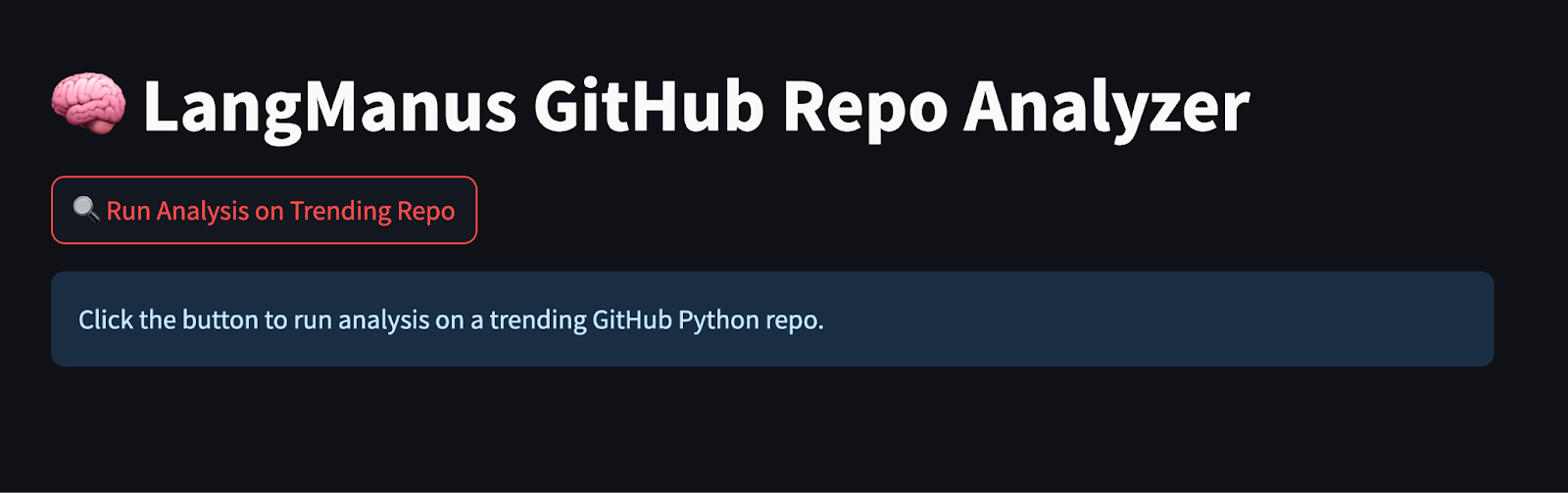
Click the "Run Analysis on Trending Repo" button in your browser, and your LangManus-powered agents will fetch, analyze, and present GitHub repository insights in seconds.
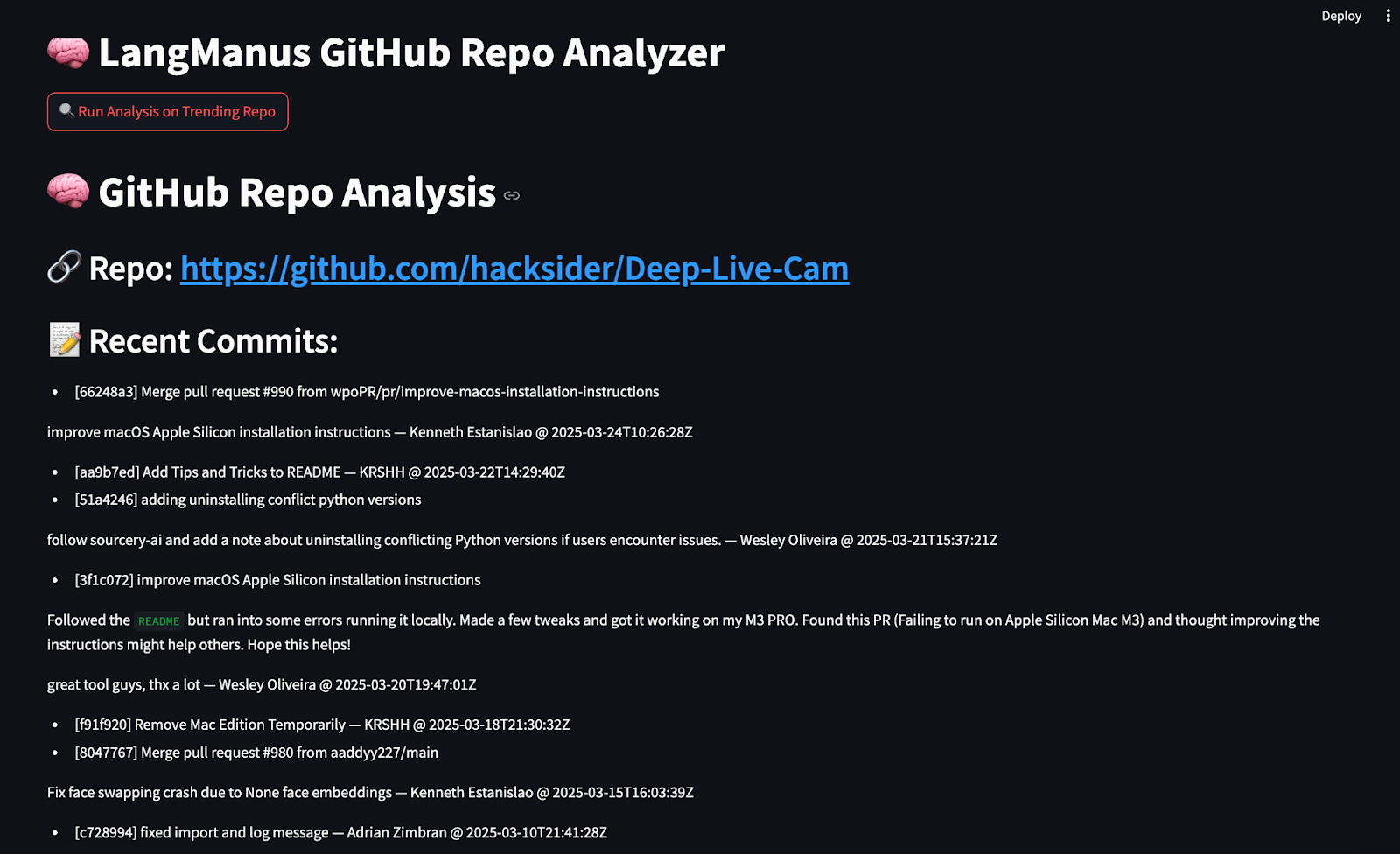
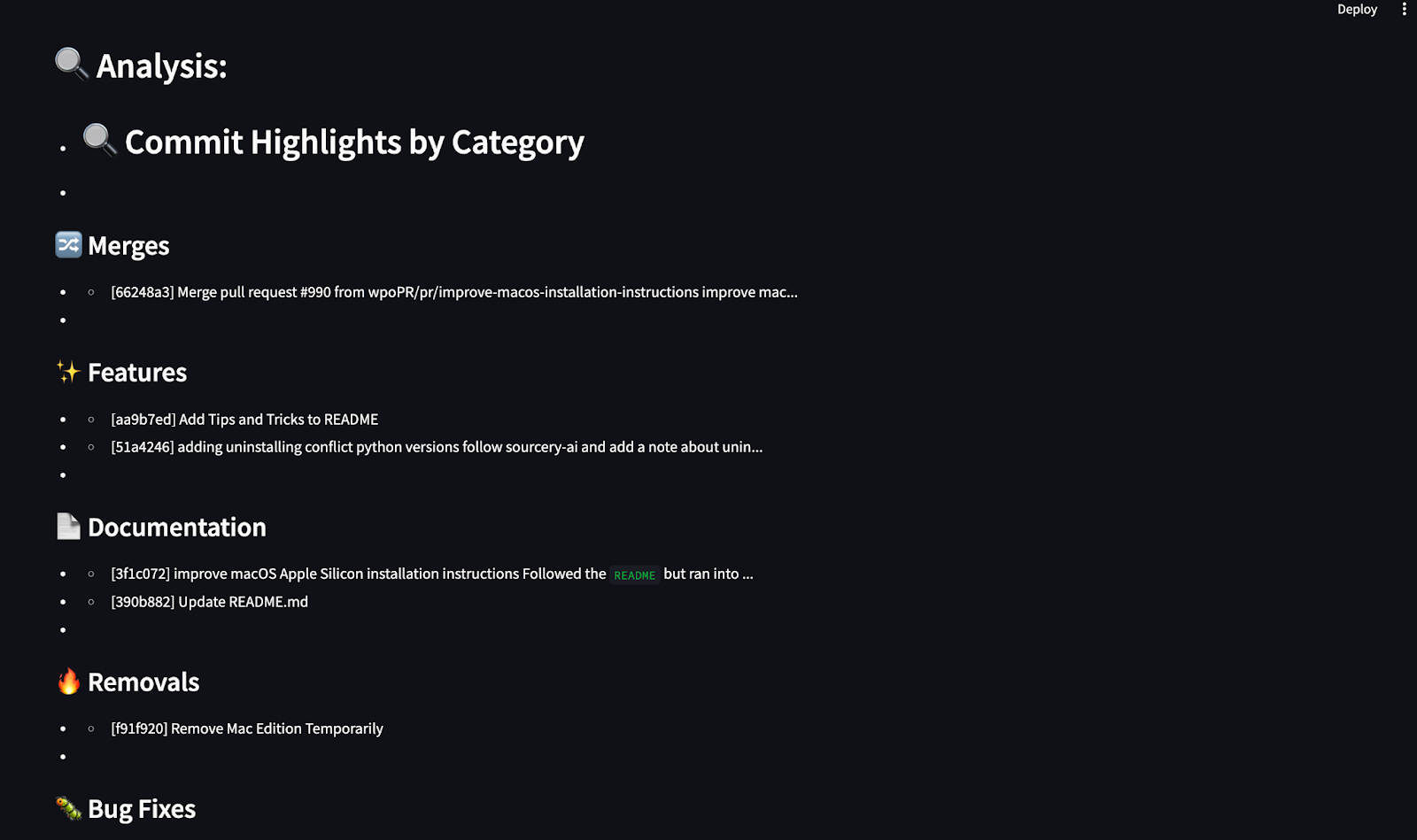
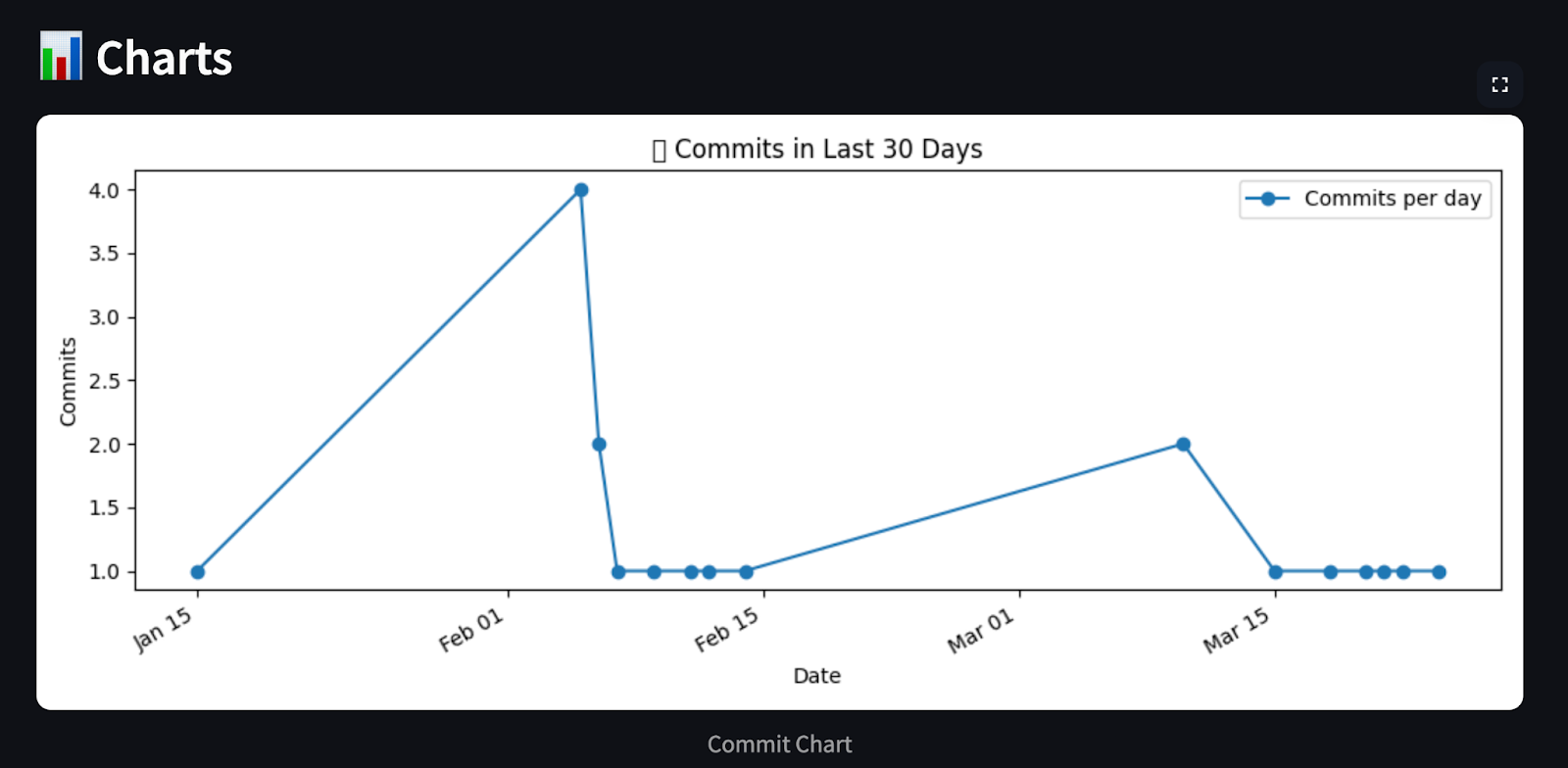
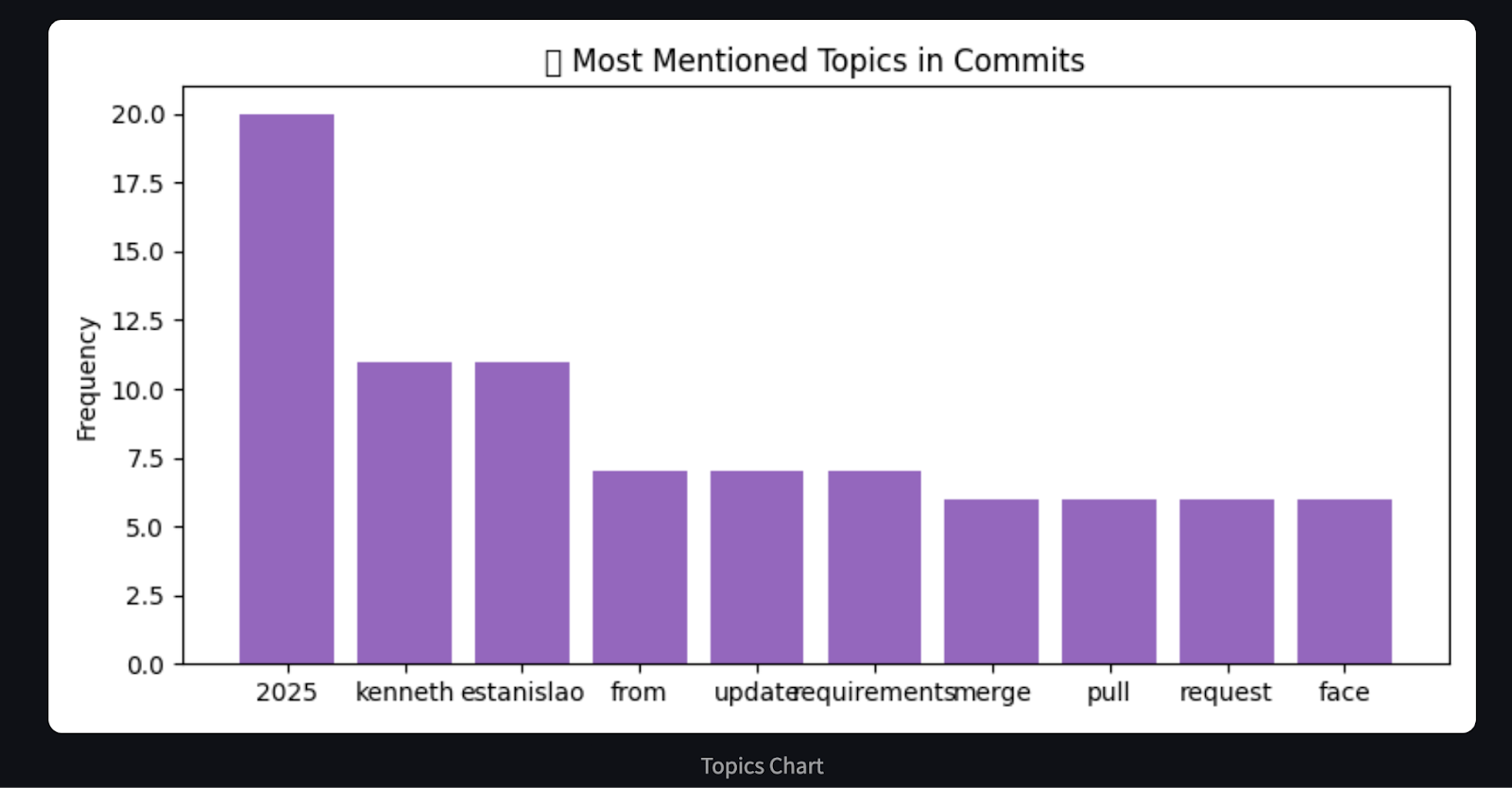
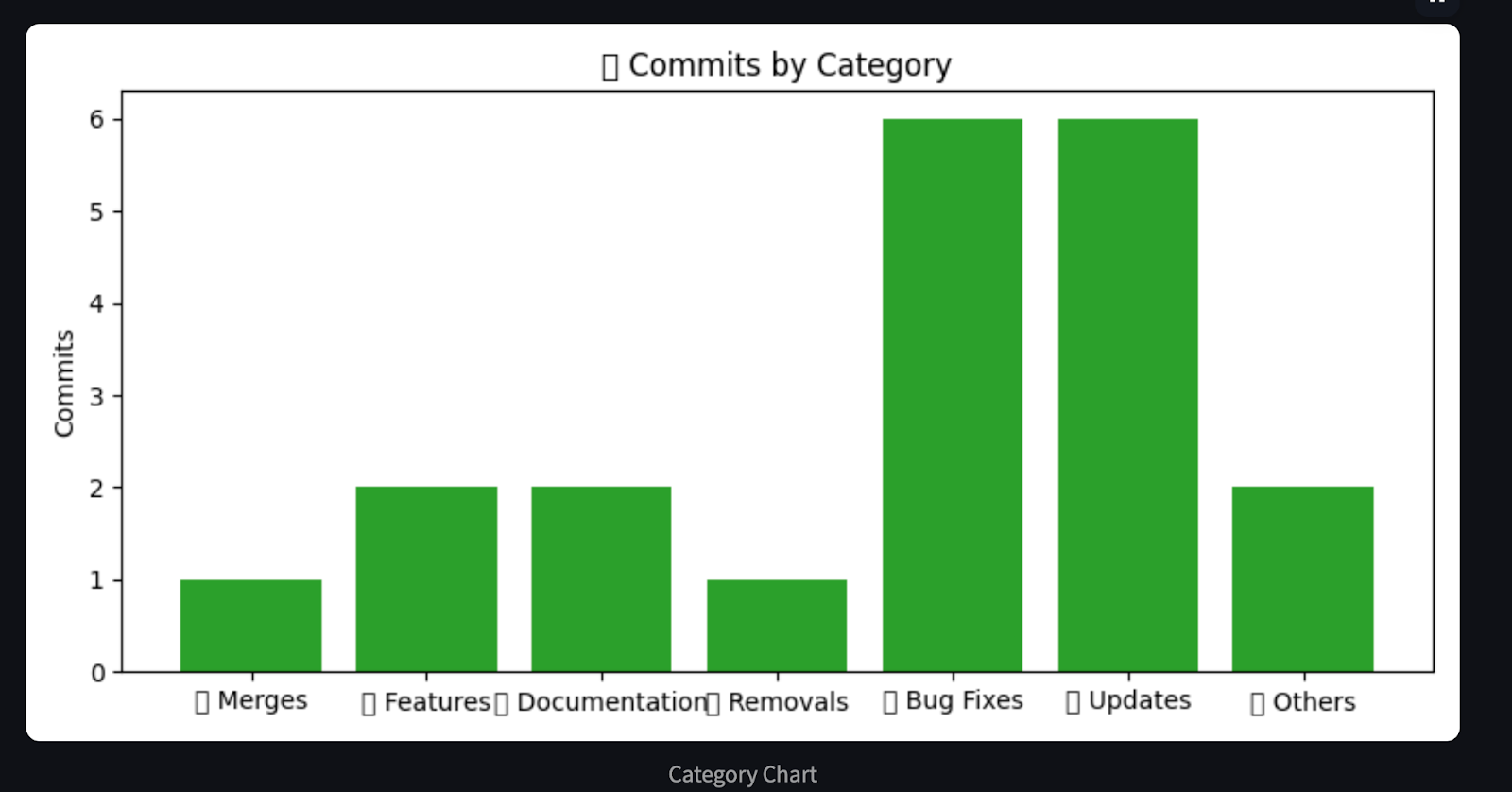
Conclusion
LangManus enables us to build structured multi-agent systems that interact with real-world data. In this guide, we created a fully automated GitHub repo analyzer where we:
- Researched the trending repositories.
- Scraped commit history.
- Visualized trends with charts
- Summarized results in Markdown
LangManus has serious potential for building research agents, dashboards, and data-driven assistants.
Multi-Agent Systems with LangGraph

I am a Google Developers Expert in ML(Gen AI), a Kaggle 3x Expert, and a Women Techmakers Ambassador with 3+ years of experience in tech. I co-founded a health-tech startup in 2020 and am pursuing a master's in computer science at Georgia Tech, specializing in machine learning.