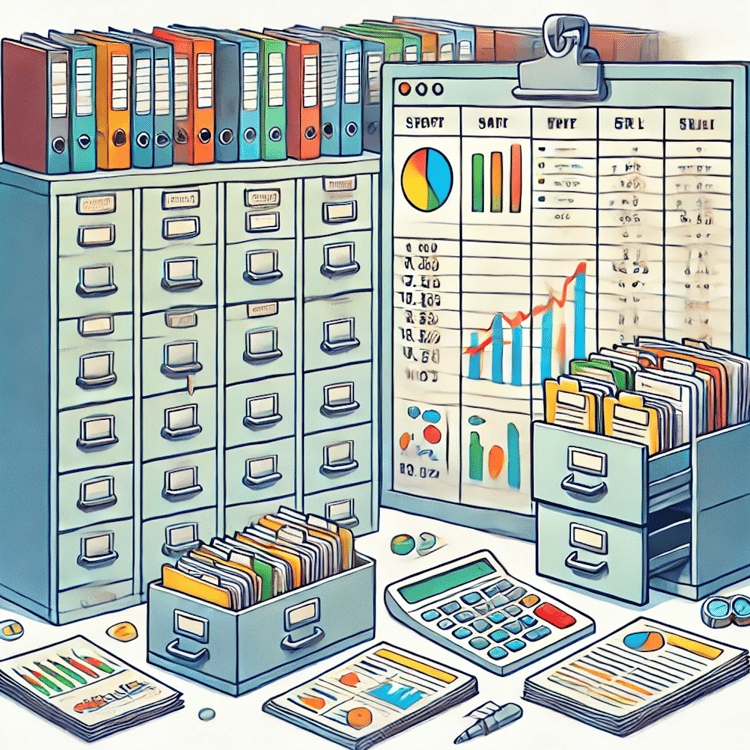Course
Microsoft Excel and Google Sheets are the most widely used spreadsheet tools today. However, you may be wondering which one is right for your needs. So, here’s the truth — I've used both tools, and I can tell that while they're similar, each has its strengths. Excel works great for performing complex data analysis, but Google Sheets is better if you want to collaborate with others.
In this guide, I'll explain the key differences between both tools. By the end, you'll know exactly which tool best suits your needs. And know that DataCamp is here to help by offering courses for whichever tool you decide is best for your needs, such as Learn Excel and Introduction to Google Sheets.
Overview of Excel and Google Sheets
While Microsoft Excel and Google Sheets are helpful spreadsheet apps, they cater to different user needs and workflows. Each offers unique advantages and capabilities. So let’s see what are they:
What is Excel?
Microsoft Excel has existed since 1985, which is why it’s a longtime favorite for many people. It's part of the Microsoft 365 package, which means you can use it alongside other Microsoft tools like Word and PowerPoint.
Excel is mainly designed to work on your computer rather than online. It’s popular among professionals in finance, data analysis, and business management because they handle a lot of data and do complex calculations.
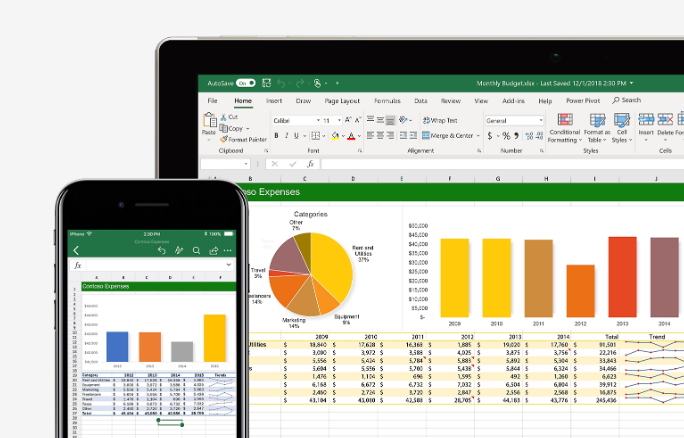
Microsoft Excel. Source: Microsoft.
Learn Excel Fundamentals
What is Google Sheets?
Google Sheets was introduced in 2006 and is a web-based spreadsheet tool within Google Workspace. Its main aim is to streamline real-time collaboration by allowing multiple users to work on the same document simultaneously and instantly see each other's changes. That’s why it’s known for its simplicity and accessibility across devices.
While it may have fewer advanced features than Excel, it covers most everyday spreadsheet needs and is suitable for teams and casual users who prioritize easy sharing and teamwork.
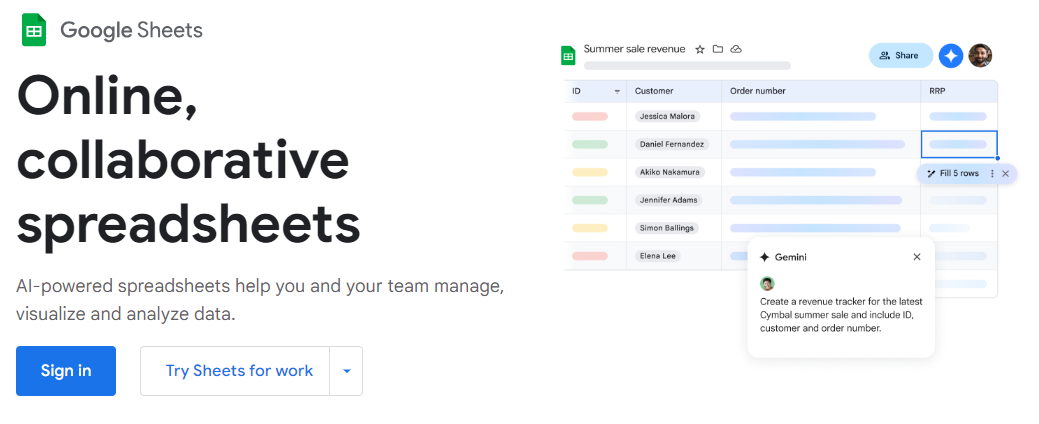
Google Sheets. Source: Google Workspace
Excel and Google Sheets Key Features
Let’s look at the key features of both Excel and Google Sheets. I'll share my thoughts on which one wins in each category based on my experience.
Data analysis capabilities
Excel provides many functions and advanced tools, such as What-If Analysis, PivotTables, and built-in statistical tests (e.g., t-tests, and ANOVA), for complex data analysis. On the other hand, Google Sheets also offers many useful formulas and handles common tasks well, but it lacks some advanced statistical functions. So, it's good for basic analysis but limited with complex data work.
Winner: Excel, for its advanced data analysis features.
Data visualization
Excel provides a wide variety of chart types and graphs. It even has a feature called Recommended Charts that suggests appropriate visualizations based on your data. This makes it easier to create effective visual representations of your information. While Google Sheets does offer charts and graphs, its selection is more limited. It also lacks Excel’s innovative chart recommendation feature. So, it’s a little less helpful for those who need advanced data visualization options.
Winner: Excel, for its wide range of visualization options and smart suggestions.
Collaboration features
Google Sheets is my go-to tool for teamwork. It allows multiple users to edit a document simultaneously, chat within it, and see changes as they happen — all natively integrated without additional setup. However, collaborating in Excel is not as easy and requires additional setup. You would have to save the file to OneDrive or SharePoint to allow collaboration. Similarly, real-time editing can be less smooth in the desktop version.
Winner: Google Sheets, for its easy built-in collaboration feature.
Automation and scripting
Excel uses VBA (Visual Basic for Applications) for automation and allows you to create macros and automate repetitive tasks. However, it may be difficult to understand initially if you’re new to programming. Google Sheets, on the other hand, uses Google Apps Script, which is based on JavaScript. If you have some JavaScript knowledge, then automating tasks will be easier.
Winner: It's a tie because both Excel's VBA and Google's Apps Script require basic coding skills.
Artificial intelligence integration
Excel uses Copilot AI, which helps you learn more about your data. You can use it to find hidden patterns and get insights you may have missed. Google Sheets, on the other hand, has Duet AI. It's more focused on the basics — it helps organize data and plan simple projects. While both are useful, Excel's AI can handle more complex tasks. Google Sheets keeps things simpler, which works well for everyday spreadsheet tasks but is not enough for more advanced analysis.
Winner: Excel, for its advanced AI capabilities.
Price point
Google Sheets is free for individuals with a Google account. For businesses, it's part of Google Workspace, which has different pricing tiers based on needs. The basic business plan starts at $6 per user per month. However, Excel isn't free, but there are a few ways to get it. You can buy it as a one-time purchase with Microsoft Office or a Microsoft 365 subscription. Its basic plan starts at $1.99/month.
Winner: Excel, for lower pricing.
Speed and performance
Excel handles large amounts of data without slowing down and is particularly good at quickly processing complex calculations. On the contrary, Google Sheets works well for most everyday tasks, but it can slow down with very large datasets or complex calculations.
Winner: Excel, for handling large datasets efficiently.
Excel vs. Google Sheets: final summary
Here’s a quick summary table for easy comparison.
| Feature | Excel | Google Sheets | Winner |
|---|---|---|---|
| Data Analysis Capabilities | Yes | Yes | Excel |
| Data Visualization | Yes | Yes | Excel |
| Collaboration Features | No | Yes | Google Sheets |
| Automation and Scripting | Yes | Yes | Tie |
| AI Integration | Yes | Yes | Excel |
Pros and Cons: Excel vs. Google Sheets
Now that you know the difference between Google Sheets and Excel, let's look at the pros and cons of each. After all, if you are considering any specific tool, you might want to weigh the pluses and minuses.
Google Sheets pros and cons
The following are the pros and cons of using Google Sheets, as I see it:
| Pros | Cons |
|---|---|
| Free for personal use. | Limited advanced tools for complex financial or data analysis tasks. |
| Allows multiple people to edit simultaneously, making it ideal for team projects. | Fewer options for creating detailed visualizations. |
| User-friendly interface, suitable for beginners. | May experience lag when working with thousands of rows. |
Microsoft Excel pros and cons
The following are the pros and cons of Microsoft Excel, at a high level:
| Pros | Cons |
|---|---|
| Great for in-depth data analysis and creating professional-looking graphs. | Requires purchasing a license or Microsoft 365 subscription. |
| Offers a wide range of tools, including pivot tables and macros. | Collaboration and sharing aren’t as smooth as with Google Sheets. |
| Works efficiently with large datasets and can handle bigger spreadsheets without slowing down. | Takes time to learn due to the abundance of features, which can be overwhelming for new users. |
When to Use Excel vs. Google Sheets
Excel would be your best bet if you deal with complex or massive datasets. Here are some real-life scenarios where Excel outshines Google Sheets:
- You’re working with lots of numbers for your company's financial report. Excel can easily handle complex calculations.
- You're a data analyst working with massive datasets. Excel works faster with large amounts of information.
- You're often working without internet access. Maybe you're a field researcher collecting data in remote areas. Excel works great offline.
- You're an accountant preparing detailed financial models. Excel's advanced features are perfect for this.
On the other hand, if teamwork and easy collaboration are your priorities, Google Sheets could be the way to go. Here are some real-life examples where Sheets outshines Excel:
- You're working on a group project for school. Google Sheets lets you and your classmates edit the document at the same time.
- You run a small business and need to track projects with your team. Google Sheets makes it easy to collaborate in real time.
- You're looking for a free tool to manage your personal budget. Google Sheets is cost-effective and simple to use.
- You're part of a remote team that needs to update a shared document regularly. Since Google Sheets syncs automatically, everyone would always have the latest version.
Final Thoughts
When choosing between Excel and Google Sheets, think about what matters most to you. Your decision should match your specific needs. Are you dealing with large datasets? Excel may be the way to go. But if you’re planning a group project with classmates? Google Sheets would be perfect.
If you can, try both tools to see which one feels right. You may even like using both for different tasks. However, note that there's no wrong choice — pick the tool that helps you get your work done most effectively.
Finally, if you want to improve your skills in either tool, check out our Excel Fundamentals and Google Sheets Fundamentals skill tracks.
Advance Your Career with Excel
Gain the skills to maximize Excel—no experience required.
I'm a content strategist who loves simplifying complex topics. I’ve helped companies like Splunk, Hackernoon, and Tiiny Host create engaging and informative content for their audiences.
Excel and Google Sheets FAQs
How do data validation options compare between Excel and Google Sheets?
Both platforms offer data validation options, but Excel provides more robust controls, including the ability to define custom validation rules using formulas.
Can I track changes and see version history in both Excel and Google Sheets?
Google Sheets automatically tracks changes and saves version history so you can revert to previous versions. However, Excel provides version history only if the file is saved in OneDrive or SharePoint.
Can I convert a Google Sheet back to an Excel file?
Yes, you can download a Google Sheet as an Excel file (.xlsx). Go to File > Download > Microsoft Excel (.xlsx) in Google Sheets.
How secure are my files in Google Sheets compared to Excel?
Excel and Google Sheets both prioritize data security. Google Sheets uses Google's cloud encryption, while Excel offers local file encryption and Microsoft cloud security when using OneDrive or SharePoint.