Track
In this tutorial, I’ll explain step-by-step how to run DeepSeek-R1 locally and how to set it up using Ollama. We’ll also explore building a simple RAG application that runs on your laptop using the R1 model, LangChain, and Gradio.
If you only want an overview of the R1 model, I recommend this DeepSeek-R1 article. To learn how to fine-tune R1, I recommend this tutorial on fine-tuning DeepSeek-R1. And if you prefer learning through video, be sure to watch this:
Why Run DeepSeek-R1 Locally?
Running DeepSeek-R1 locally gives you complete control over model execution without dependency on external servers. Here are a few advantages to running DeepSeek-R1 locally:
- Privacy & security: No data leaves your system.
- Uninterrupted access: Avoid rate limits, downtime, or service disruptions.
- Performance: Get faster responses with local inference, avoiding API latency.
- Customization: Modify parameters, fine-tune prompts, and integrate the model into local applications.
- Cost efficiency: Eliminate API fees by running the model locally.
- Offline availability: Work without an internet connection once the model is downloaded.
Setting Up DeepSeek-R1 Locally With Ollama
Ollama simplifies running LLMs locally by handling model downloads, quantization, and execution seamlessly.
Step 1: Install Ollama
First, download and install Ollama from the official website.
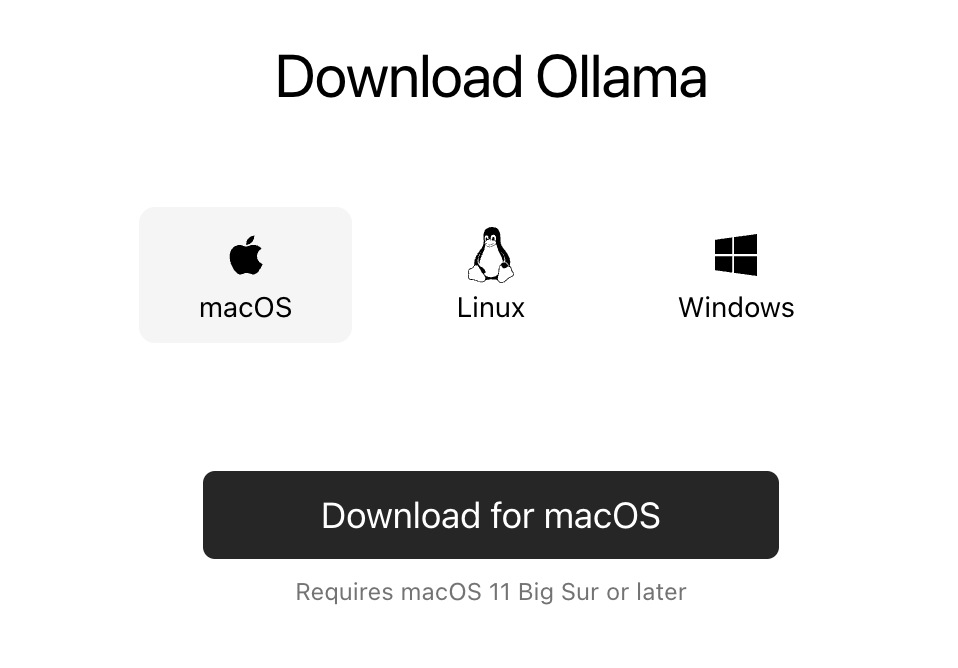
Once the download is complete, install the Ollama application like you would do for any other application.
Step 2: Download and run DeepSeek-R1
Let’s test the setup and download our model. Launch the terminal and type the following command.
ollama run deepseek-r1Ollama offers a range of DeepSeek R1 models, spanning from 1.5B parameters to the full 671B parameter model. The 671B model is the original DeepSeek-R1, while the smaller models are distilled versions based on Qwen and Llama architectures. If your hardware cannot support the 671B model, you can easily run a smaller version by using the following command and replacing the X below with the parameter size you want (1.5b, 7b, 8b, 14b, 32b, 70b, 671b):
ollama run deepseek-r1:XbWith this flexibility, you can use DeepSeek-R1's capabilities even if you don’t have a supercomputer.
Step 3: Running DeepSeek-R1 in the background
To run DeepSeek-R1 continuously and serve it via an API, start the Ollama server:
ollama serveThis will make the model available for integration with other applications.
Using DeepSeek-R1 Locally
Step 1: Running inference via CLI
Once the model is downloaded, you can interact with DeepSeek-R1 directly in the terminal.
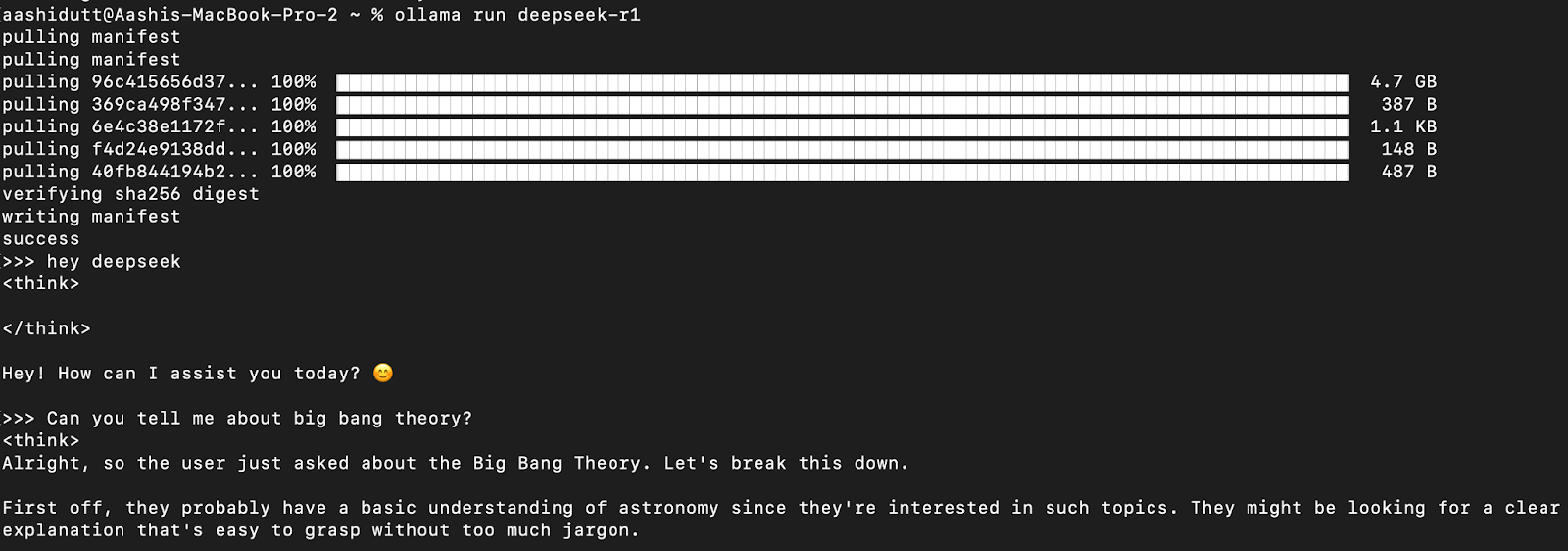
Step 2: Accessing DeepSeek-R1 via API
To integrate DeepSeek-R1 into applications, use the Ollama API using curl:
curl http://localhost:11434/api/chat -d '{
"model": "deepseek-r1",
"messages": [{ "role": "user", "content": "Solve: 25 * 25" }],
"stream": false
}'curl is a command-line tool native to Linux but also works on macOS. It allows users to make HTTP requests directly from the terminal, making it an excellent tool for interacting with APIs.
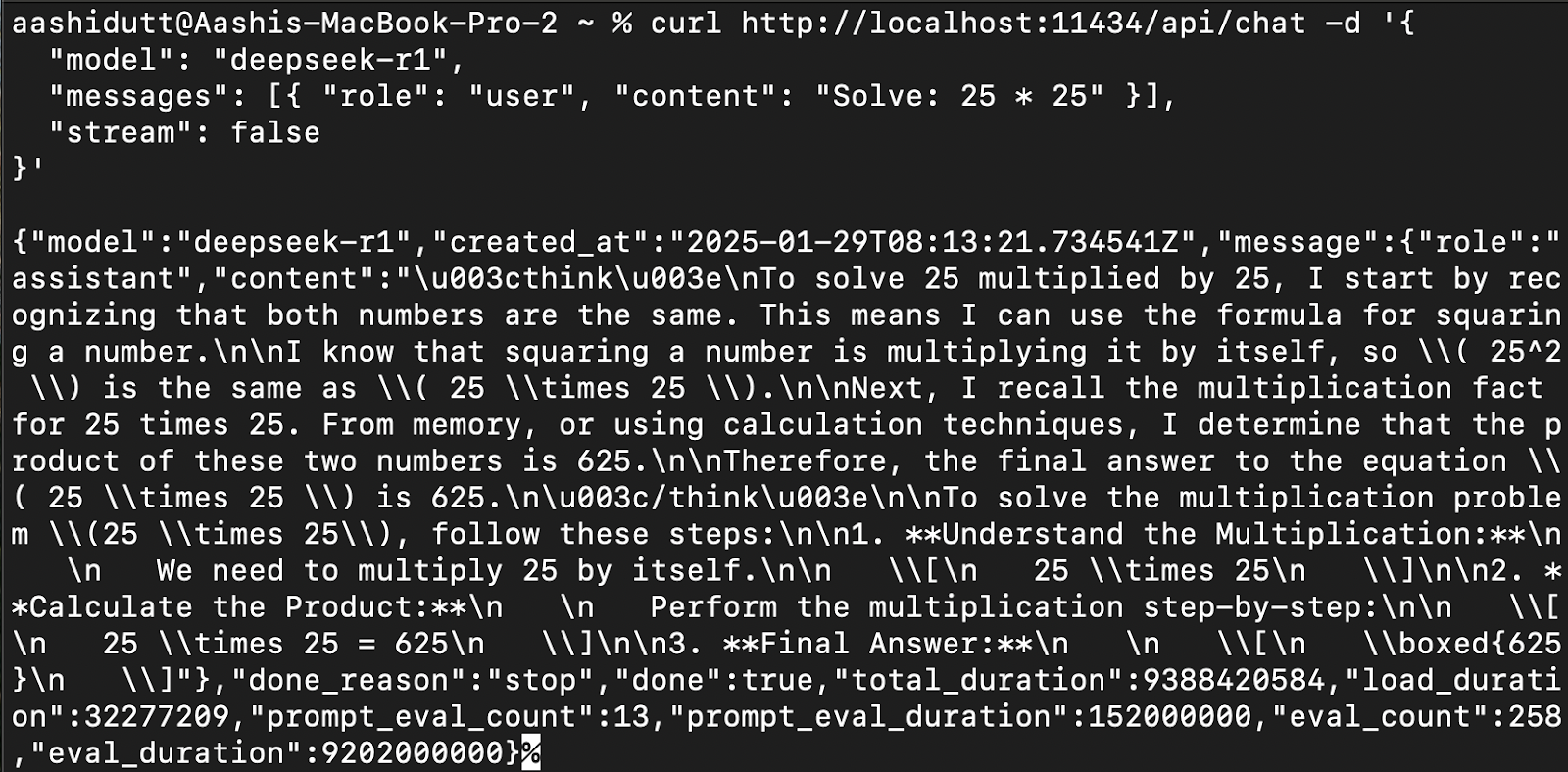
Step 3: Accessing DeepSeek-R1 via Python
We can run Ollama in any integrated development environment (IDE) of choice. You can install the Ollama Python package using the following code:
!pip install ollamaOnce Ollama is installed, use the following script to interact with the model:
import ollama
response = ollama.chat(
model="deepseek-r1",
messages=[
{"role": "user", "content": "Explain Newton's second law of motion"},
],
)
print(response["message"]["content"])The ollama.chat() function takes the model name and a user prompt, processing it as a conversational exchange. The script then extracts and prints the model's response.
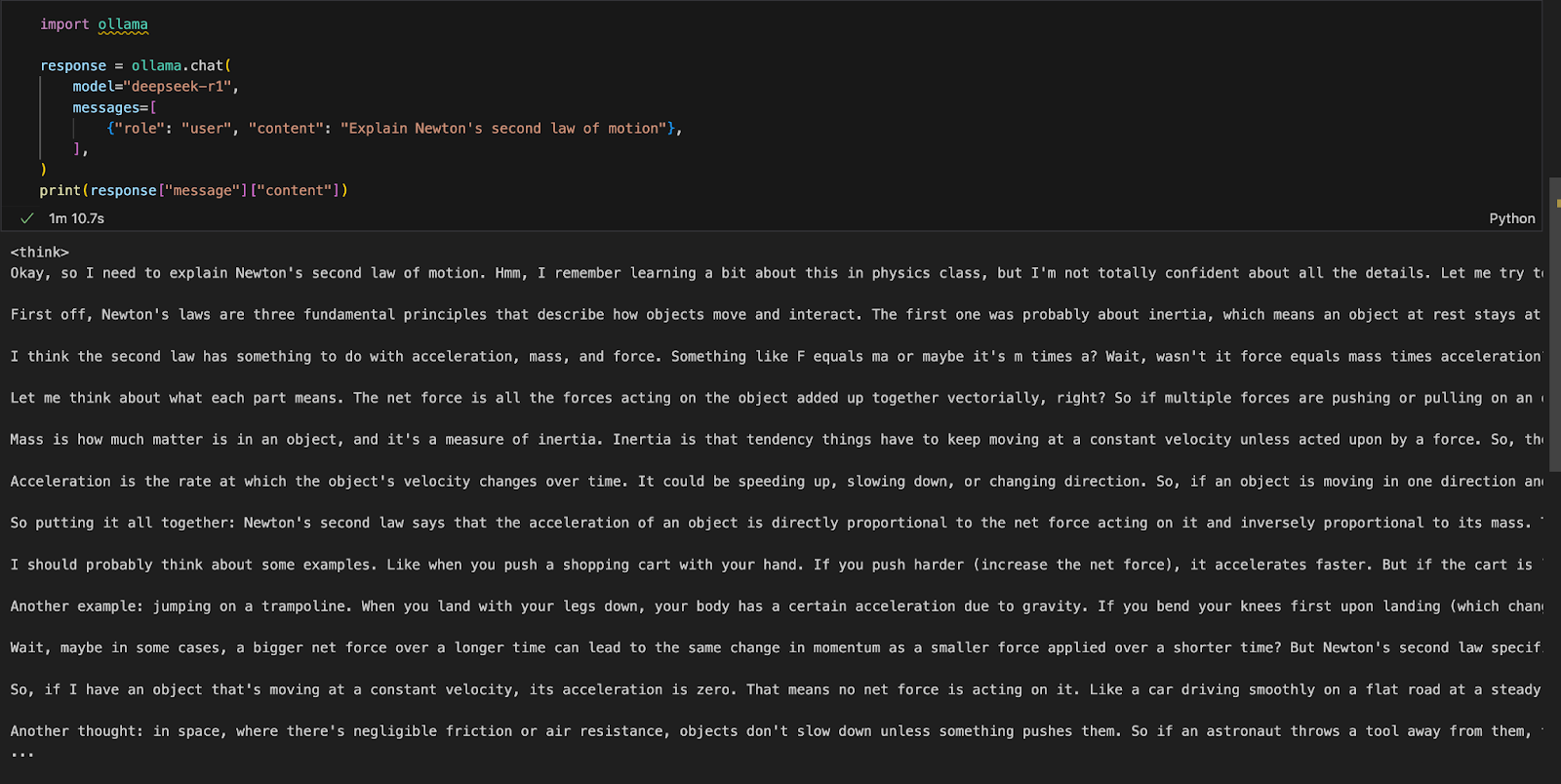
Running a Local Gradio App for RAG With DeepSeek-R1
Let’s build a simple demo app using Gradio to query and analyze documents with DeepSeek-R1.
Step 1: Prerequisites
Before diving into the implementation, let’s ensure that we have the following tools and libraries installed:
- Python 3.8+
- Langchain: Framework for building applications powered by large language models (LLMs), enabling easy retrieval, reasoning, and tool integration.
- Chromadb: A high-performance vector database designed for efficient similarity searches and storage of embeddings.
- Gradio: To create a user-friendly web interface.
Run the following commands to install the necessary dependencies:
!pip install langchain chromadb gradio
!pip install -U langchain-communityOnce the above dependencies are installed, run the following import commands:
import gradio as gr
from langchain_community.document_loaders import PyMuPDFLoader
from langchain.text_splitter import RecursiveCharacterTextSplitter
from langchain.vectorstores import Chroma
from langchain_community.embeddings import OllamaEmbeddings
import ollamaStep 2: Processing the uploaded PDF
Once the libraries are imported, we will process the uploaded PDF.
def process_pdf(pdf_bytes):
if pdf_bytes is None:
return None, None, None
loader = PyMuPDFLoader(pdf_bytes)
data = loader.load()
text_splitter = RecursiveCharacterTextSplitter(
chunk_size=500, chunk_overlap=100
)
chunks = text_splitter.split_documents(data)
embeddings = OllamaEmbeddings(model="deepseek-r1")
vectorstore = Chroma.from_documents(
documents=chunks, embedding=embeddings, persist_directory="./chroma_db"
)
retriever = vectorstore.as_retriever()
return text_splitter, vectorstore, retrieverThe process_pdf function:
- Loads and prepares PDF content for retrieval-based answering.
- Checks if a PDF is uploaded.
- Extracts text using
PyMuPDFLoader. - Splits text into chunks using
RecursiveCharacterTextSplitter. - Generates vector embeddings using
OllamaEmbeddings. - Stores embeddings in a Chroma vector store for efficient retrieval.
Step 3: Combining retrieved document chunks
Once the embeddings are retrieved, next we need to stitch these together. The combine_docs() function merges multiple retrieved document chunks into a single string.
def combine_docs(docs):
return "\n\n".join(doc.page_content for doc in docs)Since retrieval-based models pull relevant excerpts rather than entire documents, this function ensures that the extracted content remains readable and properly formatted before being passed to DeepSeek-R1.
Step 4: Querying DeepSeek-R1 using Ollama
Now, our input to the model is ready. Let’s set up DeepSeek R1 using Ollama.
import re
def ollama_llm(question, context):
formatted_prompt = f"Question: {question}\n\nContext: {context}"
response = ollama.chat(
model="deepseek-r1",
messages=[{"role": "user", "content": formatted_prompt}],
)
response_content = response["message"]["content"]
# Remove content between <think> and </think> tags to remove thinking output
final_answer = re.sub(r"<think>.*?</think>", "", response_content, flags=re.DOTALL).strip()
return final_answerThe ollama_llm() function formats the user’s question and the retrieved document context into a structured prompt. This formatted input is then sent to DeepSeek-R1 via ollama.chat(), which processes the question within the given context and returns a relevant answer. If you need the answer without the model's thinking script, use the strip() function to return the final answer.
Step 5: The RAG pipeline
Now we have all the required components, let’s build the RAG pipeline for our demo.
def rag_chain(question, text_splitter, vectorstore, retriever):
retrieved_docs = retriever.invoke(question)
formatted_content = combine_docs(retrieved_docs)
return ollama_llm(question, formatted_content)The above function first searches the vector store using retriever.invoke(question), returning the most relevant document excerpts. These excerpts are formatted into a structured input using combine_docs function and sent to ollama_llm, ensuring that DeepSeek-R1 generates well-informed answers based on the retrieved content.
Step 6: Creating the Gradio Interface
We have our RAG pipeline in place. Now, we can build the Gradio interface locally along with the DeepSeek-R1 model to process PDF input and ask questions related to it.
def ask_question(pdf_bytes, question):
text_splitter, vectorstore, retriever = process_pdf(pdf_bytes)
if text_splitter is None:
return None # No PDF uploaded
result = rag_chain(question, text_splitter, vectorstore, retriever)
return {result}
interface = gr.Interface(
fn=ask_question,
inputs=[
gr.File(label="Upload PDF (optional)"),
gr.Textbox(label="Ask a question"),
],
outputs="text",
title="Ask questions about your PDF",
description="Use DeepSeek-R1 to answer your questions about the uploaded PDF document.",
)
interface.launch()We do the following steps:
- Check if a PDF is uploaded.
- Process the PDF using the
process_pdffunction to extract text and generate document embeddings. - Pass the user's query and document embeddings to the
rag_chain()function to retrieve relevant information and generate a contextually accurate response. - Set up a Gradio-based web interface to allow users to upload a PDF and ask questions about its content.
- Define the layout using the
gr.Interface()function, accepting a PDF file and a text query as inputs. - Start the application using
interface.launch()to enable seamless, interactive document-based Q&A via a web browser.
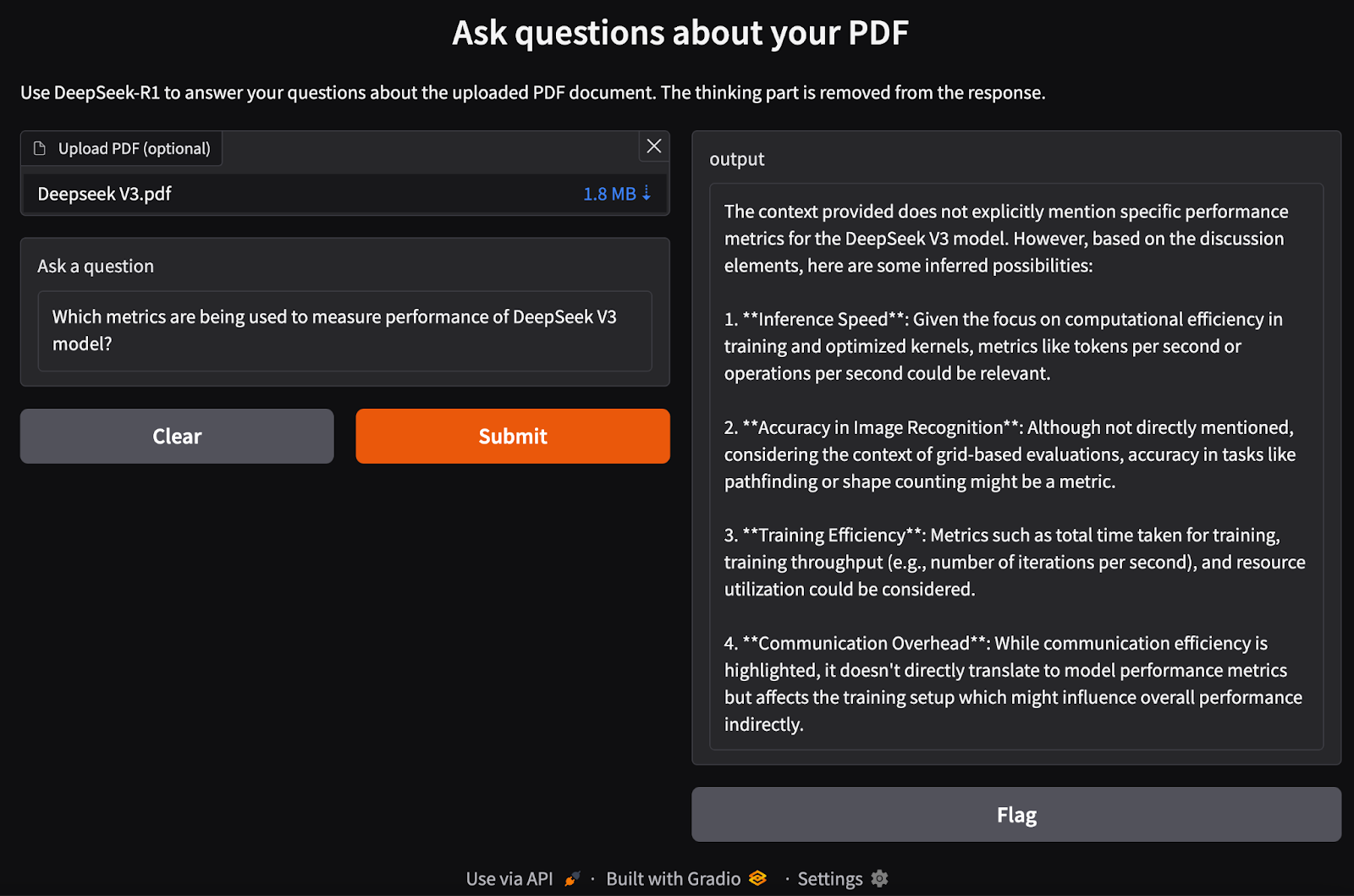
Conclusion
Running DeepSeek-R1 locally with Ollama enables faster, private, and cost-effective model inference. With a simple installation process, CLI interaction, API support, and Python integration, you can use DeepSeek-R1 for a variety of AI applications, from general queries to complex retrieval-based tasks.
To keep up with the latest developments in AI, I recommend these blogs:

I am a Google Developers Expert in ML(Gen AI), a Kaggle 3x Expert, and a Women Techmakers Ambassador with 3+ years of experience in tech. I co-founded a health-tech startup in 2020 and am pursuing a master's in computer science at Georgia Tech, specializing in machine learning.
