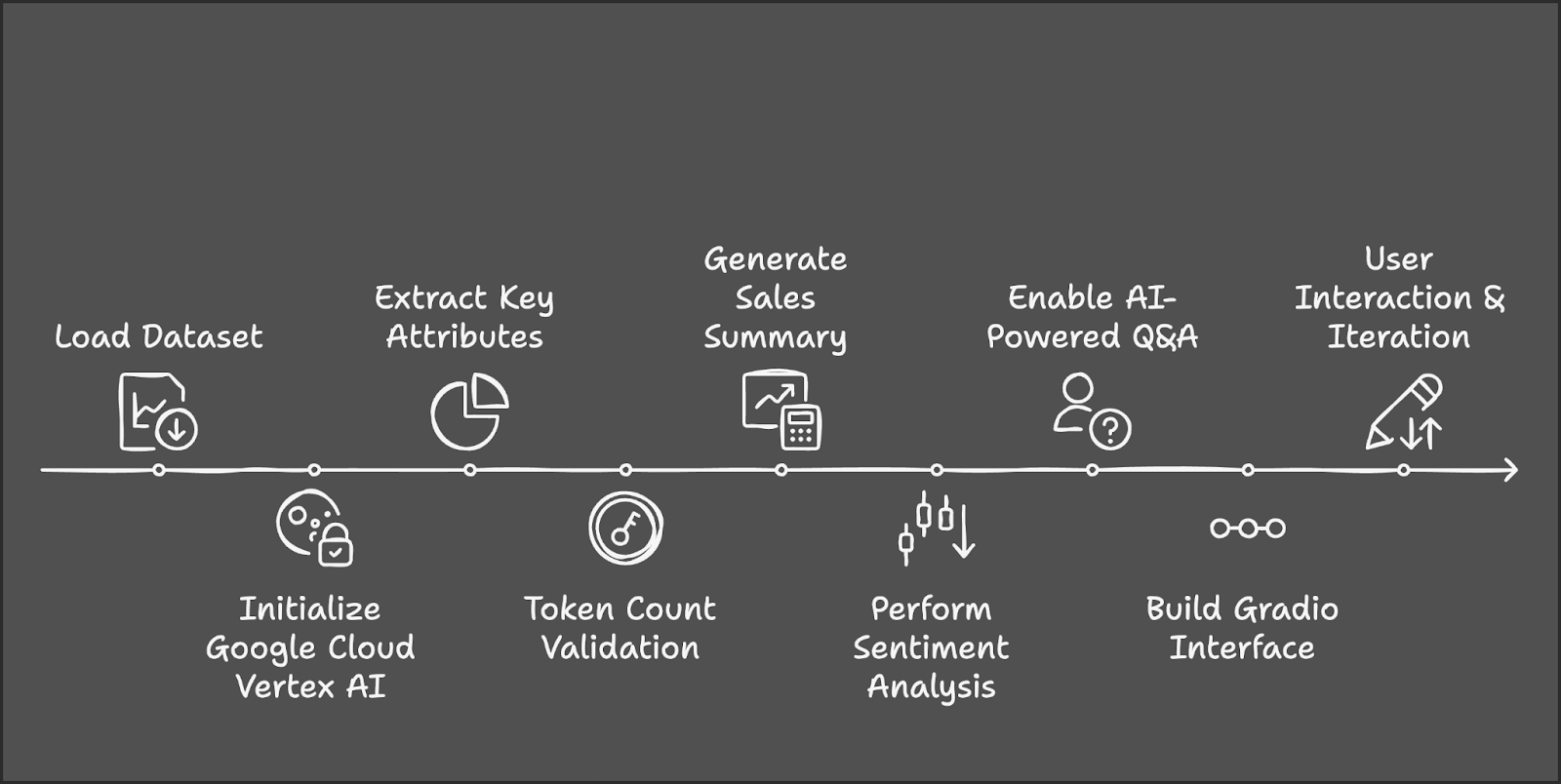Track
With a massive context window of one million tokens, Gemini 2.0 Flash is optimized for high-speed processing of large documents. In this tutorial, I’ll explain how to use Gemini 2.0 Flash to build an AI-powered SaaS sales insights tool capable of:
- Summarizing sales trends across industries and products.
- Performing sentiment analysis on sales performance.
- Answering business-related queries about sales and revenue trends.
While our focus will be on building a SaaS-focused app, you can explore more of Gemini 2.0’s use cases in this video, where you’ll learn how to build a local YouTube content creator tool:
Why Use Gemini 2.0 Flash Instead of RAG?
Gemini 2.0 Flash has a context window of 1,000,000 tokens, which allows full dataset processing without the need for chunking or retrieval mechanisms. Additionally, it is cost-effective compared to larger models like Gemini Ultra.
Many applications use retrieval-augmented generation (RAG) for structured data analysis, but Gemini 2.0 Flash eliminates the need for RAG because:
- Its large token limit enables full dataset processing in a single request.
- It allows direct structured data analysis, eliminating retrieval complexity.
- It provides faster and more cost-efficient processing compared to RAG-based approaches.
If you want to use Gemini 2.0 Flash Lite to optimize cost, you can do it, but be aware that at the moment of publishing this article, it is rate-limited to 60 queries per minute and is only available in the us-central1 region.
Overview: SaaS Sales Insights Tool With Gemini 2.0 Flash
Let’s outline the main steps that we’re going to take:
- The process begins by loading and preparing the AWS SaaS Sales dataset from Kaggle.
- We will then initialize Google Cloud Vertex AI and Gemini 2.0 Flash for AI processing.
- Next, we will extract unique industries and products for user selection.
- We will use Tiktoken to manage the dataset's size within the token limit.
- User-selected filters will trigger the computation of key sales metrics and AI-powered insights.
- Sentiment analysis will classify performance, and a Q&A feature will provide sales-related insights.
- Finally, we will integrate the tool into Gradio for dynamic user interaction and real-time exploration.
Step 1: Prerequisites
Before we start, let’s ensure that we have the following tools and libraries installed:
- Python 3.8+
- Kaggle
- Google-genai
- Datasets
- Tiktoken
- Gradio
Run the following commands to install the necessary dependencies:
!pip install gradio -q
!pip install --upgrade --quiet google-genai
!pip install datasets -q
!pip install tiktoken -q
!pip install kaggle -qOnce the above dependencies are installed, run the following import commands:
import sys
import os
import tiktoken
from datasets import load_dataset
import pandas as pd
import gradio as gr
import vertexai
from vertexai.preview.generative_models import GenerativeModelStep 2: Load the Dataset
We will use the AWS SAAS Sales dataset for this project, which is available on Kaggle. Start by setting up Kaggle credentials and passing the author and dataset name, respectively.
# Set Kaggle API credentials
os.environ["KAGGLE_CONFIG_DIR"] = os.path.expanduser("~/.kaggle")
# Download dataset
!kaggle datasets download -d nnthanh101/aws-saas-sales --unzipNow that the dataset has been downloaded to our environment, we can start working with it. We will use the pandas library to load and read the dataset from the path.
dataset_path = "path_to_your_data.csv" # Load dataset from specified path
dataset_df = pd.read_csv(dataset_path) This dataset contains 9,994 transactions with columns such as:
- Industry: Industry category of the company.
- Product: The SaaS product sold.
- Sales: Revenue from the transaction.
- Quantity: Number of licenses sold.
- Profit: Profit from the transaction.
- Discount: Any discounts applied.
Step 3: Setting Up Google Cloud Vertex AI
To use Gemini 2.0 Flash, we need to authenticate with Google Cloud.
if "google.colab" in sys.modules:
from google.colab import auth
auth.authenticate_user()To initialize Vertex AI, search for Vertex AI API and enable it (make sure billing is enabled on your account).
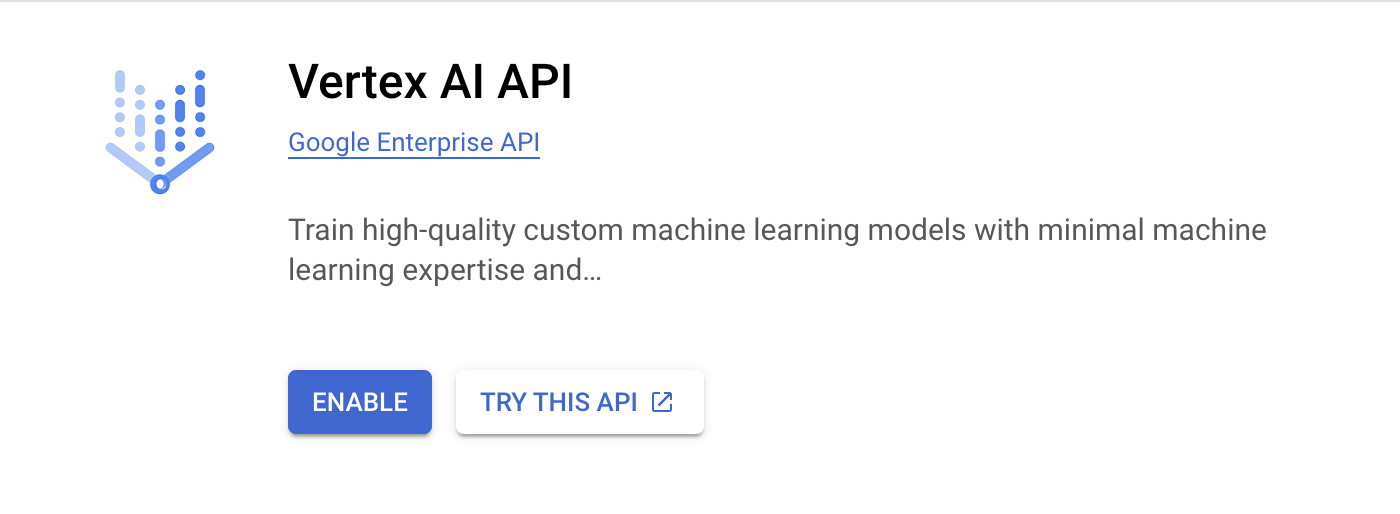
Save the project’s ID and location for future reference. Running Gemini 2.0 Flash for this project cost about $0.07 for approximately five API calls.
# Set up Google Cloud Vertex AI
PROJECT_ID = "Your_project_id"
LOCATION = "Your_location"
vertexai.init(project=PROJECT_ID, location=LOCATION)
model = GenerativeModel("gemini-2.0-flash")To learn more about Vertex AI, check out this introductory tutorial on Vertex AI.
Step 4: Data Preprocessing
To ensure proper data handling, normalize column names and extract key categories. We find unique industries and products that act as a source for our markdown in the demo. If you are using any different dataset, then choose your categories accordingly.
# Normalize column names to prevent key errors
df.columns = df.columns.str.strip().str.lower()
print("Dataset columns:", df.columns) # Debugging
# Extract unique industry names and product categories
unique_industries = sorted(df["industry"].dropna().unique().tolist())
unique_industries.insert(0, "All Industries") # Add "All Industries" option
unique_products = sorted(df["product"].dropna().unique().tolist())
unique_products.insert(0, "All Products") # Add "All Products" optionStep 5: Counting Tokens in the Dataset
Now that we have processed our dataset, we will now count the tokens. Since Gemini 2.0 Flash has a 1,000,000 token limit, it is important to calculate the number of tokens in the dataset before passing it to the model. This dataset has 805447 tokens.
# Initialize tokenizer (use "cl100k_base" for Gemini/GPT models)
encoder = tiktoken.get_encoding("cl100k_base")
# Choose relevant text columns
text_columns = ['industry', 'product', 'sales', 'quantity', 'discount', 'profit']
# Create a combined text column for tokenization
df["combined_text"] = df[text_columns].astype(str).agg(" | ".join, axis=1)
# Function to count tokens
def count_tokens(texts):
total_tokens = sum(len(encoder.encode(str(text))) for text in texts)
return total_tokens
# Calculate total tokens
total_tokens = count_tokens(df["combined_text"].dropna().tolist())
print(f"Total tokens in the dataset: {total_tokens}")We use Tiktoken for tokenization as follows:
- Initialize the Tokenizer: Use Tiktoken's
cl100k_basetokenizer, optimized for Gemini and GPT models. - Select relevant text columns: Identify key columns (industry, product, sales, quantity, discount, profit) for AI analysis.
- Combine selected columns into a single text field: Convert columns to strings to avoid type mismatches and merge them into combined_text using " | " as a separator.
- Define a function to count tokens: Tokenize each row in
combined_textand calculate the total number of tokens across all rows. - Compute total tokens in the dataset: Remove NaN values, apply the token counting function, and print the total tokens to ensure compliance with Gemini 2.0 Flash’s 1M token limit.
Step 6: Summarize Sales Trends
Now, we can work on the analyst parts of the demo. This function generates a sales summary based on the selected industry and product.
def summarize_sales(industry, product):
filtered_data = df.copy()
if industry != "All Industries":
filtered_data = filtered_data[filtered_data["industry"] == industry]
if product != "All Products":
filtered_data = filtered_data[filtered_data["product"] == product]
if filtered_data.empty:
return "No sales data available for the selected industry and product."
# Create sales report
total_sales = filtered_data["sales"].sum()
total_quantity = filtered_data["quantity"].sum()
total_profit = filtered_data["profit"].sum()
avg_discount = filtered_data["discount"].mean()
sales_text = f"""
Sales Data for {industry} - {product}:
- Total Sales: ${total_sales:,.2f}
- Total Quantity Sold: {total_quantity}
- Total Profit: ${total_profit:,.2f}
- Average Discount: {avg_discount:.2f}%
"""
# Generate summary using Gemini 2.0 Flash
response = model.generate_content(sales_text, stream=True)
response_text = "".join(chunk.text for chunk in response)
return response_textThe summarize_sales() function filters the dataset based on the selected industry and product, calculates key sales metrics such as total sales, quantity sold, profit, and average discount, and formats the data into a structured prompt. This prompt is then passed into the Gemini 2.0 Flash model to generate a concise sales summary.
Step 7: Perform Sales Sentiment Analysis
Similarly, we define another function that performs sentiment analysis based on the total profit.
def analyze_sales_sentiment(industry, product):
filtered_data = dataset_df.copy()
if industry != "All Industries":
filtered_data = filtered_data[filtered_data["industry"] == industry]
if product != "All Products":
filtered_data = filtered_data[filtered_data["product"] == product]
if filtered_data.empty:
return "No sales data available for sentiment analysis."
total_sales = filtered_data["sales"].sum()
total_profit = filtered_data["profit"].sum()
# Define sentiment labels based on profit margins
if total_profit > 500000:
sentiment_label = "Positive"
elif total_profit > 100000:
sentiment_label = "Neutral"
else:
sentiment_label = "Negative"
sentiment_text = f"""
The total sales for {industry} - {product} is ${total_sales:,.2f},
with a total profit of ${total_profit:,.2f}.
Based on market trends, this performance is considered {sentiment_label}.
Analyze the sentiment of sales performance for this product.
"""
# Generate sentiment analysis using Gemini Flash 2.0
response = model.generate_content(sentiment_text, stream=True)
# Collect response text
response_text = "".join(chunk.text for chunk in response)
return response_textThe analyze_sales_sentiment() function analyzes sales sentiment by filtering the dataset based on the selected industry and product, calculating total sales and total profit, and generating an AI-powered sentiment analysis using Gemini 2.0 Flash. The model is then prompted with a structured summary of sales performance, allowing it to evaluate sentiment dynamically instead of relying solely on fixed profit thresholds.
Step 8: Build the Gradio Interface
Now, we have all key logic functions in place. Next, we work on building interactive UI with Gradio.
with gr.Blocks() as demo:
gr.Markdown("# AI-Powered SaaS Sales Analysis")
industry_dropdown = gr.Dropdown(choices=unique_industries, label="Select an Industry")
product_dropdown = gr.Dropdown(choices=unique_products, label="Select a Product")
summarize_btn = gr.Button("Summarize Sales Trends")
summary_output = gr.Textbox(label="Sales Trend Summary")
summarize_btn.click(summarize_sales, inputs=[industry_dropdown, product_dropdown], outputs=summary_output)
demo.launch(debug=True)This code creates an interactive Gradio UI for AI-powered SaaS sales analysis, where users can select an industry and product from dropdown menus and click a button to generate a sales summary. The selected inputs are passed to the summarize_sales() function, which processes the data and returns insights, displayed in a text box. The Gradio app is then launched for real-time interaction.
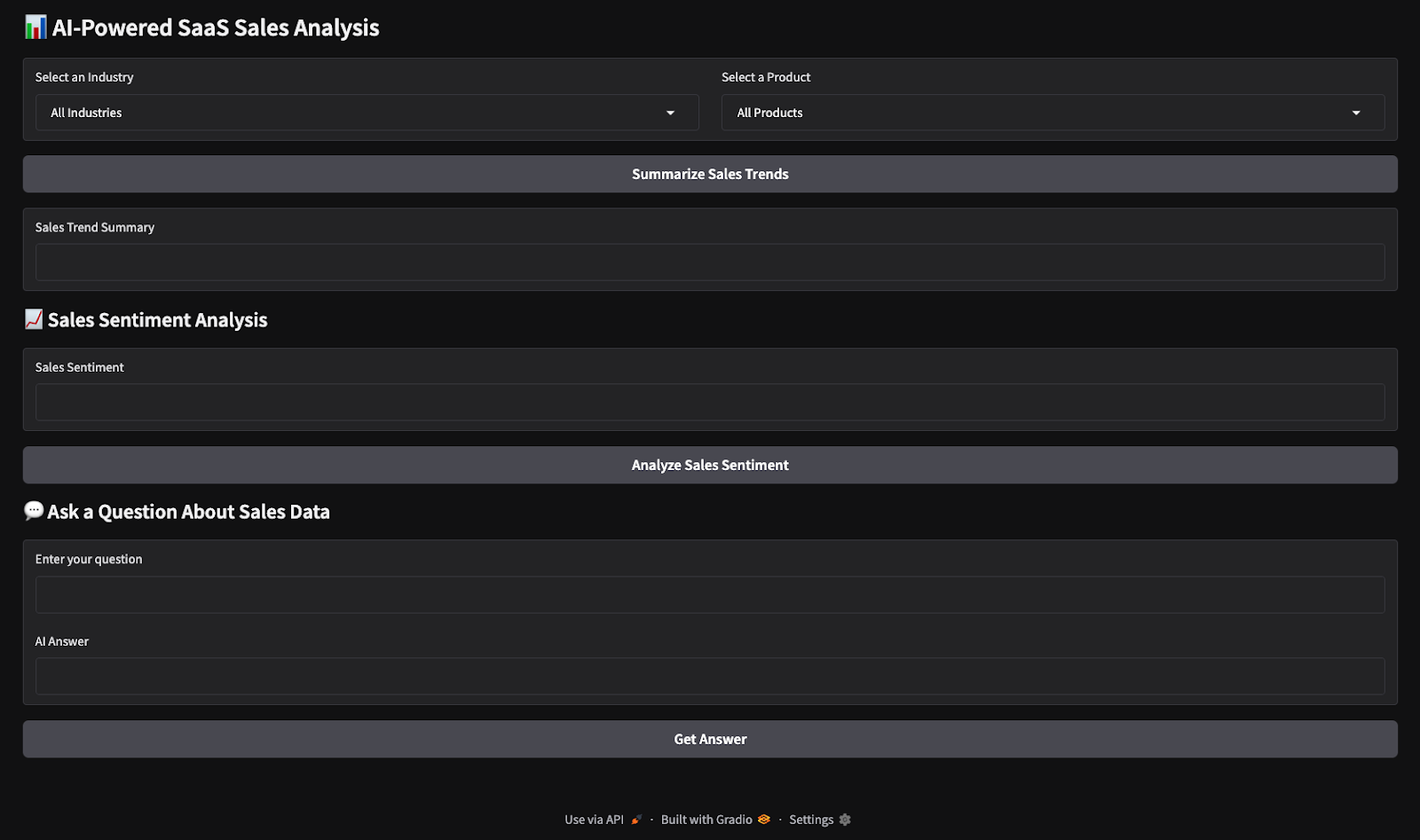
Here are the outputs from a quick test I run. I chose all industries and products, then asked the model to produce a sales summary and do sentiment analysis on the chosen parameters.
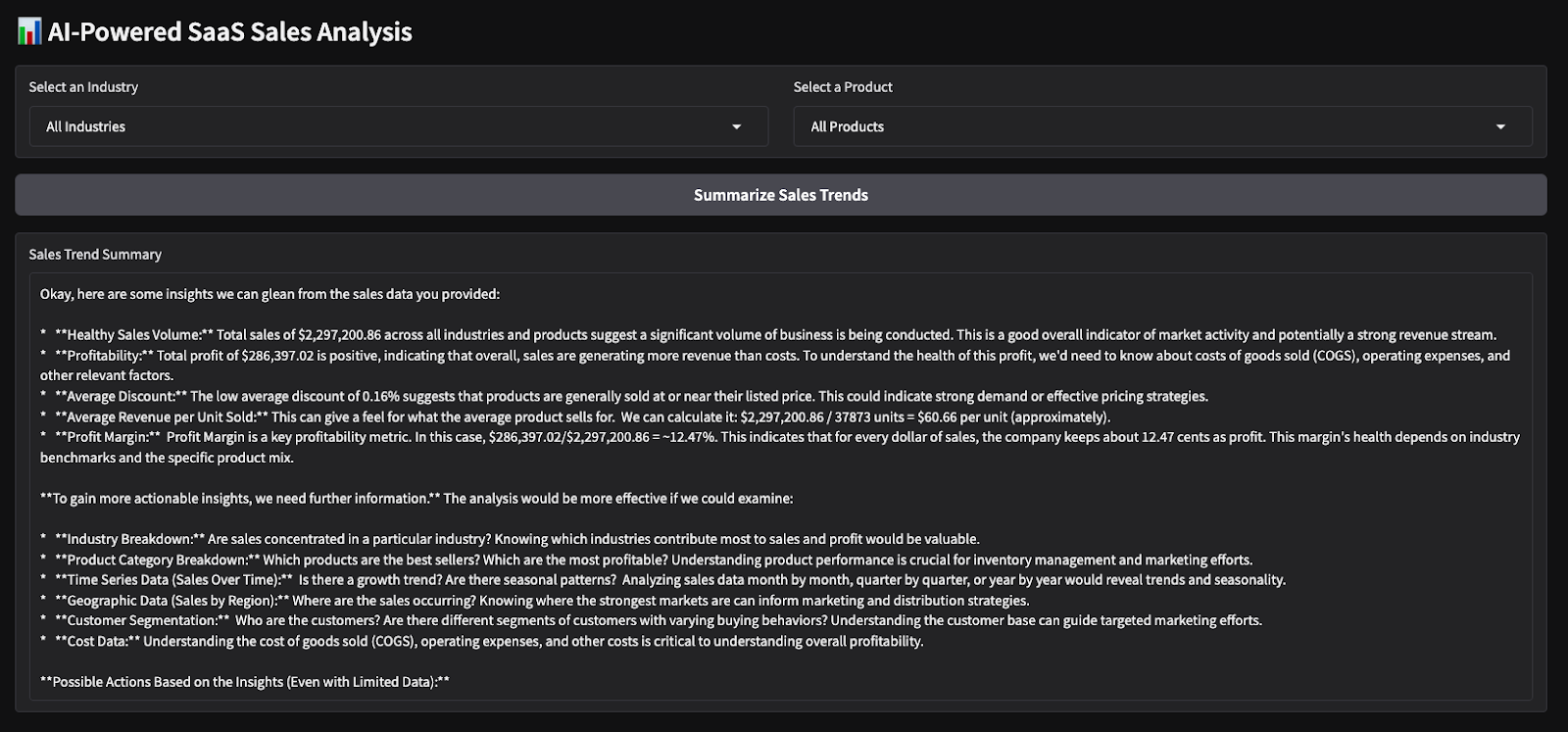

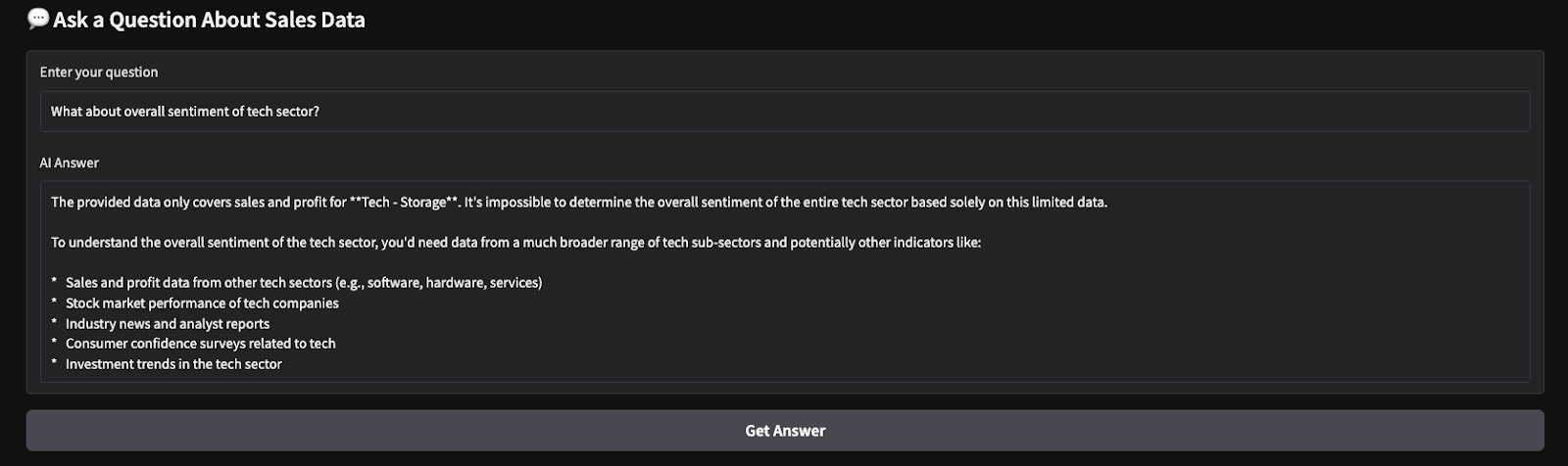
Conclusion
In this tutorial, we built an AI-powered SaaS sales insights tool using Gemini 2.0 Flash, enabling real-time analysis of SaaS sales data. We used Gemini 2.0 Flash's large context window to process structured data without RAG and integrated a Gradio-based interactive interface for easy user interaction.
I encourage you to adapt this tutorial to your own use case. To learn more about building apps with Gemini 2.0, I recommend these tutorials:

I am a Google Developers Expert in ML(Gen AI), a Kaggle 3x Expert, and a Women Techmakers Ambassador with 3+ years of experience in tech. I co-founded a health-tech startup in 2020 and am pursuing a master's in computer science at Georgia Tech, specializing in machine learning.