Course
pandas is a widely used Python library for data science, analysis, and machine learning. It offers a flexible and intuitive way to handle data sets of all sizes. One of the most important functionalities of pandas is the tools it provides for reading and writing data.
For data available in a tabular format and stored as a CSV file, you can use pandas to read it into memory using the read_csv() function, which returns a pandas dataframe.
In this article, you will learn all about the read_csv() function and how to alter the parameters to customize the output. We will also cover how to write pandas dataframe to a CSV file.
Note: Check out this DataLab workbook to follow along with the code.
Importing a CSV file using the read_csv() function
Before reading a CSV file into a pandas dataframe, you should have some insight into what the data contains. Thus, it’s recommended you skim the file before attempting to load it into memory: this will give you more insight into what columns are required and which ones can be discarded.
Now, let’s write some code to import a file using read_csv(). Then, we can talk about what’s going on and how we can customize the output we receive while reading the data into memory.
# Tip: For faster performance on large files in pandas 2.0+, use the pyarrow engine
# airbnb_data = pd.read_csv("data/listings_austin.csv", engine="pyarrow")
import pandas as pd
# Read the CSV file
airbnb_data = pd.read_csv("data/listings_austin.csv")
# View the first 5 rows
airbnb_data.head()
All that has gone on in the code above is we have:
- Imported the pandas library into our environment
- Passed the filepath to
read_csv()to read the data into memory as a pandas dataframe. - Printed the first five rows of the dataframe.
But there’s a lot more to the read_csv() function.
Learn Python From Scratch
Setting a column as the index
The default behavior of pandas is to add an initial index to the dataframe returned from the CSV file it has loaded into memory. However, you can explicitly specify what column to make as the index to the read_csv() function by setting the index_col parameter.
Note the value you assign to index_col may be given as either a string name, column index, or a sequence of string names or column indexes. Assigning the parameter a sequence will result in a multiIndex (a grouping of data by multiple levels).
Let’s read the data again and set the id column as the index.
# Setting the id column as the index
airbnb_data = pd.read_csv("data/listings_austin.csv", index_col="id")
# airbnb_data = pd.read_csv("data/listings_austin.csv", index_col=0)
# Preview first 5 rows
airbnb_data.head()
Selecting specific columns to read into memory
What if you only want to read specific columns into memory because not all of them are important? This is a common scenario that occurs in the real world. Using the read_csv() function, you can select only the columns you need after loading the file, but this means you must know what columns you need prior to loading the data if you wish to perform this operation from within the read_csv() function.
If you do know the columns you need, you’re in luck; you can save time and memory by passing a list-like object to the usecols parameter of the read_csv() function.
# Defining the columns to read
usecols = ["id", "name", "host_id", "neighbourhood", "room_type", "price", "minimum_nights"]
# Read data with subset of columns
airbnb_data = pd.read_csv("data/listings_austin.csv", index_col="id", usecols=usecols)
# Preview first 5 rows
airbnb_data.head()
We have barely scratched the surface of different ways to customize the output of the read_csv() function, but going into more depth would certainly be an information overload. For that, you can use the following table as reference:
Common read_csv() parameters
| Parameter | Description | Example usage |
|---|---|---|
| filepath_or_buffer | The path or URL of the CSV file to read. | pd.read_csv("data/listings_austin.csv") |
| sep | Delimiter to use. Default is , . | pd.read_csv("data.csv", sep=';') |
| index_col | Column(s) to set as the index. Can be a column label or an integer. | pd.read_csv("data.csv", index_col="id") |
| usecols | Return a subset of the columns. Takes a list-like of column names or indices. | pd.read_csv("data.csv", usecols=["id", "name", "price"]) |
| names | List of column names to use. If the file does not contain a header row. | pd.read_csv("data.csv", names=["A", "B", "C"]) |
| header | Row number(s) to use as the column names. Default is 0 (first line). | pd.read_csv("data.csv", header=1) |
| dtype | Data type for data or columns. | pd.read_csv("data.csv", dtype={"id": int, "price": float}) |
| na_values | Additional strings to recognize as NA/NaN. | pd.read_csv("data.csv", na_values=["NA", "N/A"]) |
| parse_dates | Attempt to parse dates. Can be boolean or list of column names. | pd.read_csv("data.csv", parse_dates=["date"]) |
Handling Large Datasets with chunksize
When working with large datasets, loading the entire file into memory at once may not be feasible, especially in memory-constrained environments. The read_csv() function offers a handy chunksize parameter, allowing you to read the data in smaller, manageable chunks.
By setting the chunksize parameter, read_csv() returns an iterable object where each iteration provides a chunk of data as a pandas dataframe. This approach is particularly useful when processing data in batches or when the dataset size exceeds the available memory.
Here’s how you can use the chunksize parameter:
import pandas as pd
import os # Import the standard OS library
file_path = "data/large_dataset.csv"
output_file = "data/processed_large_dataset.csv"
chunk_size = 10000
# Process and write chunks
for chunk in pd.read_csv(file_path, chunksize=chunk_size):
# Example: Filter rows based on a condition
filtered_chunk = chunk[chunk['column_name'] > 50]
# Check if header is needed (only if file doesn't exist yet)
write_header = not os.path.exists(output_file)
# Append to a new CSV file
filtered_chunk.to_csv(output_file, mode='a', header=write_header, index=False)If your goal is to perform an operation across the entire dataset, such as calculating the total sum of a column, you can aggregate results as you iterate through the chunks:
total_sum = 0
for chunk in pd.read_csv(file_path, chunksize=chunk_size):
# Add the sum of the specific column for each chunk
total_sum += chunk['column_name'].sum()
print(f"Total sum of the column: {total_sum}")You can also use chunksize to process and save chunks of data to a new file incrementally:
# Output file path
output_file = "data/processed_large_dataset.csv"
# Process and write chunks
for chunk in pd.read_csv(file_path, chunksize=chunk_size):
# Example: Filter rows based on a condition
filtered_chunk = chunk[chunk['column_name'] > 50]
# Append to a new CSV file
filtered_chunk.to_csv(output_file, mode='a', header=not pd.io.common.file_exists(output_file), index=False)We will see more of the to_csv() method in upcoming sections.
The chunksize parameter is indispensable when:
- Working with datasets larger than the available memory.
- Performing data cleaning or transformation in stages.
- Incrementally analyzing or processing large files.
Reading Data from a URL
Once you know how to read a CSV file from local storage into memory, reading data from other sources is a breeze. It’s ultimately the same process, except that you’re no longer passing a file path.
Let’s say there’s data you want from a specific webpage; how would you read it into memory?
We will use the Iris dataset from the UCI repository as an example:
# Webpage URL
url = "https://archive.ics.uci.edu/ml/machine-learning-databases/iris/iris.data"
# Define the column names
col_names = ["sepal_length_in_cm",
"sepal_width_in_cm",
"petal_length_in_cm",
"petal_width_in_cm",
"class"]
# Read data from URL
iris_data = pd.read_csv(url, names=col_names)
iris_data.head() 
Voila!
We assigned a list of strings to the names parameter. Since the raw Iris data doesn't have a header row, this argument tells pandas to use our list as the column names. (Note: If the file did have a header row, you would also need to use header=0 to tell pandas to replace it).
Methods and Attributes of the DataFrame Structure
The most common object in the pandas library is, by far, the dataframe object. It’s a 2-dimensional labeled data structure consisting of rows and columns that may be of different data types (i.e., float, numeric, categorical, etc.).
Conceptually, you can think of a pandas dataframe like a spreadsheet, SQL table, or a dictionary of series objects – whichever you’re more familiar with. The cool thing about the pandas dataframe is that it comes with many methods that make it easy for you to become acquainted with your data as quickly as possible.
You have already seen one of those methods: iris_data.head(), which shows the first n (the default is 5) rows. The “opposite” method of head() is tail(), which shows the last n (5 by default) rows of the dataframe object. For example:
iris_data.tail()
You can quickly discover the column names by using the columns attribute on your dataframe object:
# Discover the column names
iris_data.columns
"""
Index(['sepal_length_in_cm', 'sepal_width_in_cm', 'petal_length_in_cm',
'petal_width_in_cm', 'class'],
dtype='object')
"""Another important method you can use on your dataframe object is info(). This method prints out a concise summary of the dataframe, including information about the index, data types, columns, non-null values, and memory usage.
# Get summary information of the dataframe
iris_data.info()
"""
<class 'pandas.core.frame.DataFrame'>
RangeIndex: 150 entries, 0 to 149
Data columns (total 5 columns):
# Column Non-Null Count Dtype
--- ------ -------------- -----
0 sepal_length_in_cm 150 non-null float64
1 sepal_width_in_cm 150 non-null float64
2 petal_length_in_cm 150 non-null float64
3 petal_width_in_cm 150 non-null float64
4 class 150 non-null object
dtypes: float64(4), object(1)
memory usage: 6.0+ KB
"""DataFrame.describe() generates descriptive statistics, including those that summarize the central tendency, dispersion, and shape of the dataset’s distribution. If your data has missing values, don’t worry; they are not included in the descriptive statistics.
Let’s call the describe method on the Iris dataset:
# Get descriptive statistics
iris_data.describe()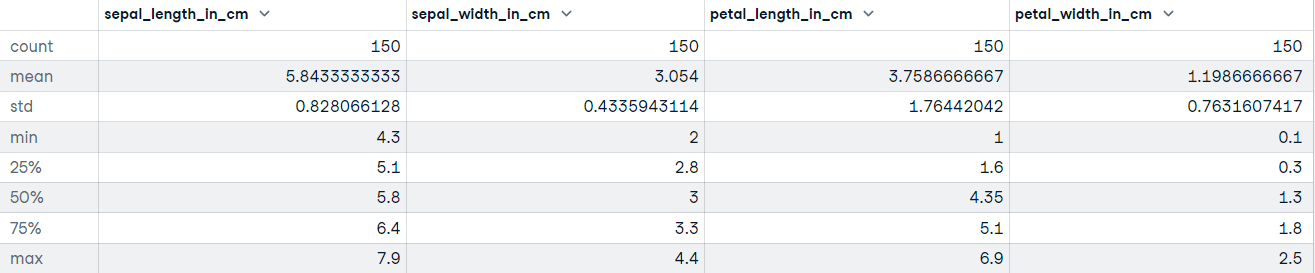
Exporting the DataFrame to a CSV File
Another method available to pandas dataframe objects is to_csv(). When you have cleaned and preprocessed your data, the next step may be to export the dataframe to a file – this is pretty straightforward:
# Export the file to the current working directory
iris_data.to_csv("cleaned_iris_data.csv")Executing this code will create a CSV in the current working directory called cleaned_iris_data.csv.
But what if you want to use a different delimiter to mark the beginning and end of a unit of data, or you want to specify how your missing values should be represented? Maybe you don’t want the headers to be exported to the file.
Well, you can adjust the parameters of the to_csv() method to suit your requirements for the data you want to export.
Let’s take a look at a few examples of how you can adjust the output of to_csv():
- Export data to the current working directory but using a tab delimiter:
# Change the delimiter to a tab
iris_data.to_csv("tab_seperated_iris_data.csv", sep="\t")- Exporting data without the index:
# Export data without the index
iris_data.to_csv("tab_seperated_iris_data.csv", sep="\t", index=False
# If you get UnicodeEncodeError use this...
# iris_data.to_csv("tab_seperated_iris_data.csv", sep="\t", index=False, encoding='utf-8')- Change the name of missing values (the default is
““):
# Replace missing values with "Unknown"
iris_data.to_csv("tab_seperated_iris_data.csv", sep="\t", na_rep="Unknown")- Export dataframe to file without headers (column names):
# Do not include headers when exporting the data
iris_data.to_csv("tab_seperated_iris_data.csv", sep="\t", na_rep="Unknown", header=False)Handling encoding issues
Sometimes, you might encounter encoding errors, especially if you are working on systems that do not use UTF-8 as the default encoding or if your data contains non-ASCII characters. To resolve these issues, you can specify an appropriate encoding using the encoding parameter.
# Export data with a specified encoding
iris_data.to_csv("cleaned_iris_data.csv", encoding="utf-8")
If your system uses a different encoding, such as Windows-1252 (commonly found on Windows systems), you can specify it explicitly:
# Export data using a different encoding
iris_data.to_csv("cleaned_iris_data.csv", encoding="cp1252")
Example with additional parameters:
# Handle missing values and encoding issues
iris_data.to_csv("cleaned_iris_data.csv", na_rep="Unknown", encoding="utf-8", index=False)The above example ensures that your exported CSV file is compatible with various systems and applications.
Common to_csv() parameters
| Parameter | Description | Example usage |
|---|---|---|
| path_or_buf | File path or object, if None is provided, the result is returned as a string. | df.to_csv("output.csv") |
| sep | String of length 1. Field delimiter for the output file. Default is ','. | df.to_csv("output.csv", sep=';') |
| na_rep | Missing data representation. | df.to_csv("output.csv", na_rep='Unknown') |
| float_format | Format string for floating-point numbers. | df.to_csv("output.csv", float_format='%.2f') |
| columns | Columns to write. By default, writes all columns. | df.to_csv("output.csv", columns=["id", "name"]) |
| header | Write out the column names. If a list of strings is given, it is assumed to be aliases for the column names. | df.to_csv("output.csv", header=False) |
| index | Write row names (index). Default is True. | df.to_csv("output.csv", index=False) |
| mode | Python write mode. Default is 'w'. | df.to_csv("output.csv", mode='a') |
| encoding | A string representing the encoding to use in the output file. | df.to_csv("output.csv", encoding='utf-8') |
Alternative Libraries for CSV Handling in Python
While pandas is a powerful and versatile library for working with CSV files, it's not the only option available in Python. Depending on your use case, other libraries may be better suited for specific tasks:
csv module (standard library)
The csv module is part of Python’s standard library and is a lightweight alternative for handling CSV files. It provides basic functionality for reading and writing CSV files without requiring additional installations. The advantages of csv are:
- No external dependencies.
- Lightweight and easy to use for simple CSV tasks.
- Fine-grained control over reading and writing operations.
Example:
import csv
# Reading a CSV file
with open("data/sample.csv", mode="r") as file:
reader = csv.reader(file)
for row in reader:
print(row)
# Writing to a CSV file
with open("data/output.csv", mode="w", newline="") as file:
writer = csv.writer(file)
writer.writerow(["Column1", "Column2"])
writer.writerow(["Value1", "Value2"])NumPy
NumPy is a library for numerical computing in Python that also supports CSV handling. It’s particularly useful when working with numerical data or when performance is a concern. The advantages are:
- High performance for numerical data.
- Integration with array-based workflows.
- Efficient handling of large datasets.
Example:
import numpy as np
# Reading a CSV file into a NumPy array
data = np.loadtxt("data/sample.csv", delimiter=",", skiprows=1)
# Writing a NumPy array to a CSV file
np.savetxt("data/output.csv", data, delimiter=",")While NumPy is efficient, it doesn’t provide the rich data manipulation and exploratory features available in pandas.
Polars
If you are working with very large datasets where pandas feels slow or runs out of memory, Polars is the modern successor you should know about. It is a DataFrame library written in Rust that is designed for lightning-fast performance and parallel processing.
As we explore in our Polars tutorial, the advantages of Polars are:
- Speed: It is multi-threaded, meaning it uses all your CPU cores to read and write data significantly faster than pandas.
- Memory Efficiency: It handles memory much more efficiently, often allowing you to work with larger datasets on the same machine.
- Lazy Evaluation: It can optimize queries before running them, saving time on complex operations.
Example: The syntax is often quite similar to pandas, making it easy to pick up:
import polars as pl
# Read a CSV file (automatically uses multiple threads)
df = pl.read_csv("data/large_dataset.csv")
# View the first 5 rows
print(df.head())
# Write to a CSV file
df.write_csv("data/polars_output.csv")Final thoughts
Let’s recap what we covered in this tutorial; you learned how to:
- Import a CSV file using the
read_csv()function from the pandas library. - Set a column index while reading your data into memory.
- Specify the columns in your data that you want the
read_csv()function to return. - Read data from a URL with the
pandas.read_csv() - Quickly gather insights about your data using methods and attributes on your dataframe object.
- Export a dataframe object to a CSV file
- Customize the output of the export file from the
to_csv()method.
In this tutorial, we focused solely on importing and exporting data from the perspective of a CSV file; you now have a good sense of how useful pandas is when importing and exporting CSV files. CSV is one of the most common data storage formats, but it’s not the only one. There are various other file formats used in data science, such as parquet, JSON, and excel.
Plenty of useful, high-quality datasets are hosted on the web, which you can access through APIs, for example. If you want to understand how to handle loading data into Python in more detail, DataCamp's Introduction to Importing Data in Python course will teach you all the best practices.
There are also tutorials on how to import JSON and HTML data into pandas and a beginner-friendly ultimate guide to pandas tutorial. Be sure to check those out to dive deeper into the pandas framework.
FAQs
Can pandas read CSV files with different delimiters, such as semicolons or tabs?
Yes, pandas can read CSV files with different delimiters using the sep parameter in the read_csv() function. For example, you can use pd.read_csv('file.csv', sep=';') for semicolon-delimited files.
What should I do if my CSV file has missing values that I want to handle while reading the file?
You can use the na_values parameter in the read_csv() function to specify additional strings to recognize as NA/NaN. For example, pd.read_csv('file.csv', na_values=['NA', 'missing']).
How can I read a large CSV file efficiently with pandas?
For large CSV files, consider using the chunksize parameter to read the file in smaller chunks. This reads data in segments and can be more memory efficient. For example, pd.read_csv('file.csv', chunksize=1000).
Is it possible to skip certain rows when reading a CSV file with pandas?
Yes, you can skip rows using the skiprows parameter in read_csv(). You can specify the number of rows to skip or a list of row indices to skip.
How can I ensure that a specific data type is assigned to a column when reading a CSV file?
Use the dtype parameter to specify data types for columns. For example, pd.read_csv('file.csv', dtype={'column_name': 'int32'}).
Can I parse dates while reading a CSV file using pandas?
Yes, you can parse dates using the parse_dates parameter. You can specify which columns should be parsed as dates, e.g., pd.read_csv('file.csv', parse_dates=['date_column']).
What if my CSV file contains comments that I want to ignore during import?
Use the comment parameter to specify a character that marks the start of a comment. Lines starting with this character will be skipped. For example, pd.read_csv('file.csv', comment='#').
How can I handle CSV files that contain multiple header rows?
Use the header parameter to specify which row to use as the column names. If there are multiple header rows, you can also use the names parameter to assign new column names.
If a CSV file contains multiple tables, how can I read a specific table using pandas?
If the file structure is complex, you might need to pre-process the file or use additional libraries to extract the specific table. Pandas alone may not directly handle complex multi-table CSV files.
How do I handle encoding issues when reading a CSV file with pandas?
Use the encoding parameter to specify the file's encoding. For example, pd.read_csv('file.csv', encoding='utf-8') or pd.read_csv('file.csv', encoding='latin1') if you encounter encoding errors.
Get certified in your dream Data Analyst role
Our certification programs help you stand out and prove your skills are job-ready to potential employers.