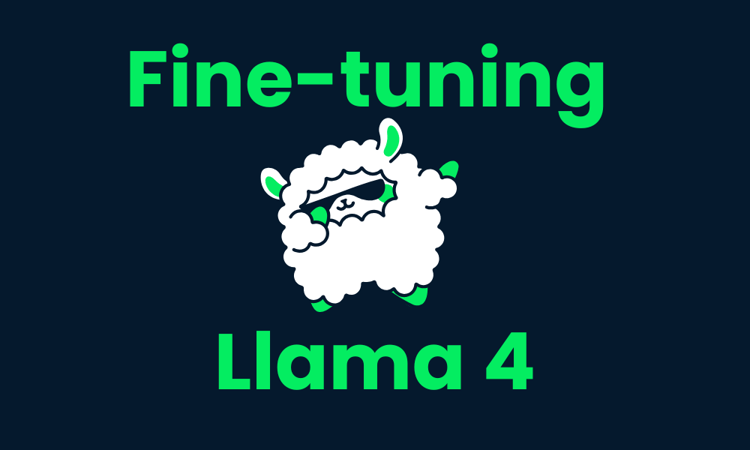Course
Mistral has released its first reasoning model, Magistral, available in two variants: Magistral Small (open-weight) and Magistral Medium (closed model).
My focus in this blog will be on Magistral Small, an open-weight reasoning model designed for tasks requiring structured logic, multilingual understanding, and the ability to provide traceable explanations. When paired with high-throughput inference engines like vLLM or easy-to-use tools like Ollama, it becomes a great tool for debugging flawed logic and reasoning tasks.
In this tutorial, I’ll explain step by step how to:
- Run Magistral Small (24B) with vLLM and Ollama
- Build a demo project that debugs logic with transparent step-by-step reasoning
We keep our readers updated on the latest in AI by sending out The Median, our free Friday newsletter that breaks down the week’s key stories. Subscribe and stay sharp in just a few minutes a week:
What Is Mistral's Magistral?
Magistral is Mistral AI's first dedicated reasoning model, built for step-by-step logic, multilingual accuracy, and traceable outputs. It is a dual-release model that comes in two variants:
- Magistral Small (24B): It is a fully open-source model, available under Apache 2.0 and suited for local deployment.
- Magistral Medium: A more powerful enterprise-grade model available via Mistral's Le Chat, SageMaker, and other enterprise clouds.
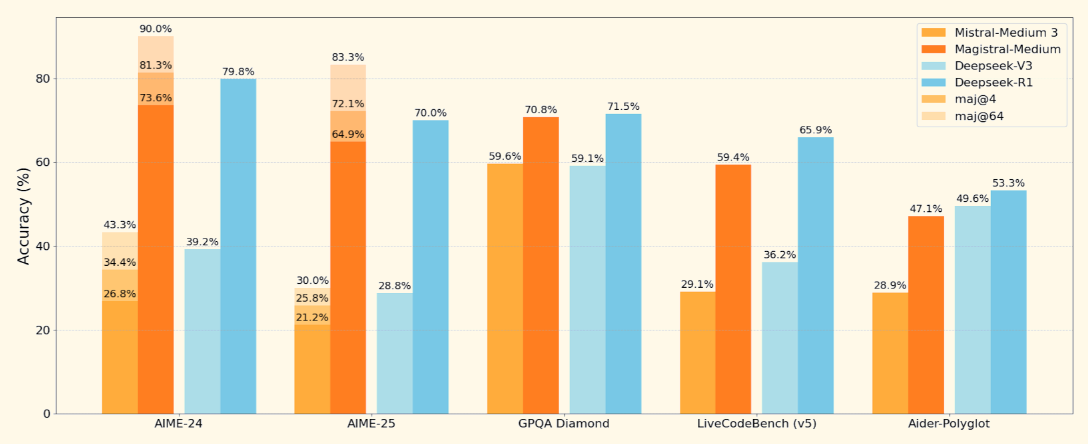
Source: Mistral
Magistral Small, the open model we'll focus on, supports a 128K context window (40K recommended for stable performance). It is trained using supervised fine-tuning on Magistral Medium traces and reinforcement learning.
How to Set Up and Run Magistral Small Locally With Ollama
In this section, we are going to perform inference on Mistral’s Magistral model locally using Ollama. Note that this model requires approximately 14GB of space and can be fitted within a single RTX 4090 or a 32GB RAM MacBook once quantized. I ran this demo on an M3 MacBook Pro.
Step 1: Pull the model via Ollama
Download Ollama for macOS, Windows, or Linux from: https://ollama.com/download.
Follow the installer instructions, and after installation, verify by running this in the terminal:
ollama --versionNext, pull the Magistral model by running the following code:
ollama pull magistral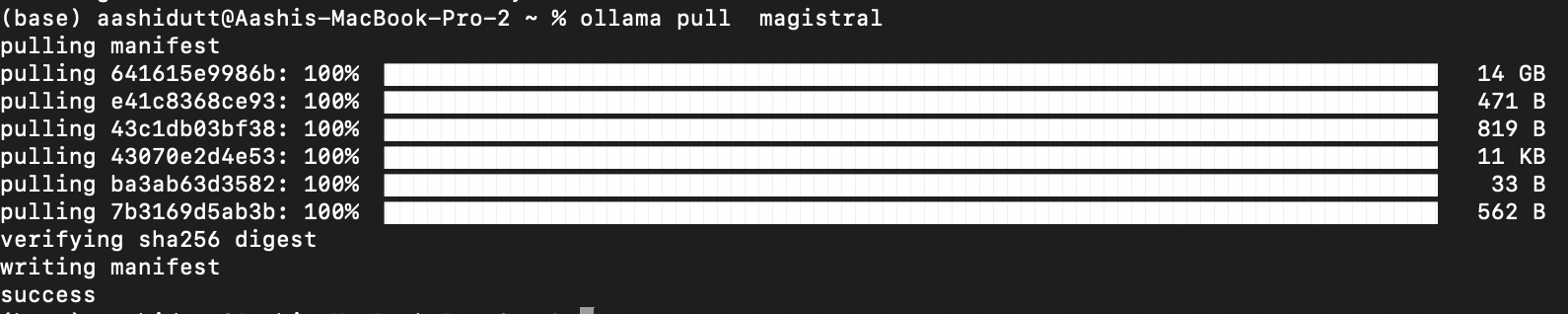
This will pull the Magistral model to your local machine. Note: It will take some time as the model is about 14 GB.
Step 2: Install dependencies
Let’s begin with installing all the required dependencies.
pip install ollama
pip install requestsWith the dependencies installed, we're ready to run inference.
Step 3: Create a structured prompt template
Now, we set up a prompt template structure (as mentioned in the original Magistral paper) that guides the model’s thinking.
import gradio as gr
import requests
import json
def build_prompt(flawed_logic):
return f"""<s>[SYSTEM_PROMPT]
A user will ask you to solve a task. You should first draft your thinking process (inner monologue) until you have derived the final answer. Afterwards, write a self-contained summary of your thoughts.
Your thinking process must follow the template below:
<think>
Your thoughts or/and draft, like working through an exercise on scratch paper. Be as casual and detailed as needed until you're confident.
</think>
Do not mention that you're debugging — just present your thought process and conclusion naturally.
[/SYSTEM_PROMPT][INST]
Here is a flawed solution. Can you debug it and correct it step by step?
\"\"\"{flawed_logic}\"\"\"
[/INST]
"""The above function returns a formatted prompt that guides Magistral to:
- Think step-by-step using <think>...</think> tags
- Provide a clear conclusion after its internal monologue
- Ignore any mention of “debugging” for natural explanation
This structure is important for models like Magistral that have been trained with tool-augmented prompts. The same system prompt structure can also be utilized for both mathematical and coding problems.
Step 4: Stream inference and build the Gradio UI
In this step, we stream the Magistral model’s output in real-time using Ollama’s local API. Since we’re focused on debugging flawed logic with traceable, step-by-step reasoning, it’s important that the user can see how the model arrives at its conclusions. Finally, we display the explanation through a clean Gradio interface.
def call_ollama_stream(flawed_logic):
prompt = build_prompt(flawed_logic)
response_text = ""
with requests.post(
"http://localhost:11434/api/generate",
json={"model": "magistral", "prompt": prompt, "stream": True},
stream=True,
) as r:
for line in r.iter_lines():
if line:
content = json.loads(line).get("response", "")
response_text += content
return response_text
with gr.Blocks(theme=gr.themes.Base()) as demo:
gr.Markdown("## Chain-of-Logic Debugger (Magistral + Ollama)")
gr.Markdown("Paste a flawed logical argument or math proof, and Magistral will debug it with step-by-step reasoning.")
with gr.Row():
input_box = gr.Textbox(lines=8, label="Flawed Logic / Proof")
output_box = gr.Textbox(lines=15, label="Debugged Explanation")
debug_button = gr.Button("Run Debugger")
debug_button.click(fn=call_ollama_stream, inputs=input_box, outputs=output_box)
demo.launch(debug = True, share=True)Here is an outline of what’s happening here:
- We start with a reusable
build_prompt()function to wrap user input into a structured prompt that guides the model with<think>reasoning tags. - When the user submits a flawed proof or logic statement, the
call_ollama_stream()function sends the prompt to Ollama’s HTTP API atlocalhost:11434using a streaming POST request. - The function listens for streamed responses line-by-line using
requests.iter_lines(). For each line received, it extracts the response field from the JSON payload and appends it to a running text buffer. - Once all streamed lines are collected, the full model response is returned and displayed in the Gradio UI.
Here’s the input I tried:
Assume x = y. Then, x² = xy. Subtracting both sides gives x² - y² = xy - y². So, (x+y)(x−y) = y(x−y). Cancelling x−y gives x+y = y. But since x = y, this means 2y = y → 2 = 1.
In my testing on an M3 MacBook Pro, the model handled simple logical chains and math proofs fairly well. However, for deeper reasoning tasks or longer chains of thought, it occasionally missed edge cases, something to be expected from a 24B open model. This approach is ideal for lightweight reasoning demos or on-device chain-of-thought applications, without relying on cloud APIs.
Running Magistral Small With vLLM
In this section, I’ll explain how to provision a powerful GPU instance on RunPod, deploy Mistral’s Magistral model using vLLM, and expose an OpenAI-compatible API for both local and remote inference.
Step 1: Set up your RunPod environment
Before launching the model, make sure your RunPod account is set up:
- Log in to RunPod.io and configure your billing.
- Add at least $10 to your balance to ensure you can run a single A100 GPU instance for the duration of this project.
Step 2: Deploy a pod with an A100 GPU
Now, let’s provision a pod capable of hosting the model. For setting up a pod, follow these steps:
- Go to the Pods section and select A100 SXM GPU with 80GB VRAM. For this project, we’ll use just a single A100 GPU.
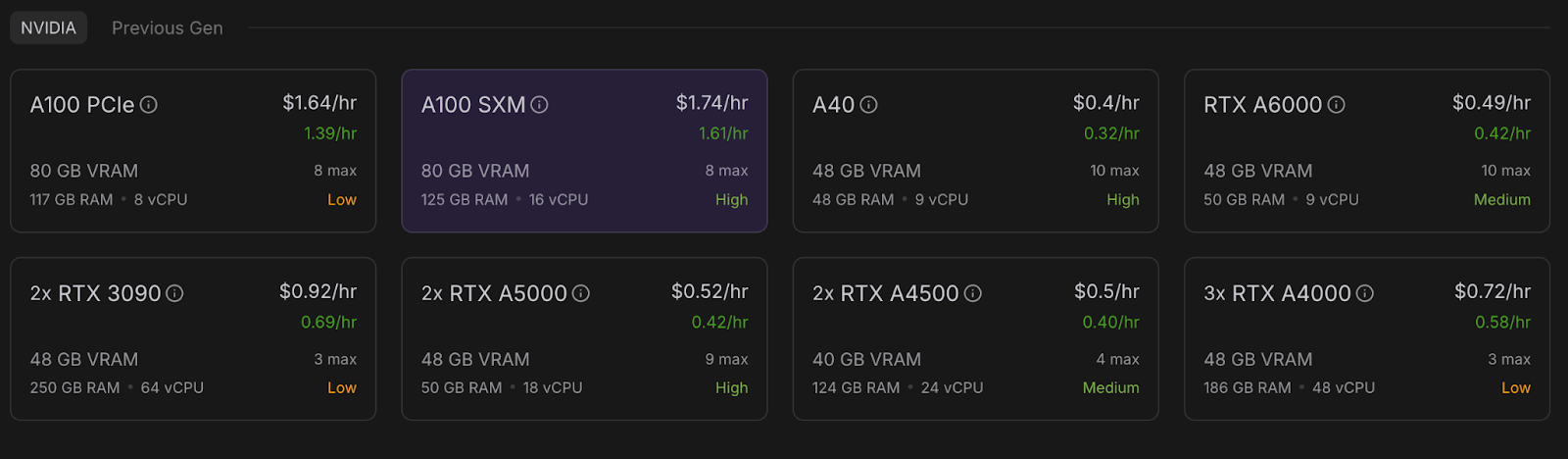
- Go to the “Deploy a Pod” section and click Edit Template.
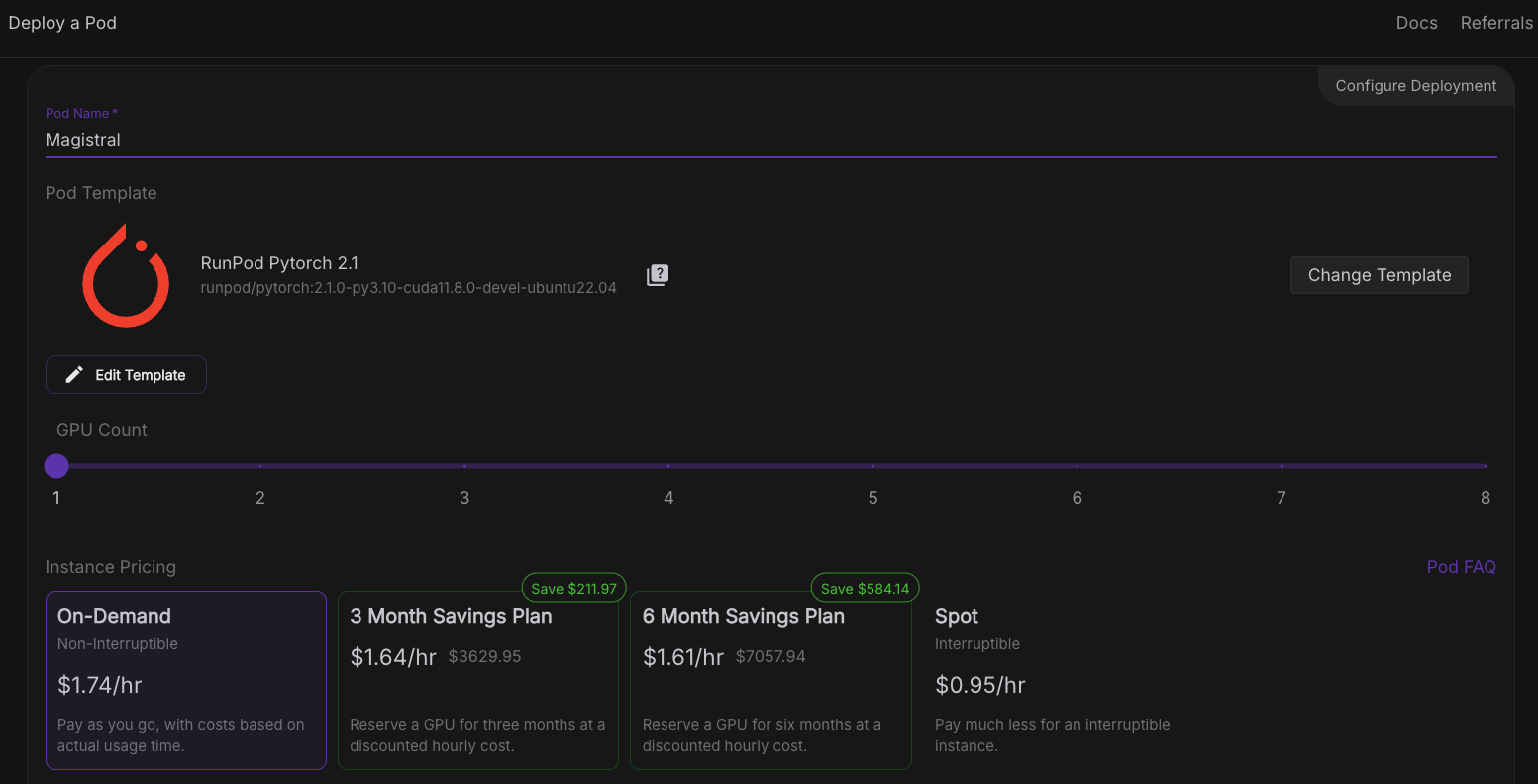
- Now, increase the container disk and volume disk to 60 GB and click Set Overrides.
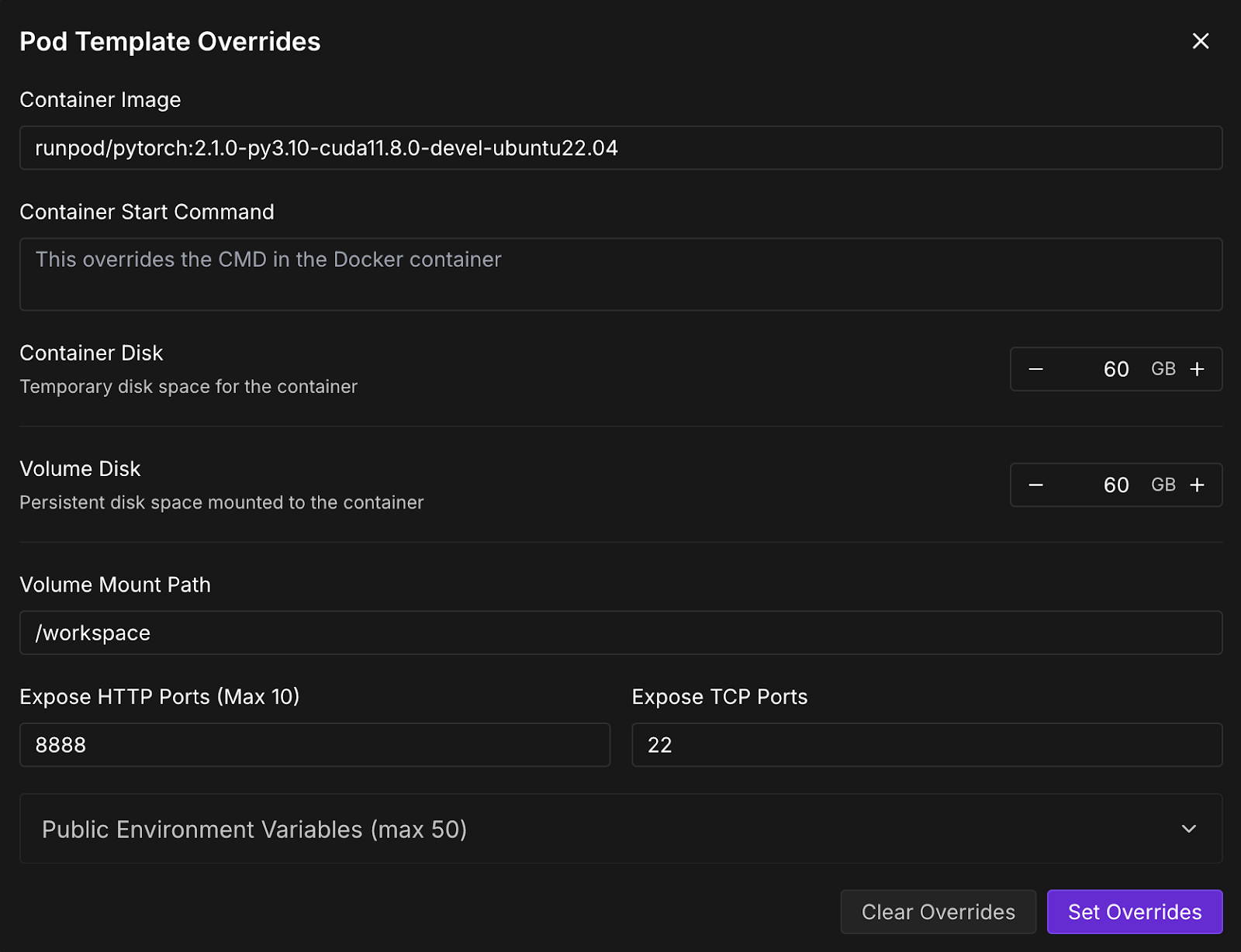
- Next, click on Deploy On-Demand, and your pod will be deployed. The deployed pod will show up under the pods section, along with all the set configurations. Wait for a few seconds till the Connect button becomes active.
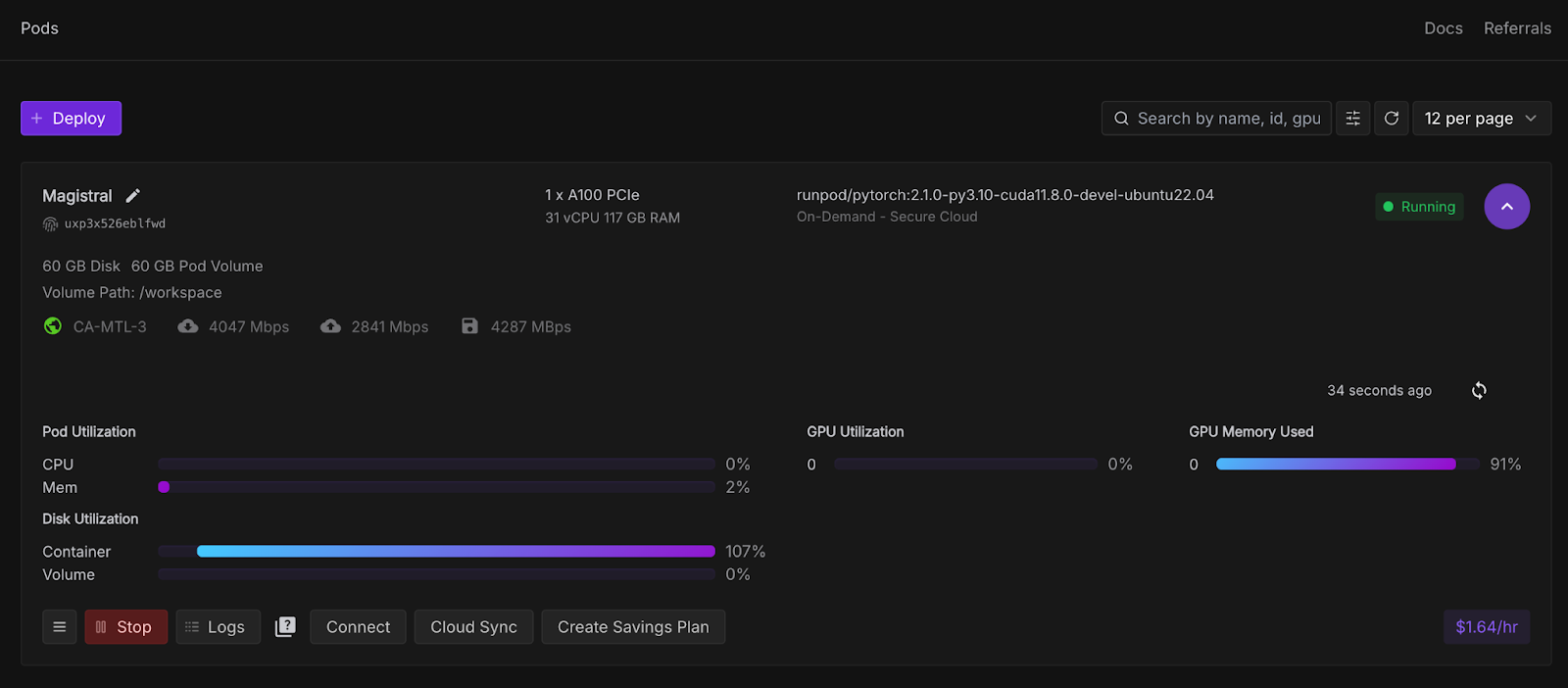
Step 3: Connect to your pod
Once the Connect button turns clickable, click it. You'll see multiple connection options—you can either:
- Open a JupyterLab terminal to run shell commands or a Jupyter notebook (recommended).
- Or use SSH or HTTP ports if you want remote control.
Note: Wait till you see a green dot 🟢with a Ready sign under Jupyter Lab.
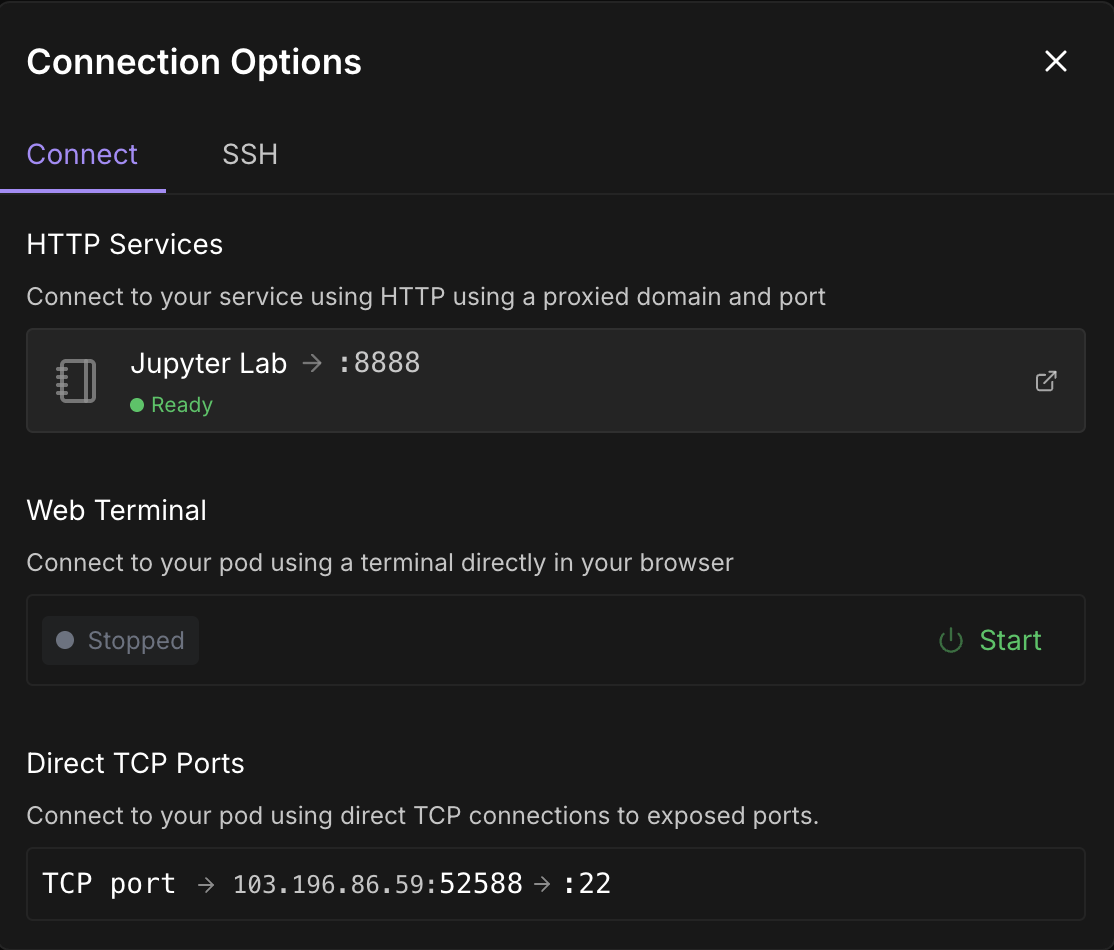
Click on Jupyter Lab—it will lead you to another window with options to create a new Jupyter notebook. Open a new terminal or set up a new Python file.
Step 4: Install vLLM and the required libraries
Either in the terminal or Jupyter Notebook inside your pod, install vLLM and its dependencies.
pip install -U vllm --pre --extra-index-url https://wheels.vllm.ai/nightly
pip install gradioAlso, ensure that you are running mistral_common >= 1.6.0 by running:
python -c "import mistral_common; print(mistral_common.__version__)"Step 5: Serve the model
Now, let’s serve the model. Click on a “+” sign on the left-hand top corner and select terminal from options, then run the following command:
vllm serve mistralai/Magistral-Small-2506 \
--tokenizer_mode mistral \
--config_format mistral \
--load_format mistral \
--tool-call-parser mistral \
--enable-auto-tool-choiceKeep this terminal running as this command launches the Magistral Small model using vLLM and makes it available at a fast, OpenAI-compatible API endpoint (http://localhost:8000/v1). Here's a breakdown of each flag:
|
Flag |
Description |
|
|
It is a Hugging Face model identifier. vLLM automatically downloads this model if not already present. |
|
|
This ensures that the tokenizer is interpreted using the Mistral-specific logic |
|
|
It indicates that the model config is in Mistral’s custom format, not Hugging Face's default. |
|
|
This loads the model weights using Mistral's expected layout (important for compatibility). |
|
|
It enables a parsing tool-calling syntax according to Mistral’s structure. |
|
|
Automatically selects the best tool based on the input if tool calling is used. This is optional but useful for models trained with tool reasoning. |
Step 6: Debugging flawed logic with Magistral and vLLM
We’ll now build a demo where Magistral is asked to debug a flawed logic or math proof. The model will output a detailed inner monologue wrapped in <think> tags and a final summary.
Step 6.1: Initialize the OpenAI client and system prompt
We start by setting up the imports and initializing the OpenAI client in Jupyter Notebook. Then we set up the Magistral’s system prompt as suggested in the original Magistral paper.
import gradio as gr
from openai import OpenAI
import re
import time
client = OpenAI(api_key="EMPTY", base_url="http://localhost:8000/v1")
SYSTEM_PROMPT = """<s>[SYSTEM_PROMPT]system_prompt
A user will ask you to solve a task. You should first draft your thinking process (inner monologue) until you have derived the final answer. Afterwards, write a self-contained summary of your thoughts.
<think>
Your thoughts or draft, like working through an exercise on scratch paper.
</think>
Here, provide a concise summary that reflects your reasoning and presents a clear final answer to the user.
Problem:
[/SYSTEM_PROMPT]"""The SYSTEM_PROMPT defines the structured format for how the model should respond:
- The model is asked to generate a <think> trace first (like an inner monologue),
- Then produce a final summary after the </think> tag.
Step 6.2: Stream model output and allow interruptions
Next, we handle model output streaming by setting the required temperature, top_p, and max_tokens as suggested in the Magistral original blog.
# Streaming logic with stop control
def debug_faulty_logic_stream(faulty_proof, stop_signal):
stop_signal["stop"] = False
messages = [
{"role": "system", "content": SYSTEM_PROMPT},
{"role": "user", "content": f"Here is a flawed logic or math proof. Can you debug it step-by-step?\n\n{faulty_proof}"}
]
try:
response = client.chat.completions.create(
model="mistralai/Magistral-Small-2506",
messages=messages,
stream=True,
temperature=0.7,
top_p=0.95,
max_tokens=2048
)
buffer = ""
for chunk in response:
if stop_signal.get("stop"):
break
delta = chunk.choices[0].delta
if hasattr(delta, "content") and delta.content:
buffer += delta.content
filtered = re.sub(r"<think>.*?</think>", "", buffer, flags=re.DOTALL).strip()
yield filtered
time.sleep(0.02)
except Exception as e:
yield f"Error: {str(e)}"
# Set stop flag when stop button is clicked
def stop_streaming(stop_signal):
stop_signal["stop"] = True
return gr.Textbox.update(value="Stopped.")The above code snippet handles live token-by-token output streaming from the model. stop_signal allows users to interrupt the streaming by clicking a "Stop" button.
While the buffer accumulates all content, but only yields the summary (excluding the <think> tag) using a regular expression. If any error occurs (e.g., network issue), it returns the error message.
Step 6.3: Build the Gradio UI
Let’s bring this together with a simple Gradio app that allows users to add in their flawed logic or proof and submit it to the model for reasoning.
with gr.Blocks() as demo:
gr.Markdown("## Chain-of-Logic Debugger (Streaming via Magistral + vLLM)")
input_box = gr.Textbox(
label="Paste Your Faulty Logic or Proof",
lines=8,
placeholder="e.g., Assume x = y, then x² = xy..."
)
output_box = gr.Textbox(label="Corrected Reasoning (Streaming Output)")
submit_btn = gr.Button("Submit")
stop_btn = gr.Button("Stop")
stop_flag = gr.State({"stop": False})
submit_btn.click(
fn=debug_faulty_logic_stream,
inputs=[input_box, stop_flag],
outputs=output_box
)
stop_btn.click(
fn=stop_streaming,
inputs=stop_flag,
outputs=output_box
)
if __name__ == "__main__":
demo.launch(share=True, inbrowser=True, debug=True)The above code creates a simple Gradio interface with:
- A text input box for users to paste flawed logic.
- A live output box that updates as tokens stream in.
- A Submit button to start the debugger, and a Stop button to halt it.
It uses gr.State to keep track of whether the user wants to interrupt the streaming process. Then, the launch() method runs the app locally and opens it in your browser. Here’s the input I tried:
Assume x = y. Then, x² = xy. Subtracting both sides gives x² - y² = xy - y². So, (x+y)(x−y) = y(x−y). Cancelling x−y gives x+y = y. But since x = y, this means 2y = y → 2 = 1.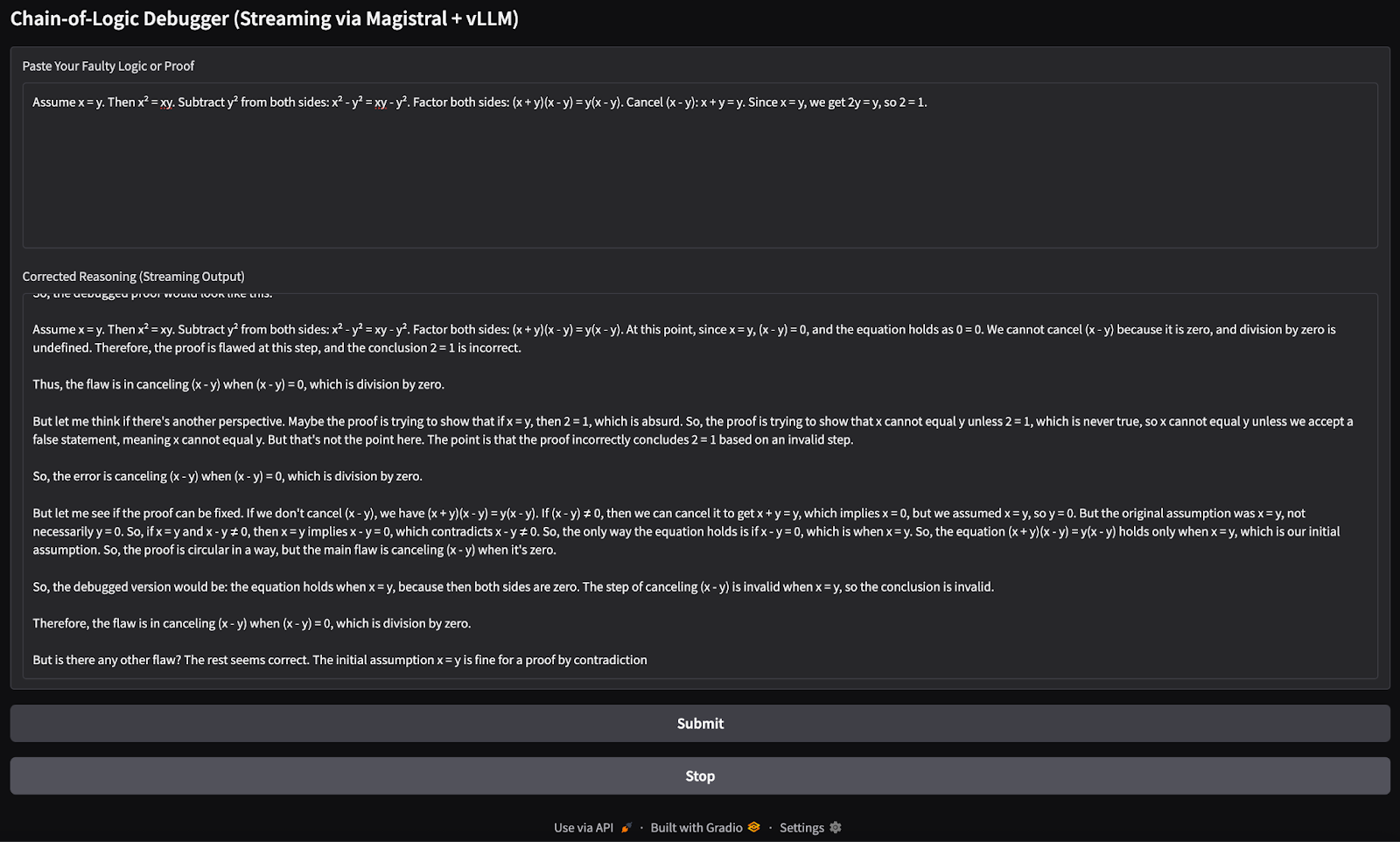
You can switch to the already running terminal where vLLM is serving to check logs of the KV cache usage, as well as the hit rate going up when the model is returning any output.
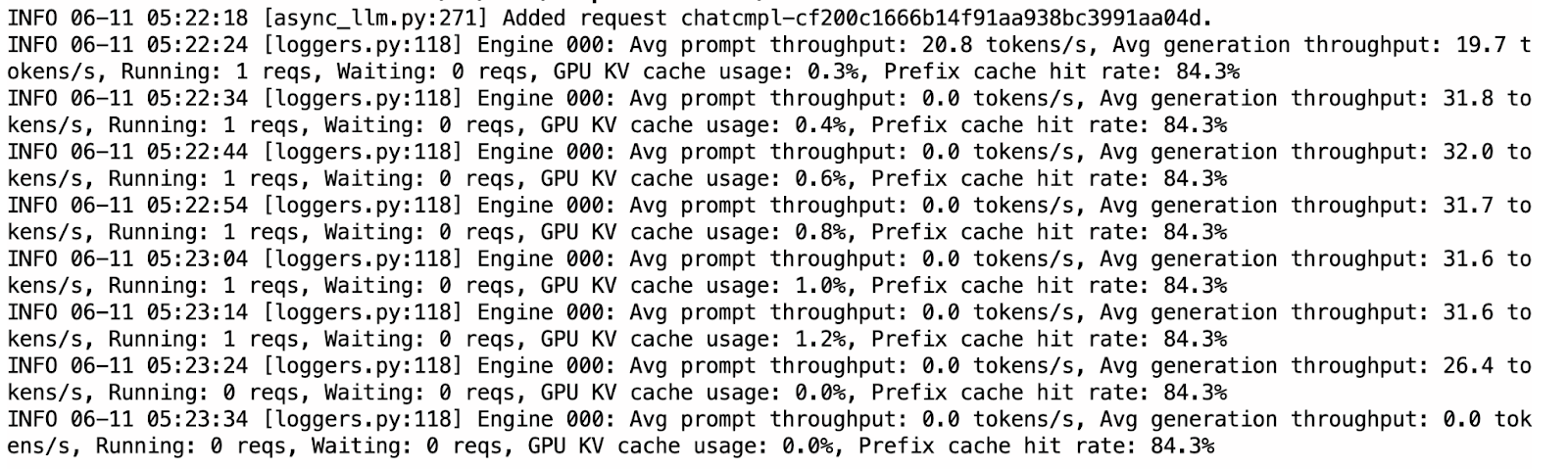
Compared to Ollama, vLLM was noticeably faster and more stable during inference. The streaming felt smooth, and the outputs were mostly well-structured. That said, the model sometimes repeated thoughts within <think> sections, likely due to the nature of autoregressive decoding without sampling penalties.
Ollama vs. vLLM for Running Magistral Small
While Ollama supports a quantized 4-bit version of the model for efficient on-device inference, vLLM requires GPU acceleration, making it slightly more expensive to run (around $5 for this project). The 4-bit quantized Magistral model requires approximately 14GB of memory, which can be hosted on a single RTX 4090 GPU or even a MacBook with 32GB of RAM. However, inference can be slow, up to 4 minutes per response due to limited compute.
In contrast, vLLM offers significantly faster inference (roughly less than a minute per response) when deployed on high-performance GPUs like the A100 SXM, making it a better fit for responsive apps or scaled deployments.
If you're just experimenting and have local resources, Ollama is ideal due to its low setup cost. But for production-grade performance or larger workloads, vLLM is the recommended choice. Keep in mind that while vLLM can run locally, it still requires a capable GPU.
Conclusion
In this tutorial, we used Magistral Small—a reasoning-first LLM from Mistral—to build a step-by-step logic debugger. We deployed the model locally using both Ollama for quick on-device testing and vLLM for high-throughput GPU inference with OpenAI-compatible APIs. We also tested the model’s reasoning capabilities with a Gradio application. Whether you're debugging flawed logic or building reasoning AI tools, Magistral Small can be a good solution.

I am a Google Developers Expert in ML(Gen AI), a Kaggle 3x Expert, and a Women Techmakers Ambassador with 3+ years of experience in tech. I co-founded a health-tech startup in 2020 and am pursuing a master's in computer science at Georgia Tech, specializing in machine learning.