Course
I pay about $100 per month for AI-powered code editors, and the return on investment is completely justified. While my daily driver is Cursor (which I mostly use for technical writing), I recently started using Cline, which offers a different open-source philosophy to AI-assisted coding. Its "plan before execution" approach makes it stand out in a crowded market of AI coding tools.
In this article, I'll walk you through a detailed comparison of both tools based on my hands-on experience. You'll learn about their different approaches to AI-assisted coding, from user experience and code completion capabilities to pricing models and integration options.
We keep our readers updated on the latest in AI by sending out The Median, our free Friday newsletter that breaks down the week’s key stories. Subscribe and stay sharp in just a few minutes a week:
Cursor vs Cline: Quick Decision Guide
Quick verdict: Choose Cursor for speed and simplicity with predictable costs. Choose Cline for complex projects where advanced features and planning matter more than budget.
|
Feature |
Cursor |
Cline |
|
Learning Curve |
Easy – works like ChatGPT in VS Code |
Moderate – requires learning Plan & Act workflow |
|
User Experience |
Speed-first, immediate execution |
Collaborative planning, then execution |
|
Code Completion |
Tab completion + inline editing (Ctrl+K) |
No tab completion, chat-based only |
|
Context Management |
120k tokens (MAX MODE for full context) |
Full context window from start, usage tracking |
|
Chat Management |
Basic chronological list |
Advanced filtering, search, favorites, pinning |
|
Checkpointing |
Per-prompt restoration |
Granular per-action with multiple restore options |
|
Model Support |
OpenAI, Anthropic, Google, xAI (optimized) |
All providers, including local models (unoptimized) |
|
MCP Integration |
Manual JSON configuration |
Built-in marketplace with one-click installs |
|
Background Access |
Slack, GitHub, mobile support |
VS Code only |
|
Pricing |
$20/month subscription (then usage-based) |
Pay-per-use from the start |
|
Best For |
Quick fixes, prototyping, smaller projects |
Complex projects, detailed planning, power users |
Now, let’s dive deeper into the differences between the two platforms.
Learning curve and user experience
Both Cline and Cursor take different approaches to AI-assisted coding, which changes how you’ll experience day-to-day development.
Cursor’s speed-first approach
Getting started with Cursor feels intuitive because it works like an advanced version of ChatGPT or Claude built into VS Code. The interface uses the familiar environment you’ve probably used for years, just with a powerful coding agent powered by top language models.
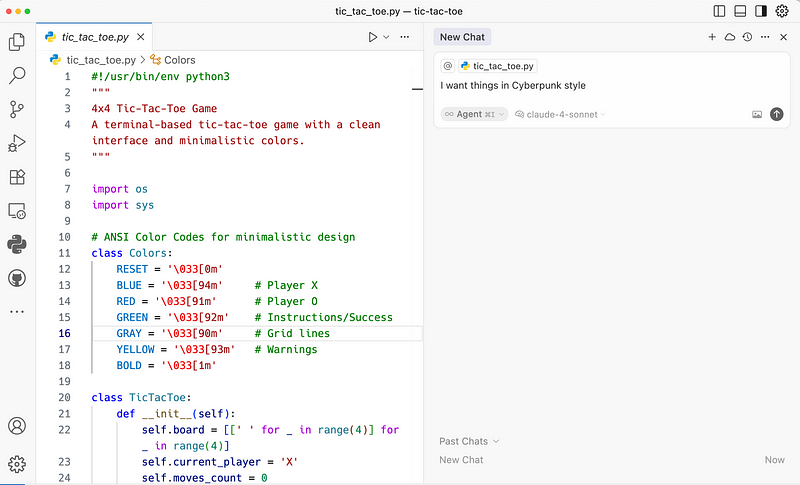
Cursor focuses on speed. You open a chat, tell it what you want, and the agent jumps right in — fixing bugs or building new features. This direct approach means less time between your request and working code, which is great when you need quick fixes.
Cline’s collaborative approach
Cline calls itself an “AI coding partner” that works with you instead of doing everything on its own. The big difference is its “Plan & Act mode” compared to Cursor’s immediate execution.
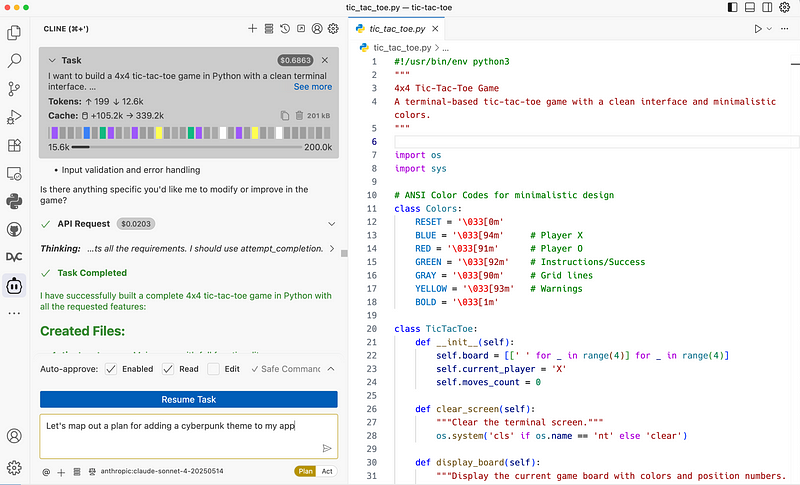
In Cline’s plan mode, you describe what you want to build, and the model creates a detailed action plan and development strategy. Once you have hashed out the details and are happy with the roadmap, you switch to act mode, where Cline works through each step one by one. This workflow matches how real projects usually happen — planning first, then building.
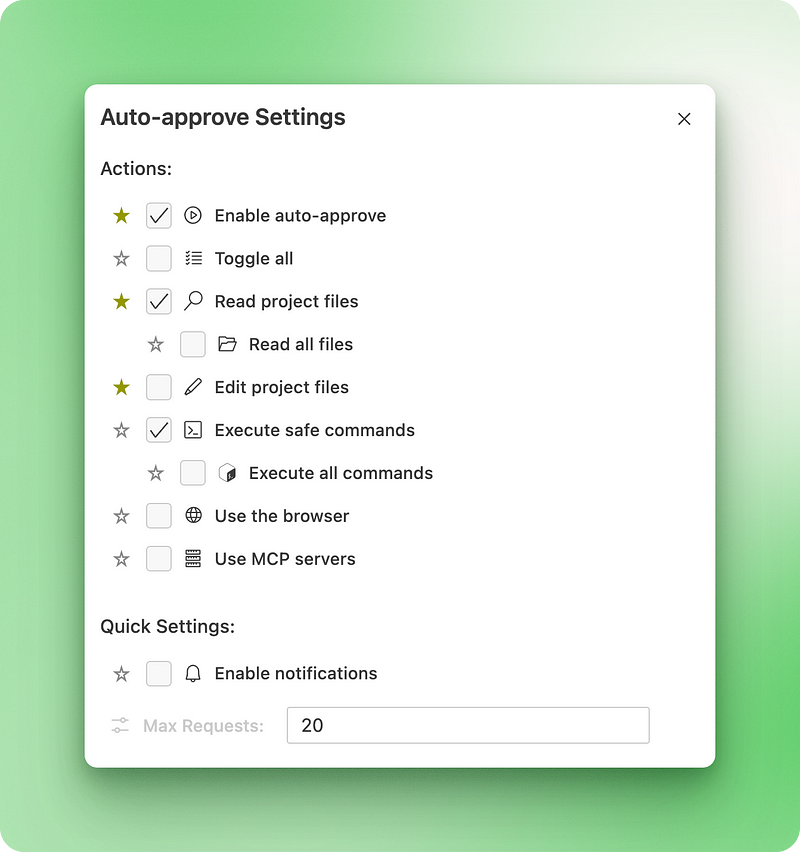
Cline also gives you better auto-approve settings. While Cursor only lets you control terminal commands and MCP tool usage, Cline offers detailed permissions for everything from reading files to controlling browsers. Yes, Cline can search the web and control browsers automatically in separate windows, while Cursor only does web searches.
Code Completion
Once you get past the planning stage in Cline, both tools work pretty similarly when it comes to actually writing code. Cursor’s agent mode and Cline’s acting mode feel about the same in how they generate and apply changes.
How changes appear
The visual experience is different between the two tools. Cline shows each line being changed in real time as it works, while Cursor shows changes in bigger chunks. Both let you accept or reject parts of suggestions or approve all changes at once.
Code quality factors
How good the code completion is depends a lot on which model you pick. Many Cursor users say that Claude Sonnet 4 works better in Cursor’s Agent mode than when used elsewhere, but nobody’s really proven this. It’s hard to judge model output quality on simple tasks, and comparing them on complex projects over time costs a lot of time and tokens.
System prompts also matter a lot for code quality. Cline shares their system prompt openly, while Cursor keeps theirs hidden.
Cursor does support planning too (see their docs), but some paying users on community forums say they haven’t seen the Cursor agent use it naturally in daily work (including myself). This feature needs more work, but structured planning usually helps code quality when it actually works.
Tab completion differences
Here’s where Cline has a clear gap: no tab completions. Cursor offers a “smart tab” feature that completes entire lines or chunks of code with predictive suggestions. It can even predict the next line you should change, letting you tab-tab-tab through your edits, new features, or bug fixes quickly.
Since Cline is open source, tab completion isn’t available. Cursor uses a proprietary fine-tuned model for this feature. Cline probably won’t train their own model for free users, though they might add it to their upcoming enterprise version.
Inline editing advantage
Cursor also has another feature that Cline doesn’t: inline code editing. You can press Ctrl + K (or Cmd + K on Mac) anytime or over any code selection to make quick edits directly in your code. While you can mention specific sections of your code in Cline's chat, real inline editing isn't possible.
This makes quick edits much faster in Cursor since you don’t need to switch to the chat panel or explain which part of the code you want to change.
Context Management
Context management can make or break your experience with these tools. This is where some of the biggest differences between Cursor and Cline show up.
Context window limitations
Premium models support extended context lengths up to one million tokens. Cursor provides about 120k tokens in regular mode, with MAX MODE offering full context window access.
Here’s how it works: Regular Cursor usage gives you 120k tokens of context, which covers most coding tasks. MAX MODE costs additional tokens based on actual API pricing plus Cursor’s markup (outside your $20 subscription) but gives you access to the full model context window.
With Cline, you pay for the actual tokens you use directly. This means you get the full promised context window from the start. Keep in mind that long contexts beyond 128k tokens have diminishing returns for most coding tasks (see my piece on context engineering for details).
Users who’ve tried both tools report that code quality can be “in a different league” in Cline for complex projects. This happens because Cline doesn’t impose the same constraints as Cursor, such as limiting file contents when reading large codebases.
Context visibility and management
Cline shows you exactly how much context you’re using. You can see the exact context window usage at the top of the chat pane at all times. When context approaches the limit, you can use the /smol command. Cline then generates a detailed summary of your conversation and task execution history.
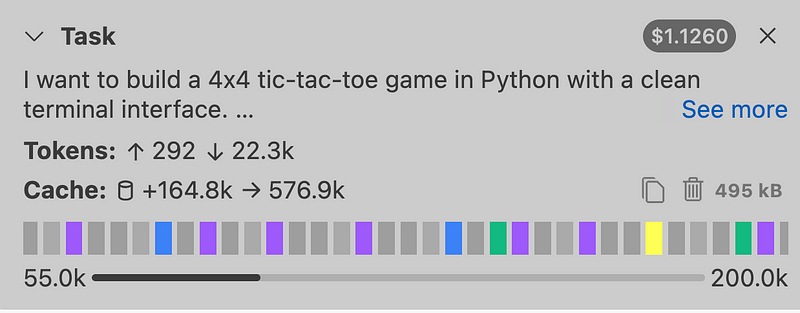
After creating the summary, Cline clears the existing context and replaces it with the summary. This means you don’t need to switch to a new chat thread — you can keep working in the same conversation indefinitely.
In Cursor, context usage indicators are not present. When you run out of context, Cursor nudges you to start a new thread with a summary of the current one, similar to Cline’s /smol command. However, from personal experience and based on what users report, chat thread summaries are very basic, often not exceeding a couple of paragraphs.
Rule files support
Both tools support rule files, but with different approaches.
Cursor uses specialized rule-name.mdc files inside the .cursor/rules directory. To manage rules, you need to switch to Cursor settings or navigate to the .cursor/rules directory.
Cline uses a .clinerules file or directory of markdown documents inside .clinerules. Cline's rule management popover stays visible in the chat pane and feels more user-friendly.
Both IDEs support @mentioning rules by name to apply them to the current context.
Memory preservation across sessions
The tools use different approaches to maintain context and memory across sessions and chat threads.
Cursor uses a “Memories” feature similar to ChatGPT’s automatic memory generation. It stores memories relevant to your entire work. From personal experience, the automatically generated memories aren’t always useful, and they’re rarely generated. I prefer storing important project details in separate documents.
Cline takes documentation to the next level with a memory bank. It uses a hierarchical memory system with six markdown files: project brief, product context, active context, system patterns, tech context, and progress tracking.

This structured documentation approach matches how teams maintain project context in serious development work.
@mentions support
Both IDEs support @mentions for files, terminal output, images, and URL content reading. Cline also supports @problems mentions for fixing and diagnosing issues that VS Code has detected. Cursor doesn't have this feature.
Chat Management
When you’re working on multiple projects or experimenting with different approaches, good chat management becomes important. This is another area where Cline and Cursor take very different approaches.
Chat organization and search
Cline offers comprehensive chat management features that feel like a proper project management system. You can filter chats by date (newest or oldest), cost (most expensive or most tokens used), and switch between workspace-specific and global chats. The fuzzy keyword search lets you find specific conversations across all your chat history, and you can favorite and pin important chats for quick access.
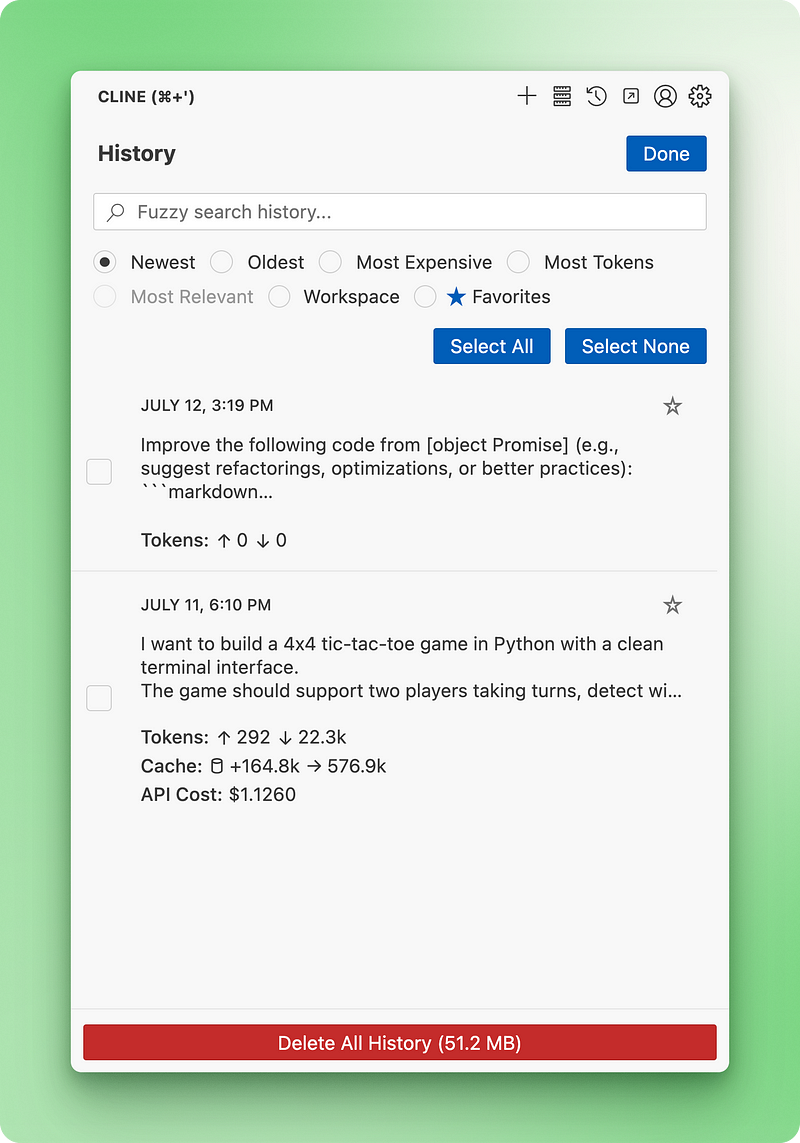
These features become valuable when you treat each chat thread like a separate development branch. You might fix a bug in one thread or build a new feature in another. Even if your experiment doesn’t work out, you don’t want to lose that conversation completely — you may need to revisit those prompts or approaches later.
The fuzzy search feature isn’t perfect yet and needs improvement, but the other chat management features work well.
Cursor’s chat management is much more basic. Like ChatGPT, it simply shows you existing chats in your current workspace with no options to pin, search, or organize them beyond chronological order.
Checkpoint and restore systems
Both tools offer checkpoint functionality, but with different levels of granularity.
Cursor’s approach: Each prompt in your conversation history has a “restore checkpoint” button. This works on a per-prompt basis — you can roll back to any previous state in your conversation. When you restore, it reverts both your files and conversation history to that point.
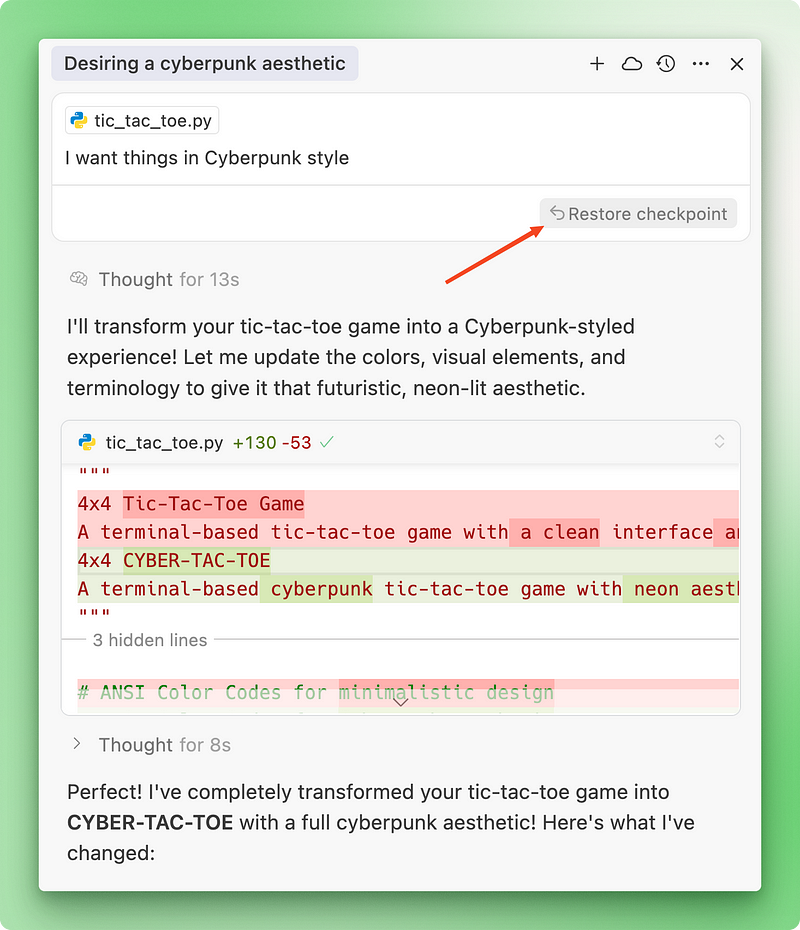
Cline’s approach: Creates separate checkpoints for each API request and tool call, including file reads, file edits, and terminal runs. For each checkpoint, you get three restore options:
- Restore files : Reverts workspace files but keeps conversation history
- Restore task only : Deletes messages after this point but doesn’t change workspace files
- Restore files and task : Reverts all file states and deletes messages (equivalent to Cursor’s restore checkpoint)
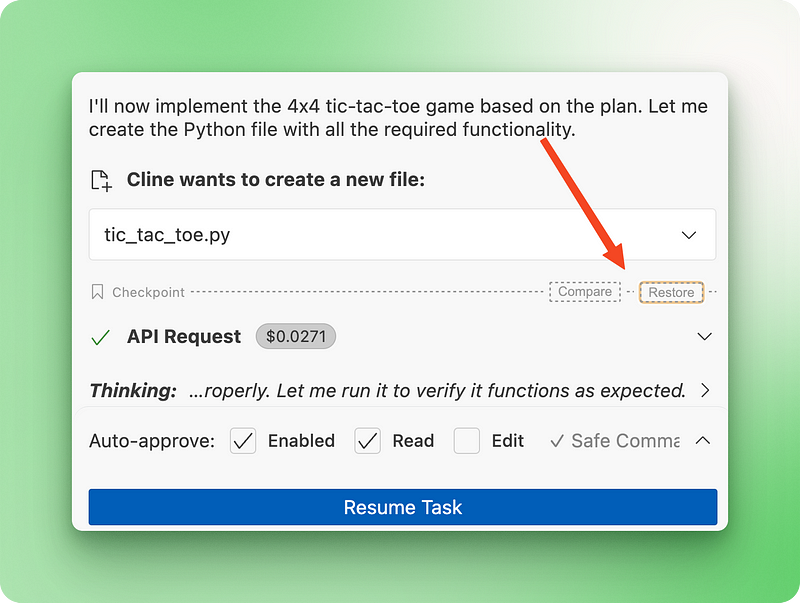
Cline also creates a separate “Diff view” for each checkpoint instead of generating a single diff for the entire execution.
What this means for your workflow
The checkpoint granularity depends on your preferences and working style. If you prefer to start clean from a new prompt when something goes wrong, Cursor’s higher-level, commit-like checkpointing works well.
However, if you’re following a long execution plan or detailed step-by-step instructions and something goes wrong midway through, Cline’s granular checkpointing system lets you pinpoint the exact problem without wasting API costs or losing progress.
For developers working on complex projects with multiple experimental branches, Cline’s advanced chat management features provide better organization and recovery options.
Model Diversity and Optimization
The two tools take different approaches to model support, which affects both your options and the quality of AI assistance you receive.
Cline’s comprehensive model support
Cline is open-source, so it can offer a more diverse range of models than any proprietary platform. Currently, it supports every model from any proprietary, open-source, or third-party inference platform you can think of — all at API prices.
Some underrepresented platforms include Together AI, SambaNova, LM Studio, and Ollama, among others. Cline takes special attention to each model’s settings in its model management interface. You can configure budgets for extended thinking tokens, request timeouts, and credentials management for different providers.
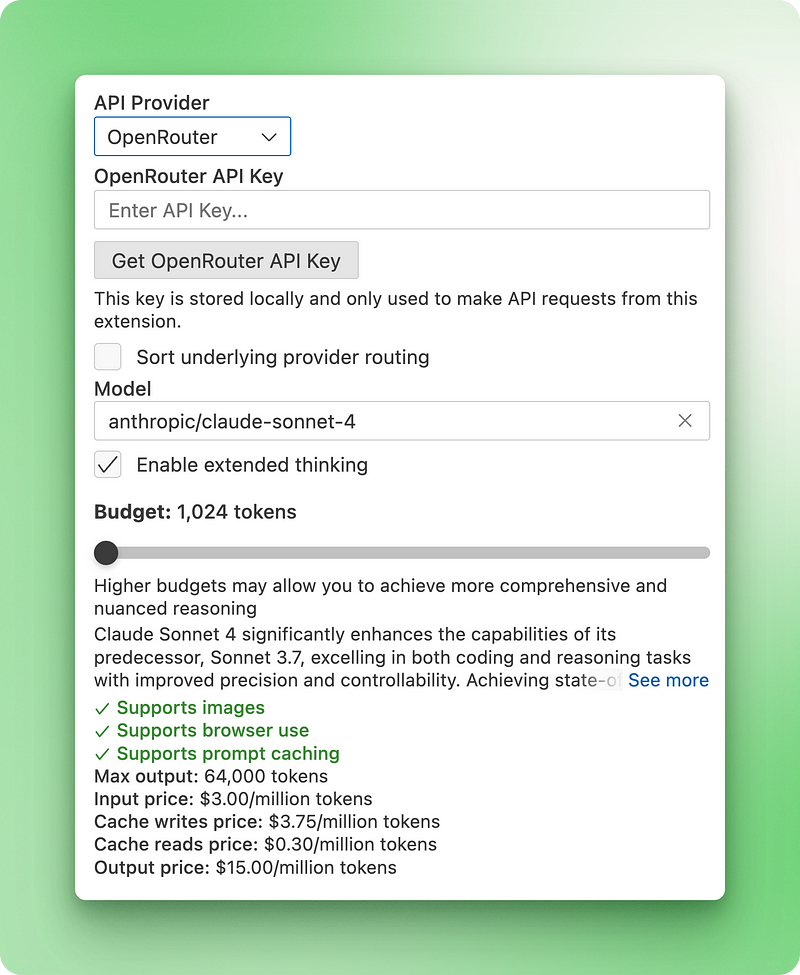
The interface also displays up-to-date pricing information for each model and shows whether it supports images, browser use, or prompt caching. This transparency helps you make informed decisions about which model to use for different tasks.
Cursor’s optimization approach
Cursor only offers paid models from OpenAI, Gemini, Anthropic, and xAI through their paid partnerships with these companies. This limited selection comes with an advantage: Cursor can tweak premier models like Claude 4 Sonnet to better follow agentic coding patterns.
However, you won’t find open-source models or the option to add locally running models through Ollama and LM Studio. The trade-off is specialization versus variety.
The optimization trade-off
One caveat to Cline’s broad model support is that there’s no specialization or optimization happening under the hood. You get models as-is from the vendor, just with Cline’s system prompt applied.
Cursor’s approach allows them to optimize premier models for coding tasks, but you’re limited to their curated selection. This means you can’t experiment with newer open-source models or run models locally for privacy-sensitive projects.
Real-world considerations
Keep in mind that most local models you can run will be limited in coding ability. Even Cline’s documentation discourages using smaller models, as distillation makes them much less capable for coding than their original counterparts (think DeepSeek R1 674B versus distilled DeepSeek Llama 80B).
In real-world scenarios, the model support differences might not matter much. You’ll probably use the best model available, like Gemini 2.5, OpenAI’s o3, or Claude 4, as other open-source models don’t currently bring the same level of performance for coding tasks.
The choice between Cline’s model diversity and Cursor’s optimization depends on whether you value experimentation and cost control over potentially better performance from optimized models. But again, code quality and performance of models heavily depend on other factors we have discussed in previous sections.
Integration and Ecosystem
Since Cursor is a VS Code fork and Cline is a VS Code extension, they share similar integration capabilities. However, their approaches to managing these integrations differ a lot.
MCP server support
Both tools offer comprehensive support for MCP servers, whether you use existing ones or build custom servers yourself. However, Cline’s MCP support provides a superior user experience.
Cline features a dedicated marketplace of MCP servers with multiple filtering options. You can sort by most installs, date added, GitHub stars, or name. Additional filters let you view remote servers, installed servers, and browse by categories.
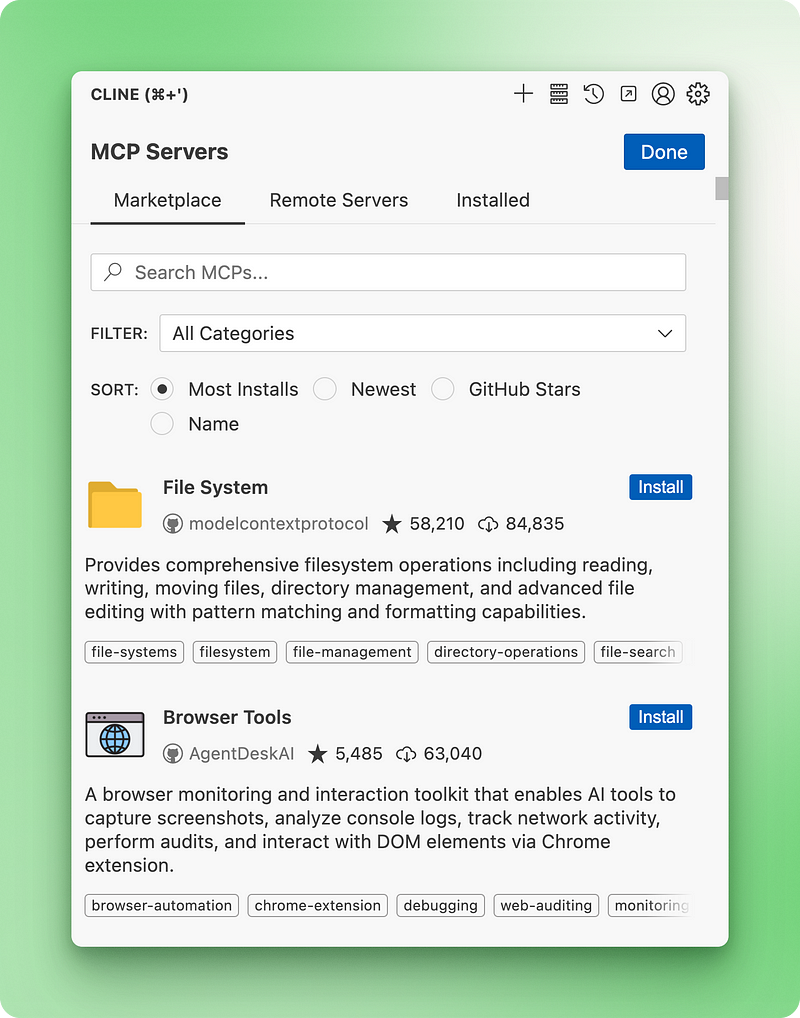
This marketplace approach does more than just installing MCP servers. It helps you discover tools you didn’t know existed that could dramatically improve your development experience. Installing servers is straightforward: just press a button.
Cursor takes a more manual approach to MCP server management. You need to find the MCP server you want, search through its documentation to find the JSON snippet, then add it to Cursor’s MCP servers JSON file through the settings.
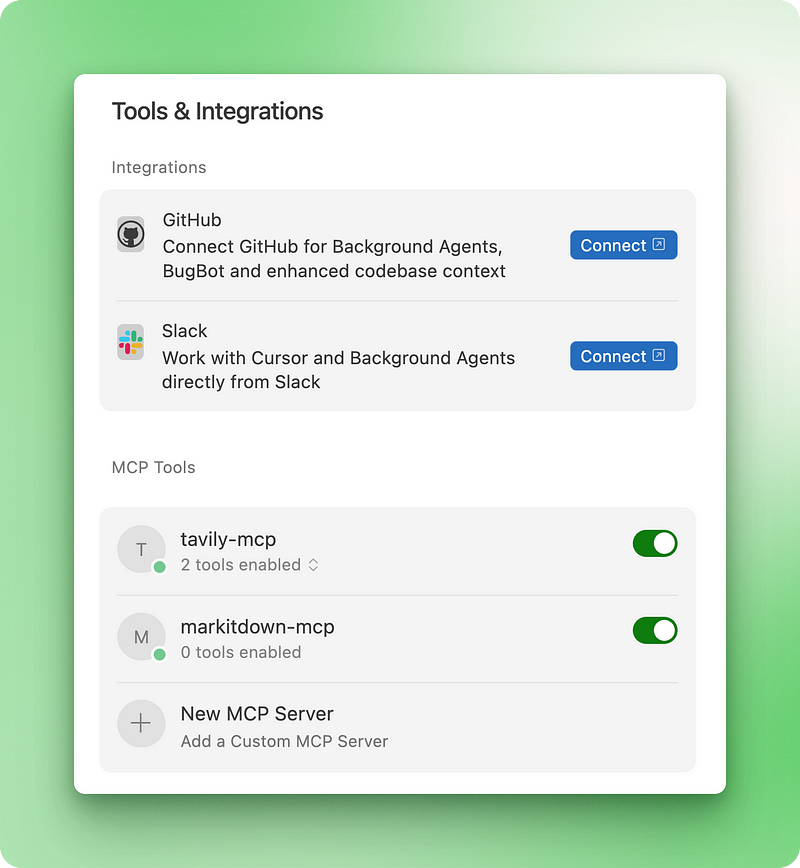
MCP server management in Cursor remains basic, similar to its chat management features.
Background agents advantage
Cursor does have one integration advantage over Cline: background agents. You can invoke Cursor agents through Slack, GitHub, or even on mobile devices.
This means you can let Cursor test different features or ideas through your phone’s Slack while waiting in line or away from your computer. This remote access capability isn’t available in Cline.
What this means for your workflow
The integration differences relate to discovery versus convenience. Cline’s marketplace makes it easy to find and install new tools that can improve your development workflow. Cursor’s background agents let you work with your projects even when away from your main development environment.
For developers who like to experiment with new tools and integrations, Cline’s marketplace approach offers better discovery and easier MCP management. For those who want to work with their projects from anywhere, Cursor’s background agents provide more options.
Pricing
Pricing can be the final deciding factor for many users, so let’s break down how both tools handle costs.
Cursor’s pricing structure
Cursor’s paid plans start at $20 per month, with an Ultra tier at $200 per month offering 20x the usage limits of the Pro plan. The paid plans include unlimited tab completions and unlimited access to cheaper, faster models like GPT 4.1 or Gemini 2.5 Flash.
If you turn on "auto" mode, which makes Cursor choose models based on API rate limits and availability, you get unlimited agent requests as well. However, user reports suggest auto mode usually chooses GPT 4.1 rather than premier models.
Recent pricing changes caused outrage in the community. Cursor introduced new pricing with poor communication, leading to user frustration. They later apologized and offered refunds for unexpected charges.
The changes converted what was previously 500 requests for $20 into $20 worth of API usage at API prices. After that, you switch to usage-based pricing, which is basically Cline’s model but without the distinctive features we discussed.
I recommend reading the pricing megathread before deciding between Cursor and Cline, as there are still ongoing issues and unclear changes.
Cline’s straightforward approach
Cline’s pricing is simple: you pay for what you use. However, costs can add up quickly. Some Reddit users report burning through $20 (an entire month of Cursor) in a single evening, though they found it worth it. Another user reports spending over $1000 monthly due to long daily coding sessions.
Real-world cost considerations
Your actual costs depend on usage patterns and location. Living in areas with fewer Cursor users or coding during off-peak hours can result in better rate limits. For example, toward the end of the previous billing cycle, my usage history (see the image below) showed that—since my time zone is opposite to the U.S.—I occasionally get access to expensive models like Claude 4 Opus included in my $20 plan.
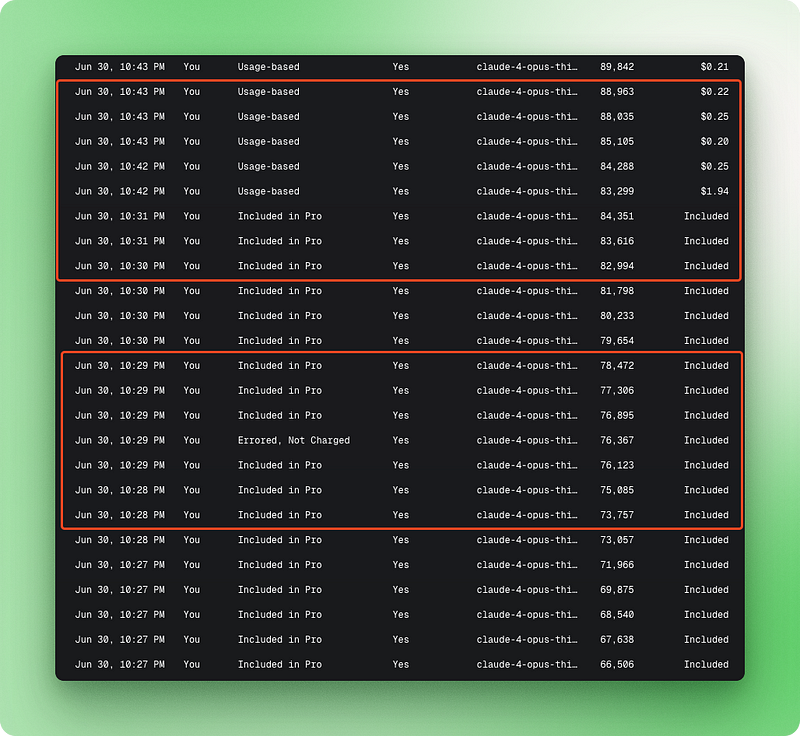
For light to moderate users, Cursor's $20-50 monthly fee might cover your needs. For heavy users doing intensive coding work, Cline's pay-per-use model could cost hundreds of dollars monthly.
What this means for your budget
Cursor works better for predictable monthly budgets, though recent pricing changes have made costs less predictable. Cline offers more transparency but still costs much more than Cursor.
For light to moderate users, Cursor’s subscription model provides cost certainty. For power users who need unrestricted access to the best models, Cline’s pay-per-use approach might be more cost-effective despite higher monthly bills.
My Recommendation
Your choice between Cline and Cursor comes down to three factors: project complexity, budget, and workflow preferences.
For quick development and prototyping, choose Cursor. It works best for fast prototyping, quick fixes, and small-to-medium projects that need 4–5 prompts to complete. The UI is clean without setup overhead, and you get predictable monthly costs (though this depends on your location and usage patterns).
For complex projects, choose Cline. It becomes the better option when you’re working on multi-stage projects where planning matters, your budget allows API-level pricing (potentially hundreds per month), and you value granular checkpointing with advanced chat management. Cline’s “Plan & Act” mode provides a better structure for complex development work.
Here’s the pricing reality: Once you burn through Cursor’s initial $20 credit, it becomes Cline without the advanced features. Users also report frequent rate limits for premier models like Claude 4 Sonnet, even with usage-based pricing and MAX MODE turned on. Meanwhile, Cline’s pay-per-use model offers full access, but costs add up fast.
Bottom line: Consider your ROI. If productivity gains justify paying API-level prices for serious development work, Cline is worth it. If you work with quick fixes and smaller projects, Cursor makes more sense. Both tools excel in their domains — match your specific needs with each tool’s strengths.
Conclusion
Cline and Cursor take different approaches to AI-assisted coding, and each one works better for different types of projects. Cursor is great when you need speed and simplicity for quick prototyping and smaller projects, while Cline gives you more control and better features for complex development work.
Your choice really comes down to what kind of projects you’re working on, how much you want to spend, and whether you prefer jumping straight into coding or planning things out first.
The world of AI coding tools is changing fast, and both pricing and features keep shifting around. The most important thing is picking the tool that fits how you work right now and what you can afford, since you can always switch later if your needs change. Both tools are getting better all the time, so what’s best today might not be what’s best in six months.
If you’re looking to get started with AI coding editors, I recommend these tutorials:

I am a data science content creator with over 2 years of experience and one of the largest followings on Medium. I like to write detailed articles on AI and ML with a bit of a sarcastıc style because you've got to do something to make them a bit less dull. I have produced over 130 articles and a DataCamp course to boot, with another one in the makıng. My content has been seen by over 5 million pairs of eyes, 20k of whom became followers on both Medium and LinkedIn.


