Course
Netflix recently released some user ratings data. I wanted to ask a straightforward question: do Netflix subscribers prefer older or newer movies?
Intuitively, you want to split the dataset into groups, one for each year, and then to compute a summary statistic, such as the mean or the median, and then to see whether this statistic increases over the years (after this, you may want to perform a statistical test).
The great thing is that there is a conceptual framework for doing and thinking about this, along with implementations in both Python and R. The framework is known as "split-apply-combine" because we...
- Step 1: split the data into groups by creating a groupby object from the original DataFrame;
- Step 2: apply a function, in this case, an aggregation function that computes a summary statistic (you can also transform or filter your data in this step);
- Step 3: combine the results into a new DataFrame.
This is the conceptual framework for the analysis at hand. In this post you'll learn how to do this to answer the Netflix ratings question above using the Python package pandas. You could do the same in R using, for example, the dplyr package. I'll also necessarily delve into groupby objects, wich are not the most intuitive objects. The process of split-apply-combine with groupby objects is a pattern that we all perform intuitively, as we'll see, but it took Hadley Wickham to formalize the procedure in 2011 with his paper The Split-Apply-Combine Strategy for Data Analysis.
If you find this technique useful, you can learn more about it (among many other things) and practice it in our Manipulating DataFrames with pandas course.
Data Exploration with pandas
Import your data
Here you'll use pandas, groupby objects and the principles of split-apply-combine to check out how Netflix movie ranges vary as a function of the year they were released. I originally came across the data on data.world here. You can find all the code in this post here if you would like to reproduce it.
You'll first import the necessary packages and the data and check out the first five rows of the data:
# Import packages and set visualization style
import pandas as pd
import matplotlib.pyplot as plt
import seaborn as sns
sns.set()
%matplotlib inline
# Import data and check out head of DataFrame
df = pd.read_csv('data/chasewillden-netflix-shows/data/netflix.csv')
df.head()
| title | rating | ratinglevel | ratingdescription | release_year | user_rating_score | user_rating_size | |
|---|---|---|---|---|---|---|---|
| 0 | White Chicks | PG-13 | crude and sexual humor, language and some drug... | 80 | 2004 | 82.0 | 80 |
| 1 | Lucky Number Slevin | R | strong violence, sexual content and adult lang... | 100 | 2006 | NaN | 82 |
| 2 | Grey's Anatomy | TV-14 | Parents strongly cautioned. May be unsuitable ... | 90 | 2016 | 98.0 | 80 |
| 3 | Prison Break | TV-14 | Parents strongly cautioned. May be unsuitable ... | 90 | 2008 | 98.0 | 80 |
| 4 | How I Met Your Mother | TV-PG | Parental guidance suggested. May not be suitab... | 70 | 2014 | 94.0 | 80 |
This looks pretty cool to me: you have titles, ratings, release year and user rating score, among several other columns. Before performing our groupby and split-apply-combine procedure, lets look a bit more closely at the data to make sure it's what we think it is and to deal with missing values. Note that there is a missing value NaN in the user_rating_score of the second row (row 1).
Summarising your data with plots and statistics
The pandas DataFrame .info() method is invaluable. Applying it below shows that you have 1000 rows and 7 columns of data, but also that the column of interest, user_rating_score, has only 605 non-null values. This means that there are 395 missing values:
# Check out info of DataFrame
df.info()
<class 'pandas.core.frame.DataFrame'>
RangeIndex: 1000 entries, 0 to 999
Data columns (total 7 columns):
title 1000 non-null object
rating 1000 non-null object
ratinglevel 941 non-null object
ratingdescription 1000 non-null int64
release_year 1000 non-null int64
user_rating_score 605 non-null float64
user_rating_size 1000 non-null int64
dtypes: float64(1), int64(3), object(3)
memory usage: 54.8+ KB
You can drop rows that have any missing values, drop any duplicate rows and build a pairplot of the DataFrame using seaborn in order to get a visual sense of the data. You'll color the data by the 'rating' column. Check out the plots and see what information you can get from them.
# Drop rows with missing values and drop duplicate
df.dropna(inplace=True)
df.drop_duplicates(inplace=True)
# Visualize pairplot of df
sns.pairplot(df, hue='rating');

Check out, for example, user_rating_score as a function of release_year. There is not a visually identifiable trend but perhaps some data analysis will draw out any trends. If you'd like to check out several summary statistics of the DataFrame, you can also do this using the .describe() method:
# Get summary stats of df
df.describe()
| ratingdescription | release_year | user_rating_score | user_rating_size | |
|---|---|---|---|---|
| count | 246.000000 | 246.000000 | 246.000000 | 246.0 |
| mean | 73.556911 | 2010.272358 | 81.390244 | 80.0 |
| std | 26.616145 | 8.887219 | 12.677883 | 0.0 |
| min | 10.000000 | 1940.000000 | 55.000000 | 80.0 |
| 25% | 60.000000 | 2007.000000 | 71.000000 | 80.0 |
| 50% | 80.000000 | 2015.000000 | 83.500000 | 80.0 |
| 75% | 90.000000 | 2016.000000 | 92.750000 | 80.0 |
| max | 124.000000 | 2017.000000 | 99.000000 | 80.0 |
Groupbys and split-apply-combine to answer the question
Step 1. Split
Now that you've checked out out data, it's time for the fun part. You'll first use a groupby method to split the data into groups, where each group is the set of movies released in a given year. This is the split in split-apply-combine:
# Group by year
df_by_year = df.groupby('release_year')
This creates a groupby object:
# Check type of GroupBy object
type(df_by_year)
pandas.core.groupby.DataFrameGroupByStep 2. Apply
Such groupby objects are very useful. Remember that the .describe() method for a DataFrame returns summary statistics for numeric columns? Well, the .describe() method for DataFrameGroupBy objects returns summary statistics for each numeric column, but computed for each group in the split. In your case, it's for each release_year. This is an example of the apply in split-apply-combine: you're applying the .describe() method to each group in the groupby. Do this and print the first 5 rows of the result:
# Summary stats over years
df_by_year.describe().head()
| ratingdescription | user_rating_score | user_rating_size | |||||||||||||||||||
|---|---|---|---|---|---|---|---|---|---|---|---|---|---|---|---|---|---|---|---|---|---|
| count | mean | std | min | 25% | 50% | 75% | max | count | mean | ... | 75% | max | count | mean | std | min | 25% | 50% | 75% | max | |
| release_year | |||||||||||||||||||||
| 1940 | 1.0 | 35.0 | NaN | 35.0 | 35.0 | 35.0 | 35.0 | 35.0 | 1.0 | 61.0 | ... | 61.0 | 61.0 | 1.0 | 80.0 | NaN | 80.0 | 80.0 | 80.0 | 80.0 | 80.0 |
| 1978 | 1.0 | 60.0 | NaN | 60.0 | 60.0 | 60.0 | 60.0 | 60.0 | 1.0 | 86.0 | ... | 86.0 | 86.0 | 1.0 | 80.0 | NaN | 80.0 | 80.0 | 80.0 | 80.0 | 80.0 |
| 1982 | 1.0 | 60.0 | NaN | 60.0 | 60.0 | 60.0 | 60.0 | 60.0 | 1.0 | 68.0 | ... | 68.0 | 68.0 | 1.0 | 80.0 | NaN | 80.0 | 80.0 | 80.0 | 80.0 | 80.0 |
| 1986 | 1.0 | 35.0 | NaN | 35.0 | 35.0 | 35.0 | 35.0 | 35.0 | 1.0 | 67.0 | ... | 67.0 | 67.0 | 1.0 | 80.0 | NaN | 80.0 | 80.0 | 80.0 | 80.0 | 80.0 |
| 1987 | 1.0 | 60.0 | NaN | 60.0 | 60.0 | 60.0 | 60.0 | 60.0 | 1.0 | 58.0 | ... | 58.0 | 58.0 | 1.0 | 80.0 | NaN | 80.0 | 80.0 | 80.0 | 80.0 | 80.0 |
5 rows × 24 columns
If you want to see what the grouping looks like, you can pass the groupby object to the function list():
# Cast grouping as a list and check out one year
list(df_by_year)[10]
(1995, title rating ratinglevel \
766 Balto G General Audiences. Suitable for all ages.
967 Heavyweights PG some rude language and pranks
ratingdescription release_year user_rating_score user_rating_size
766 35 1995 64.0 80
967 60 1995 74.0 80 )Step 3. Combine
Let's say that you wanted the mean or median user_rating_score for each year. Then you can apply the .mean() or .median() method, respectively, to the groupby object and 'combine' these into a new DataFrame.
# Get median values by year and print first 5 rows
df_med_by_year = df_by_year.median()
df_med_by_year.head()| ratingdescription | user_rating_score | user_rating_size | |
|---|---|---|---|
| release_year | |||
| 1940 | 35.0 | 61.0 | 80.0 |
| 1978 | 60.0 | 86.0 | 80.0 |
| 1982 | 60.0 | 68.0 | 80.0 |
| 1986 | 35.0 | 67.0 | 80.0 |
| 1987 | 60.0 | 58.0 | 80.0 |
There's an important subtlety concerning the index of the DataFrame df_med_by_year. Recall that the index of a DataFrame consists of the row labels. Check out the index of the original DataFrame df:
# Print index of df
print(df.index)
Int64Index([ 0, 2, 3, 4, 5, 6, 7, 8, 9, 10,
...
908, 911, 917, 931, 962, 966, 967, 972, 973, 979],
dtype='int64', length=246)
This index consists of the original row numbers, labelled by integers. '1' is missing as you dropped some rows above. The index of df_med_by_year consists of the values in the original column that you grouped by, the years from release_year:
# Print index
print(df_med_by_year.index)
Int64Index([1940, 1978, 1982, 1986, 1987, 1989, 1990, 1992, 1993, 1994, 1995,
1997, 1998, 1999, 2000, 2001, 2002, 2003, 2004, 2005, 2006, 2007,
2008, 2009, 2010, 2011, 2012, 2013, 2014, 2015, 2016, 2017],
dtype='int64', name='release_year')
You're interested in the user_rating_score column, which contains the median rating for each year. You can slice out the user_rating_score column of df_med_by_year and plot it as a function of the year (given by the index of the DataFrame df_rat_by_year):
# Slice out user rating and plot
df_rat_by_year = df_med_by_year['user_rating_score']
plt.scatter(df_rat_by_year.index, df_rat_by_year)
plt.xlabel('year of release')
plt.ylabel('median rating');
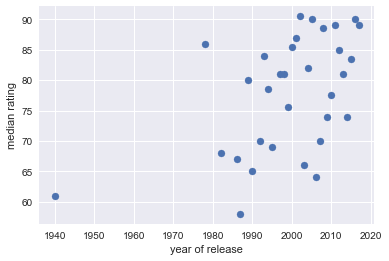
Looking at the figure, the median rating definitely increases over time. You'd need to leverage some more sophisticated statistics to convince me of the trend in general but this an example of Exploratory Data Analysis being a great starting point for further research.
Groupbys and split-apply-combine in Daily Use
Groupby objects are not intuitive. They do, however, correspond to a natural the act of splitting a dataset with respect to one its columns (or more than one, but let's save that for another post about grouping by multiple columns and hierarchical indexes).
The split-apply-combine principle is not only elegant and practical, it's something that Data Scientists use daily, as in the above example. To appreciate more of its uses, check out Hadley Wickham's original paper The Split-Apply-Combine Strategy for Data Analysis. If you have any thoughts, responses and/or ruminations, feel free to reach out to me on twitter: @hugobowne.
Check out DataCamp's other handy pandas tutorials, including:
