Track
Microsoft Excel is one of the most widely used and versatile tools in all environments. Its broad utility spans simple budget tracking to advanced data analytics, making it a critical skill for any industry.
In this guide, you’ll explore some top Excel projects. You will also learn how to execute these projects step-by-step and explore integrations with tools like Power BI, Python, and AI add-ins.
If you need a primer on your Excel skills, make sure to check out our Excel Fundamentals skill track.
12 Practical Excel Projects You Can Start Today
In this section, we’ll explore 10 Excel projects across various applications. Each introduces new skills and provides context for their application.
These projects are ideal for personal development, workplace improvements, or even building a freelance portfolio.
Project #1: Analyzing customer churn in Excel
Churn is a key challenge for subscription-based businesses. In this project, Analyzing Customer Churn in Excel, you’ll analyze data from Databel, a fictional telecom provider, to uncover why customers leave and how to retain them.
Key steps you’ll take are:
- Perform exploratory analysis to calculate churn rates and identify key drivers
- Use formulas like
IFandCOUNTIFSto segment churn by demographics and service types - Build PivotTables to explore trends by contract type, usage, and age
- Create a dashboard with KPIs and visual summaries for stakeholder insights
This project is ideal if you want to practice turning operational data into business insights, especially in a customer analytics or retention context.
Project #2: Personal budget tracker
Managing personal finances is a crucial life skill for all of us. For this to be managed effectively, you’ll need a platform to store and track changes.
Excel simplifies this by offering a dynamic environment to monitor and control your spending habits.
Here are some steps you can take to carry out this project:
- Organize a sheet with columns for date, category, description, amount, and type (income/expense).
- Use formulas like
SUMIFto calculate total expenses per category andIFstatements to highlight overspending. - Visual elements such as pie charts for spending distribution and line graphs for tracking savings can offer quick insights into financial health.
If you’re a beginner, this would be the perfect first project. When things get too difficult and you get stuck, check out our Excel Shortcuts Cheat Sheet for a quick-start guide.
Source: Excel Shortcuts Cheat Sheet - DataCamp
Project #3: Customer feedback analysis
A simple project you can start is one on survey data based on customer feedback. Understanding customer sentiment through deeper analysis can drive product and service improvements.
Some steps you can take are:
- Clean the dataset using tools like
Text-to-ColumnsandTRIM. - Apply formulas like
COUNTIF,SEARCH, andLENto extract sentiment insights. - Summarize results using PivotTables and visualize trends to highlight common feedback themes.
Project #4: Data import and transformation with Power Query
If you’re planning to learn more about the advanced features of Excel, like Power Query, you should work on one that focuses solely on using Power Query.
Power Query enables you to convert messy data into clean, analysis-ready formats.
Some steps you can take in this project are:
- Import data from multiple sources such as Excel workbooks, CSV files, or databases.
- Apply transformations like removing duplicates, unpivoting columns, and formatting fields.
- Merge datasets using key identifiers to create a consolidated view.
Project #5: Office expense tracker
A simple project beyond personal expenses, you can go one step further and analyze data that is commonly found in businesses, such as office expenses.
To maintain control over departmental or team-level spending, Excel can serve as an efficient tracking tool.
In this project, you should try to:
- Record entries by date, department, expense category, and amount.
- Use functions like
SUMIFSto calculate monthly totals. - Create summaries by category or team and visualize them using charts.
Project #6: Inventory management dashboard
Inventory tracking is vital in logistics and retail. This can be done at a low level using Excel’s features.
Try to include the following steps in your project:
- Create a table that lists SKUs, product names, stock levels, reorder points, and supplier information.
- Use IF and lookup functions like XLOOKUP to flag low stock items.
- Add slicers and charts to create a visual dashboard.
Project #7: Sales forecasting model
Forecasting future sales guides decision-making in areas like procurement, staffing, and marketing. This can be good for those looking to do a more advanced Excel project.
What to include in this project:
- Start with historical sales data organized by time and category.
- Apply forecasting functions such as
FORECAST.LINEARor use Excel’s Analysis Toolpak. - Validate forecasts with error metrics like RMSE or MAPE.
Project #8: Task and project management tool
Excel can be an effective alternative to specialized project management tools.
You can follow these steps to create a basic Excel project management tool:
- Create a Gantt chart using conditional formatting to illustrate task timelines.
- Add columns for dependencies, responsible parties, and status updates.
- Use data validation dropdowns to track progress.
Project #9: Healthcare data analysis
This project focuses on analyzing clinical or operational data in healthcare settings.
For healthcare data, you can create a dashboard that clinicians can use to monitor their key metrics through helpful charts and data visualizations.
Here are some steps:
- Include patient IDs, visit dates, diagnoses, treatments, and outcomes.
- Use statistical functions like
AVERAGEIFSandCOUNTIFSto generate metrics. - Visualize key performance indicators with charts.
Project #10: Automated reporting with VBA
Manual reporting processes can be streamlined using Excel’s Visual Basic for Applications (VBA).
Here are some steps:
- Record or write macros that automate routine tasks.
- Use loops to process files in batches and error-handling structures to maintain robustness.
- Ensure consistency and reduce manual effort.
Project #11: Financial modeling and budgeting
Financial modeling is essential for strategic planning and investment analysis.
In this project, try to include these steps:
- Use functions like
NPV,IRR, andXNPV. - Add scenario and sensitivity analysis using data validation and
DATA TABLE. - Understand potential risks and returns under different business conditions.
Project #12: FMCG market analysis and growth strategy
FMCG brands like Coca-Cola, Nivea, and Lay’s are household names, but what drives their strategy behind the scenes? In this Net Revenue Management in Excel project, you’ll step into the role of a category manager at Healthmax, a fictional shampoo brand, and use Excel to analyze market performance and uncover growth opportunities.
Key steps include:
- Calculating market share, YTD growth, and moving annual totals (MAT)
- Using formulas and PivotTables to identify trends across product lines and channels
- Applying Net Revenue Management (NRM) techniques to assess pricing, mix, and profit drivers
- Modeling revenue impact from trade terms and new product launches with tools like VLOOKUP and scenario analysis
This project is ideal for applying Excel to real-world business strategy and exploring how data informs decision-making in the FMCG space.
How to Execute an Excel Project: Step-by-Step
Executing an Excel project successfully requires thoughtful planning, clean data management, logical design, and consistent refinement.
Here are some general steps you can take:
- Define the project scope and objectives
- Clarify what the Excel project is meant to achieve
- Identify key metrics and stakeholders
- Collect and organize your data
- Import from reliable sources or create synthetic data using AI
- Clean using Power Query or formulas
- Store raw data separately from processed data
- Design the project layout and workflow
- Separate input, calculation, and output zones
- Use named ranges and table formats
- Include documentation within the workbook
- Build calculations and visualizations
- Use logical formulas and functions
- Create PivotTables and charts to present results
- Align visual output with stakeholder needs
- Implement automation and validation
- Use data validation to ensure clean input
- Automate with Power Query or VBA for repeatable tasks
- Include error checks using
IFERRORand conditional formatting - Test, document, and refine your project
- Run different test scenarios
- Gather user feedback
- Update your documentation and version history
Tips and Tricks for Effective Excel Project Management
Working on your Excel project may come with challenges, especially if it’s your first time.
To avoid common pitfalls and to ensure your project is perfect, here are some tips you can consider:
Data organization
Maintaining a logical structure in your workbook improves clarity and usability. Always separate raw data from calculations and final outputs. Use dedicated sheets for each section to prevent clutter and confusion.
Excel Tables help you reference ranges dynamically, while consistent formatting and headers enhance readability and make it easier to navigate your workbooks.
Validation and error prevention
To ensure your project’s accuracy, implement validation rules that prevent invalid inputs. Use DATA VALIDATION for dropdowns, lists, and numeric constraints.
Take advantage of Excel’s auditing tools, such as “Trace Precedents” and “Evaluate Formula”, to follow the logic behind your calculations. This helps in troubleshooting and makes it easier for collaborators to verify your logic.
Collaboration
Excel is often used in team environments, so protecting your content is vital. Lock critical formulas and protect worksheets to prevent accidental changes. Share your files through OneDrive or SharePoint to allow real-time collaboration and maintain version control.
Adding clear cell comments or a documentation sheet improves transparency and usability for others.
Although your personal projects are mostly used by yourself, it’s good to learn about the various sharing features to understand how to share them with co-workers in real projects.
Advanced capabilities
To take your Excel projects to the next level, explore integration with other tools. Link your workbook to Power BI for advanced data visualizations. Use Microsoft Copilot to generate or explain formulas and build charts from natural language inputs.
For more advanced modeling, integrate Python or R to apply machine learning techniques and statistical tests directly within your spreadsheet.
You can also try learning Excel's lesser-known functions in our Advanced Excel functions course.
Why Excel Projects Are Essential for Skill Growth
Learning Excel through real projects is far more effective than memorizing functions or reading manuals. Projects simulate real-world tasks, forcing you to navigate challenges such as cleaning messy data, structuring workflows, and presenting insights to stakeholders.
Excel is used in almost every sector, making it a universal tool for data manipulation and reporting.
For example:
- Finance professionals use Excel for financial modeling, budget forecasting, and variance analysis.
- Marketers rely on it to track campaign metrics and customer engagement.
- Healthcare analysts analyze patient data, readmission rates, and resource allocation.
- Educators and administrators use it for student performance tracking, attendance logs, and scheduling.
These examples show how adaptable Excel is and how essential it is for various roles.
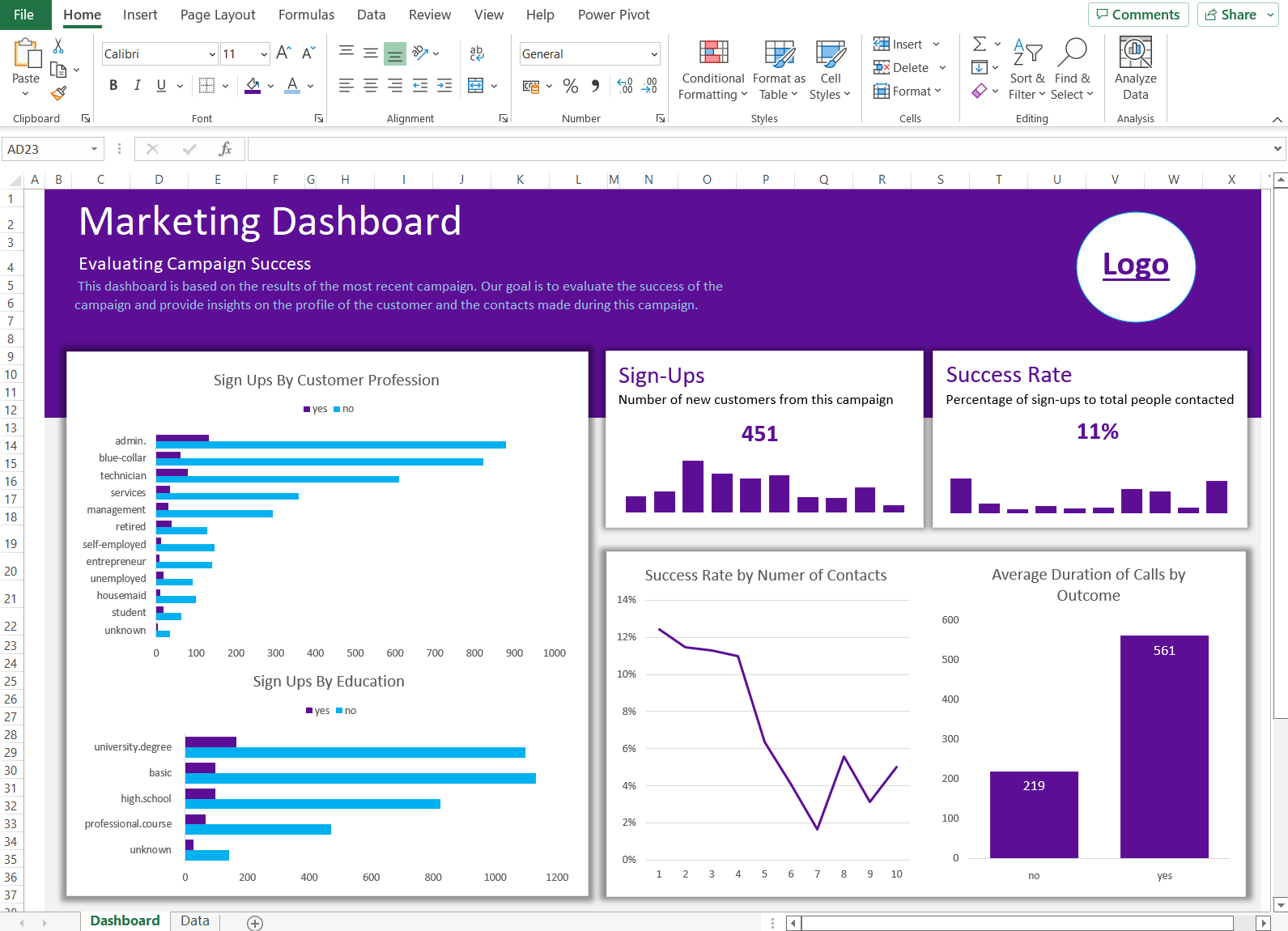
Source: How to Create a Dashboard in Excel in 3 Easy Steps - DataCamp
As you can see in the dashboard example above which is built in Excel, it has the potential to provide unique insight into a simple dataset.
Engaging in Excel projects also cultivates key competencies such as:
- Analytical thinking: Working with real datasets builds the ability to uncover insights.
- Organizational structure: Clean workbooks improve collaboration and reduce confusion.
- Process efficiency: Automation tools like Power Query and VBA reduce time spent on repetitive tasks.
When working on practical Excel projects, the project-based learning style ensures that each new project builds on your previous knowledge, allowing you to gather all the necessary skills for a real-life project.
Emerging Trends and Integrations
Excel continues to evolve with emerging technologies that enhance its analytical power and usability.
Power BI and Excel synergy
The integration with Power BI allows users to transform Excel models into fully interactive dashboards. This synergy enables teams to build in Excel and scale insights across the organization using Power BI’s visualization and sharing features.
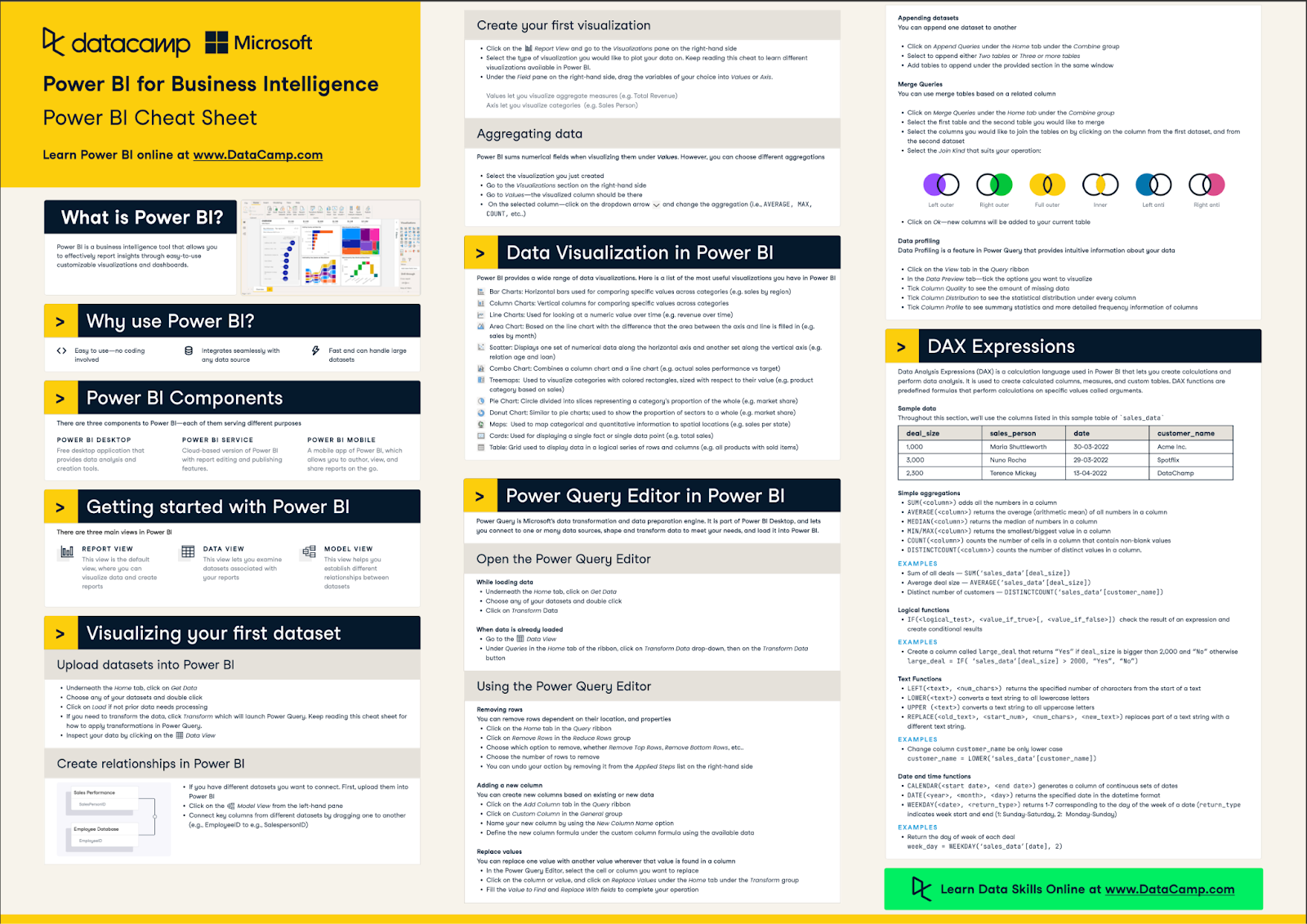
Source: Power BI Cheat Sheet - DataCamp
AI-driven add-ins for Excel
AI-powered tools like Copilot in Excel are revolutionizing how users interact with spreadsheets. You can now describe your goals in plain language and let AI generate formulas, automate tasks, or detect outliers in datasets. These tools make advanced features more accessible to non-technical users.
Integration with Python and R
Excel’s growing compatibility with Python and R also opens the door to machine learning and statistical modeling directly within your spreadsheet environment.
For example, you can run Python scripts to build sales prediction models or use R to conduct A/B testing on marketing campaigns without leaving Excel.
Conclusion
Microsoft Excel remains a foundational tool in data analytics. Its flexibility enables it to be used widely across industries and applications. Through these projects, you should be able to get a good understanding of the different aspects of Excel and how they can be applied in a practical way.
For more reading, check out our Learning Excel Guide or our Excel Shortcuts Cheat Sheet.
If you’re thinking of learning deeper, our Excel Fundamentals skill track is the perfect place to start.
Excel Projects FAQs
How can Excel projects help in job interviews?
Having completed Excel projects can demonstrate your proficiency in the software and showcase your problem-solving abilities, making you a more attractive candidate to potential employers.
I have limited knowledge of Excel, can I still complete these projects?
Absolutely. The suggested projects range from beginner to advanced level and can be tailored to fit your specific needs and interests.
What are some Excel projects for beginners?
Some beginner Excel projects include creating a simple budget spreadsheet, organizing inventory data, and tracking personal expenses. These projects can help you build a strong foundation in Excel and familiarize yourself with basic functions and formulas.
What are some Excel projects for a portfolio?
For those looking to showcase their Excel skills in a portfolio, some project ideas include creating a dynamic dashboard for data analysis, building interactive financial models, and designing templates for business reports. These types of projects can demonstrate your problem-solving abilities and make you a more attractive candidate to potential employers.

I'm Austin, a blogger and tech writer with years of experience both as a data scientist and a data analyst in healthcare. Starting my tech journey with a background in biology, I now help others make the same transition through my tech blog. My passion for technology has led me to my writing contributions to dozens of SaaS companies, inspiring others and sharing my experiences.
