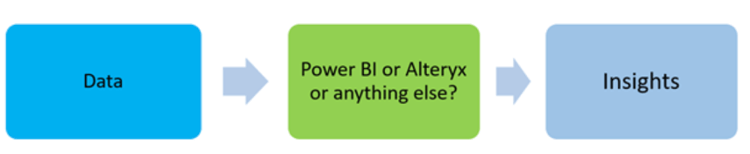Course
Using the full capabilities or features in the Power BI ecosystem highly depends on understanding the different Power BI licenses. Specifically, the chosen license impacts sharing, collaboration, data model size, refresh rates, AI capabilities, and Microsoft Fabric integration.
In this guide, I'm happy to help clarify Power BI license types and costs to help you make the best decision, so you don't get a license that is missing a feature you need, and also so you don't waste your money paying for something you won't use.
If you're totally new to this world, take our Introduction to Power BI course - there's really no better starting point.
Power BI License Types at a Glance
Here is a high-level overview of the different Power BI license types. Later on, I'll go into more detail for each.
- Power BI Free: This one is for individual users. It's suitable for personal learning, data exploration, and creating reports for personal use with Power BI Desktop.
- Power BI Pro: This one is a paid license. It enables you to create, share, collaborate on reports, and interact with content published by others.
- Power BI Premium Per User (PPU): This option offers you advanced Premium features like AI tools, larger data models, and increased refresh rates without needing a full Premium Capacity license, which I'll mention next.
- Power BI Premium Capacity (P SKUs): A capacity-based license providing dedicated resources for enterprise-grade performance. Pro or PPU users can create content and share it with users of any license type, including Free. This one is good for large businesses with many viewers.
- Power BI Embedded (A SKUs): This is for developers and ISVs who want to embed Power BI analytics into their applications or portals. It's licensed per Azure capacity, not per user.
- Microsoft Fabric Capacity (F SKUs): This is the current strategic focus, offering all the standard features and a consistent set of computing resources for multiple fabric workloads. It also has flexible buying and scale capacity and allows free users to view content.
In-Depth Breakdown of Each License Type
By now, you might have a general idea about which license is right for you. Let me provide more detail. Feel free to scroll to the most relevant one.
Power BI Free
With Power BI Free, you can use the free Desktop app to create reports from your data and publish them to your personal 'My Workspace' online for viewing (though refreshes are limited). It's ideal if you're learning, doing personal analysis, or viewing reports your organization shares via high-tier Premium/Fabric F64+ capacity.
However, you can't directly share from 'My Workspace' for team collaboration or join shared workspaces. Viewing reports from Pro/PPU users also requires the content to be on that high-tier Premium/Fabric F64+ capacity (and you'll need viewing rights). Plus, you're limited by dataset size and refresh rates. Our Introduction to Power BI course uses the free Desktop tool, so you can take the course and learn without paying for a Power BI license.
Power BI Pro
Power BI Pro is your standard paid license for individual use and team collaboration. It allows you to create, publish, share, and collaborate on reports, subscribe to alerts, and access content other Pro users share. As of April 1, 2025, it costs $14.00 per user monthly (when paid annually). With it, you get 10GB of storage, can use 1GB of datasets, and refresh datasets eight times daily. Generally, you and those you share with will need a Pro license for sharing in standard capacity. To share with Free users, your content must be hosted on a Fabric F64+ or Premium capacity.
This license is ideal for a small to medium-sized team that needs to create and share reports. Also, suppose you're a developer or analyst who publishes content to the Power BI service (regardless of the workspace type). In that case, you'll need Power BI Pro.
Power BI Premium Per User
Power BI PPU gives you individual access to most Premium features like advanced AI, paginated reports, deployment pipelines, larger dataset support (100GB), and 48 daily refreshes. As of April 1, 2025, it costs $24.00 per user monthly (when paid annually), or it's a $14 monthly step-up option if you already have a Pro license.
The content you create or publish in a PPU workspace can generally only be shared with other PPU-licensed users. To share it more broadly with Pro or Free users, your content must be in a full Premium or Fabric capacity, which means an additional investment, which I'll talk about next. PPU is ideal if you or specific groups in your organization (like power users or data scientists) need these advanced tools but don't have the scale for dedicated Fabric capacity. It's often cost-effective for fewer than 250-500 such users.
Power BI Premium
Power BI Premium P SKUs offered enterprise dedicated, Microsoft-managed resources, allowing your business to use advanced features like paginated reports and AI capabilities. Importantly, they let your users with Free licenses view reports hosted on this Premium capacity, which was very cost-effective if you had many report consumers (though your content creators still needed Pro licenses).
However, you must know that these P SKUs are now phased out. Organizations have not been able to purchase new P SKU subscriptions since July 1, 2024, and cannot renew existing ones since January or February 1, 2025 (depending on your agreement type). Consequently, if your business still uses Premium P capacity, you must transition to a Microsoft Fabric Capacity (F SKU) at your next renewal to continue service.
Power BI Embedded
If you're a Power BI developer or an Independent Software Vendor (ISV), Power BI Embedded lets you integrate BI directly into your own apps and portals with your branding, keeping your users within your environment. Instead of per-user fees, you pay for Azure 'A' SKU capacity, usually billed hourly based on the resources you deploy, so you must plan these variable costs.
A major plus for you is that your end-users don't need separate Power BI licenses to view the embedded analytics, as your Azure capacity purchase covers this. This is ideal if you have many viewers, for instance, in SaaS applications or internal company portals. Remember, while Azure SKUs are a distinct Azure service for this, you can also use Fabric F SKUs for embedding, so it's a good idea to compare them for your specific needs.
Microsoft Fabric Capacity
Microsoft Fabric provides a unified analytics platform where your Power BI can work alongside services like Azure Data Factory and Synapse Analytics, all using OneLake for unified data storage. You use its 'F' SKU Fabric Capacity to get a shared pool of computational resources (Capacity Units or CUs) for these tasks, acquiring it through Azure with flexible Pay-As-You-Go (PAYG) billing or cost-saving Reserved Instances (RI).
This Fabric Capacity is the strategic replacement for the older Power BI Premium P SKUs. A key point for you is that if you want your users with Power BI Free licenses to view shared reports, your organization will need an F64 SKU or a higher tier; otherwise, those viewers will still need Pro or PPU licenses (and your content creators always need at least a Pro or PPU license). Fabric Capacity supports advanced Power BI features for you, can help meet your Microsoft Azure Consumption Commitment (MACC), and is the mandatory upgrade path if your organization previously used Premium P SKUs, designed to help you build a scalable, secure, and unified data ecosystem.
You can take our Data Analyst in Power BI course to build your skills in this evolving ecosystem. Plus, it works as a great way to prepare for the coveted PL-300 Data Analyst certification.
Comparing Power BI License Types
I’ve provided a lot of information so far. Let me help summarize and provide a side-by-side comparison. I’ll also include some pricing info.
| Feature | Free | Pro ($14/user) | Premium Per User (PPU) ($24/user) | Premium Capacity (P1 SKU*) | Embedded (A1 SKU**) | Microsoft Fabric (F SKU***) |
|---|---|---|---|---|---|---|
| Licensing Model | Per individual | Per individual | Per individual | Shared capacity (e.g., entire org or team) | Shared capacity (for apps) | Shared capacity (cloud-based, via Azure) |
| Monthly Cost (USD) | $0 | $14 per user | $24 per user | ~$4,995/month (entry tier P1) | ~$735/month (entry tier A1) | From $156/month (Reserved F2)\† or $263 PAYG; F64 = ~$5,003/month |
| Storage Limit | 1 GB model, personal workspace only | 10 GB per user | 100 TB per organization | 100 TB per organization | Varies by capacity tier | 100 TB + OneLake shared storage |
| Max Model Size | 1 GB | 1 GB | 100 GB | Up to 400 GB (with P5 tier) | Varies (based on SKU size) | Varies (e.g., F64 = 25 GB; F512 = 200 GB) |
| Data Refresh Per Day | Manual or limited | 8 refreshes per dataset | 48 refreshes per dataset | 48 refreshes per dataset | 48 refreshes per dataset | 48 refreshes per dataset |
| Sharing & Collaboration | No sharing; personal use only | Share with Pro users | Share with PPU users or Premium users | Share with anyone in the org | Embedding only (via developer API) | Share with free users (F64+); Pro/PPU needed for lower tiers |
| Publish to Shared Workspaces | No | Yes | Yes | Yes | No (except via developer API) | Yes |
| View Reports Made by Others | Only your own reports | Yes (in Premium/Fabric tiers) | Yes (in Premium/Fabric tiers) | Yes | Yes (if embedded in app) | Yes (viewer role needed for F64+) |
| Premium Features (AI, Paginated Reports, etc.) | No | No | Yes | Yes | Some (depends on SKU) | Yes (depends on Fabric capacity size) |
| Microsoft Fabric Workloads | Not available | Not available | Not available | Not available | Not available | Fully supported (requires Fabric SKU) |
| Copilot in Fabric | Not available | Not available | Not available | Not available | Not available | Available with supported capacity |
| On-Prem Report Server | No | No | No | Yes (dual use license) | Yes (only with SQL Server Enterprise + Software Assurance) | Yes (for F64+ Reserved Instances or SQL Server Ent+SA) |
As you can see, Power BI licensing can be a bit complex, and features often depend on the specific SKU or region. There’s also some technical jargon: To call out a few things, PAYG stands for Pay-As-You-Go, SQL Ent stands for SQL Server Enterprise Edition, and SA stands for Software Assurance.
Also, the ecosystem is continuing to change: Premium P SKUs were retired in early 2025; and transitioning to Fabric F SKUs is now required. Make sure to consult the official Microsoft Power BI licensing documentation for the most accurate and up-to-date guidance before making a final decision.
Choosing the Right Power BI License
Choosing the proper Power BI license requires evaluating more than cost. You have to balance features, user roles, collaboration needs, data complexity, budget, and (more and more) strategic IT alignment with platforms like Azure and Fabric.
Common scenarios and recommended starting points include:
- Learning solo or exploring data yourself: Power BI Free with the Desktop app is your best start.
- Small team (<50 users) needing basic sharing: Pro for all users is often your simplest, most cost-effective choice.
- Mixed team with power users: You can use Pro for most and PPU for those needing advanced features; remember, PPU content needs Fabric capacity for your Pro users to view it.
- Large organization (>500 viewers): Fabric Capacity (F64+ SKU) is often more economical for you than many Pro licenses; your creators use Pro/PPU, while viewers can be Free.
- Adopting a unified data platform: Fabric Capacity (F SKUs) is ideal for your integrated BI needs; select your F SKU based on viewer strategy and compute requirements.
- Embedding analytics in your custom apps: Power BI Embedded (A SKUs) is suitable if your end-users don't have individual BI licenses; you can also consider Fabric F SKUs.
To help, I’ve put together a step-by-step guide as a way of organizing your thinking.
-
Step 1: Is this for individual use only, with no need to share content?
-
If yes, the Free license is sufficient.
-
If no, continue to Step 2.
-
-
Step 2: Do you need to embed Power BI content in an app or website for external users?
-
If yes, choose Power BI Embedded (A SKU) or Microsoft Fabric with a capacity tier below F64.
-
If no, continue to Step 3.
-
-
Step 3: Do you need advanced features like large model support, AI capabilities, or more than 8 refreshes per day?
-
If yes, go to Step 5.
-
If no, go to Step 4.
-
-
Step 4: Are there many report viewers (e.g., more than 500) compared to content creators?
-
If yes, use Microsoft Fabric F64+ capacity for viewers, and Pro licenses for creators.
-
If no, a Pro license may be sufficient.
-
-
Step 5: Do many users need to view advanced content (large models, frequent refreshes, etc.)?
-
If yes, go with Microsoft Fabric F64+ for viewer access, plus Pro or PPU licenses for creators.
-
If no, continue to Step 6.
-
-
Step 6: Do you need full access to the Microsoft Fabric platform (e.g., Synapse, Data Factory, OneLake integration)?
-
If yes, choose a Microsoft Fabric capacity SKU (F2, F64, etc.) based on compute unit (CU) needs.
-
If no, a combination of PPU licenses for power users and Pro licenses for others should work.
-
How to Upgrade or Transition Between Power BI Licenses
Since your Business Intelligence needs can change, Microsoft helps you switch Power BI licenses easily.
Here are your main upgrade and transition paths:
- Free → Pro or PPU: This is your common first collaboration step. You might get a trial, or your admin can assign these licenses.
- Pro → PPU: If you need more Premium features without full capacity, you can get the PPU add-on (currently $14 monthly, as of May 2025).
- Pro → Fabric Capacity: For many viewers, your organization can get Fabric Capacity (F64 or higher) so your Free users can view reports, while your creators keep Pro licenses.
- Premium P SKU → Fabric F SKU (Mandatory): Your organization must switch as P SKUs became obsolete by early 2025. This involves you purchasing a Fabric F SKU, migrating your workspaces, using Microsoft's grace period, and then decommissioning the old P SKU. This moves your capacity licensing to Azure, which might change your cost structures.
You can also try out some available free trials:
- Pro/PPU Trial: If you have a Free license, you might be offered a 60-day trial.
- Microsoft Fabric Trial: Allows you to explore the entire platform, including PPU-level features.
- Microsoft 365 E5 Trial: This trial automatically includes Power BI Pro.
Pros and Cons of Each License
Here’s a comparison table summarizing the pros and cons of different Power BI licensing options.
| Power BI Option | Pros | Cons |
|---|---|---|
| Power BI Free | Great for learning and personal use. | No sharing unless tied to high-capacity Fabric. |
| Power BI Pro | Affordable collaboration with shared workspaces. | Limits on size and refresh; all users need a license. |
| Power BI Premium Per User (PPU) | Advanced features without full capacity cost. | Sharing limited unless on Premium or Fabric. |
| Power BI Premium Capacity (P SKUs) | No per-user licenses for viewers; strong performance. | High cost; being replaced by Fabric. |
| Power BI Embedded (A SKUs) | Ideal for app embedding; no user licenses needed. | Requires dev setup; limited Fabric integration. |
| Microsoft Fabric Capacity (F SKUs) | Unified platform, lower entry cost, Free users supported at F64+. | Usage tracking is complex; viewer access varies by tier. |
Power BI License Management Strategies
To best manage your Power BI licenses, saving costs and meeting your business goals, you should:
- Govern licenses: Define clear roles and rules for how you handle licenses.
- Optimize assignments: Use role-based access (RBAC). You'll want to review usage often and reallocate licenses. Mix license types to save money.
- Budget smartly: Forecast your licensing costs. Look for savings, like with Microsoft Fabric Reserved Instances, and monitor your spending.
- Track license usage: Use your admin tools (M365 admin center, Azure portal) for insights into how licenses are used and report for clarity.
Conclusion
Learn more about Power BI's capabilities. For a strong foundation, Power BI Fundamentals is a great option. Also, our Data Analyst in Power BI course will help you develop employable skills and prepare you for certification.
Master Power BI From Scratch
A results-driven Data Analyst with experience turning complex datasets into clear insights. I specialize in data visualization, business intelligence, and end-to-end analytics workflows using tools such as Power BI, Python, MySQL, and Excel.
FAQs
What is Microsoft Fabric in relation to Power BI?
Microsoft Fabric is a unified analytics platform that offers Power BI capabilities alongside other data services, such as data engineering and warehousing. Fabric Capacity (F SKUs) replaces the older Power BI Premium Capacity (P SKUs). It provides the compute power for these integrated workloads.
I have the Power BI Free license, can I view reports shared by others?
Yes, but only if the report is hosted in a workspace on Power BI Premium capacity (P SKUs - retiring) or Microsoft Fabric capacity (F64 SKU or higher). Otherwise, viewers typically need a Pro or PPU license to see shared content.
How do I choose the right Power BI license type?
Your needs determine the type of license needed: Free for individual learning/use; Pro for team collaboration and sharing; Premium Per User (PPU) for individuals needing advanced features; Fabric Capacity (F64+) for large organizations needing to share reports widely with free viewers; embedded for integrating reports into custom apps. Your decision depends on user numbers, required features, collaboration needs, and budget.
Is Power BI Desktop free to use?
Yes, Power BI Desktop is a free application you can download and use to create reports on your computer. However, to share those reports, collaborate with others, or use most features of the Power BI service online, you typically need a paid license.
What is the main difference between Power BI Free and Power BI Pro?
Power BI Free is for individual use, allowing you to create reports for your personal use using Power BI Desktop. Power BI Pro ($14/user/month) is required for sharing reports and collaborating with other users.